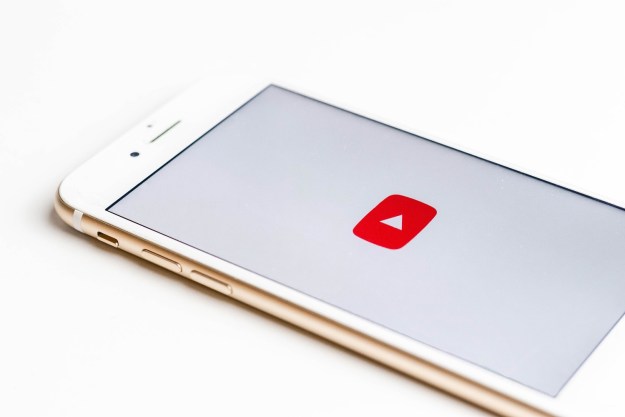Here’s a brief overview of what Windows 10 offers, how to install it, and how much it will cost after July 29.
Is Windows 10 any good?
We think Windows 10 is great. In fact, our computing editor Matt Smith thinks it’s the best version of Windows ever made, and the best desktop operating system out there right now. That’s right — it’s better than Mac OS X and the forthcoming MacOS Sierra.
Windows 10 runs and boots faster than Windows 7, 8, and 8.1, offers better security, and adds all sorts of features to the mix, including Cortana, a new default browser, and new windows management features. If you’re a Windows 8 user, you’ll be happy to see the return of the Start menu, and if you’re a Windows 7 user, you’ll finally have access to the Windows Store and the universal app platform. It works well on tablets and touchscreens without compromising the desktop experience.

There are some monetization schemes baked into Windows 10, sure, but on the whole, we think it’s a good deal for computer users. If you want to learn more, go ahead and read our complete review of Windows 10. You can also read about the update coming later this summer, the Windows 10 Anniversary Edition, which has all sorts of new features.
How much will Windows 10 cost after the July 29 deadline?
Windows 10, as we’ve said, is only free for Windows 7, 8, and 8.1 users until July 29. After that, anyone who wants to install Windows 10 will have to pay for the operating system. But how much will it cost?
- Windows 10 Home currently costs $120 from the Microsoft Store.
- Windows 10 Pro currently costs $200 from the Microsoft Store.
- Upgrading from Windows 10 Home to Windows 10 Pro currently costs $100.
Most users eligible for the free upgrade will end up with Windows 10 Home, which offers most of the features that home users want. Windows 10 Pro offers advanced features such as Bitlocker, Secure Boot, Device Guide, and Windows Update for Business, which give advanced users — read: IT administrators — the ability to control all kinds of security settings.
In summary, for most users upgrading after July 29, Windows 10 will cost $120. If you want to avoid paying the upgrade fee, simply update now.
How do I upgrade to Windows 10 for free?
Most Windows 7, 8, and 8.1 users have, at this point, seen countless pop-up notifications advertising the free Windows 10 upgrade. If you’ve seen these notifications, your Windows 10 upgrade is reserved.

Click the Windows 10 icon in your system tray, directly left of the clock, and follow the instructions to install Windows 10. Can’t find the icon in question? You might need to install some updates on your system. Check out our guide to installing Windows 10 when you can’t find the upgrade notification for a tutorial. We’ve also outlined solutions for common problems while installing Windows 10, in case you run into any issues.
We’ve found that upgrading to Windows 10 is safe and easy, and won’t affect your documents. Any time you upgrade an operating system, however, there is a chance that things will go wrong. For this reason, it’s a good idea to back up all of your essential documents to an external hard drive before starting the upgrade process.
What if I want a fresh installation of Windows 10?
Initially, the free Windows 10 installation was upgrade only. Microsoft has since changed this, allowing users with a valid Windows 7 , 8, and 8.1 license to use that product key in order to activate Windows 10. That method will keep working until July 29, and is relatively painless.
Read our guide to downloading a Windows 10 ISO for more information about how to acquire and use this file to install Windows 10 from scratch. Keep in mind that this method of installing Windows will completely wipe your primary hard drive, so if you want to keep your files, back them up to an external drive before installing a fresh version of Windows.
What if I install Windows 10, and hate it?
If you upgraded to Windows 10, you can go back to your Windows 7, 8, or 8.1 environment in just a few clicks, as Microsoft outlines here. When you use the free upgrade to Windows 10, your computer makes a complete back up of your old Windows installation. But hurry — that backup is deleted after one month in order to save disc space. Also note this only applies to upgrades — not fresh installs!
To switch to your old version of Windows, you need to open Settings from the Start menu. Then, head to Updates & security.

From here, click Recovery, and you should see a Return to Windows 7 or Return to Windows 8 option.

Click this and you’ll be guided through the process of switching back to your old version of Windows. Note that, if you change your mind later, your Windows 7, 8, or 8.1 product key will work for Windows 10 installations in the future. You’ve reserved your free upgrade by installing it, even if you revert back.
Don’t see the option to Return to your previous version of Windows? You’ll have to install manually. Check out our guide on how to downgrade from Windows 10 for more details.
What happens if I stick to Windows 7, or Windows 8.1?
Maybe you tried Windows 10 and didn’t like it, or maybe you just don’t want to upgrade. That’s fine, especially given that Microsoft still supports both Windows 7 and Windows 8.1 . But that will change in the next 5 to 8 years, depending.
- Windows 7 extended support lasts until January 14, 2020.
- Windows 8.1 extended support lasts until January 10, 2023.
Windows 7 and Windows 8.1 will stop getting security updates after the aforementioned dates, meaning that every zero day exploit will become an exploit forever. This is very bad news for your security, so you should try to upgrade your computer by then.
Basically, if you think you’ll use your current computer past the end of extended support for your current operating system, upgrading while the OS is free is probably a good idea. But if you think you’ll buy a new computer before then, it’s probably fine to stick with your current operating system.
Editors' Recommendations
- Windows 11 tips and tricks: 8 hidden settings you need to try
- Windows 11 vs. Windows 10: finally time to upgrade?
- What is SATA? Here’s everything you need to know about it
- What is a CPU? Here’s everything you need to know
- What is RAM? Here’s everything you need to know