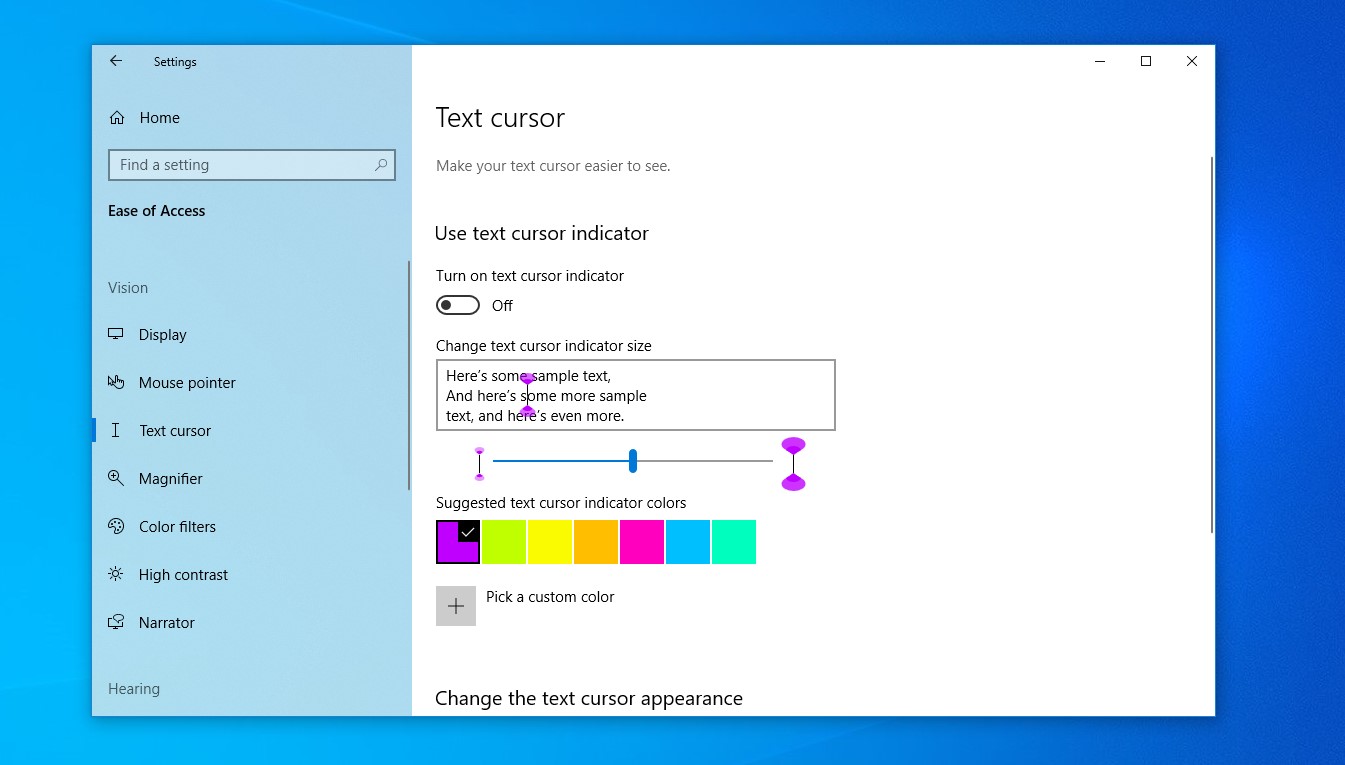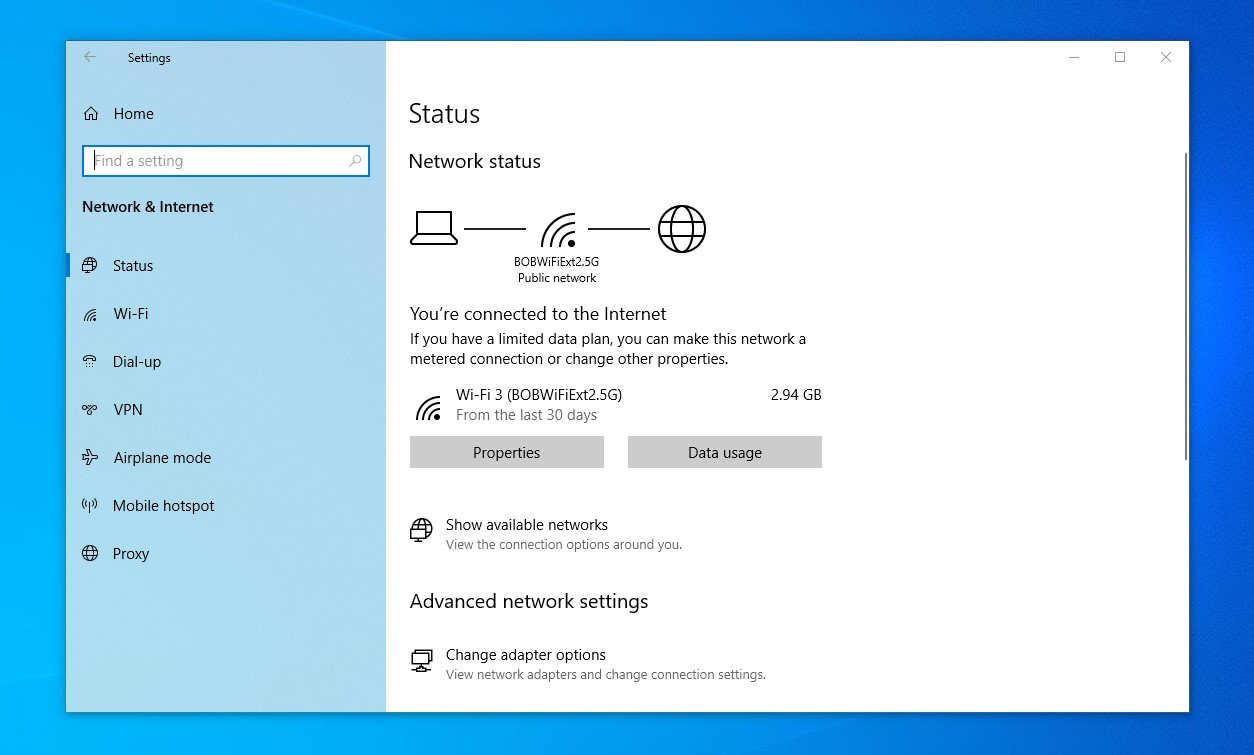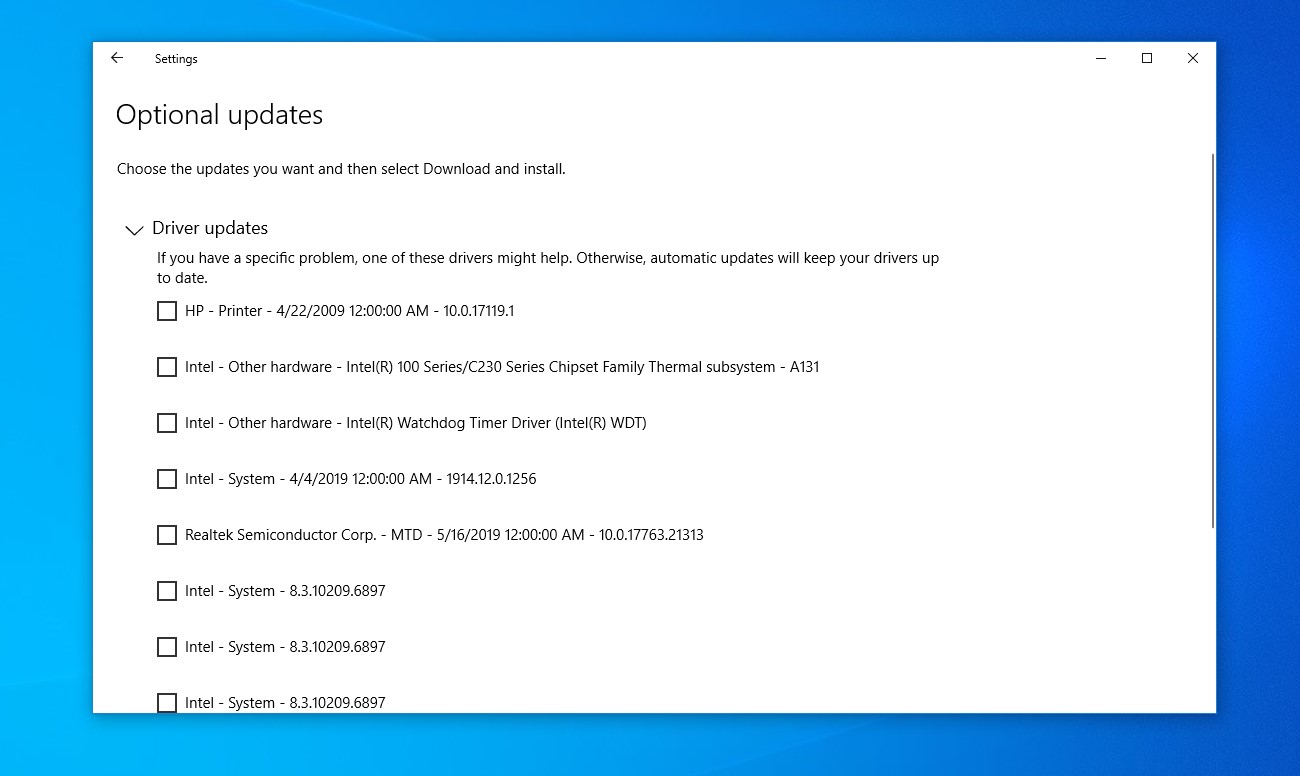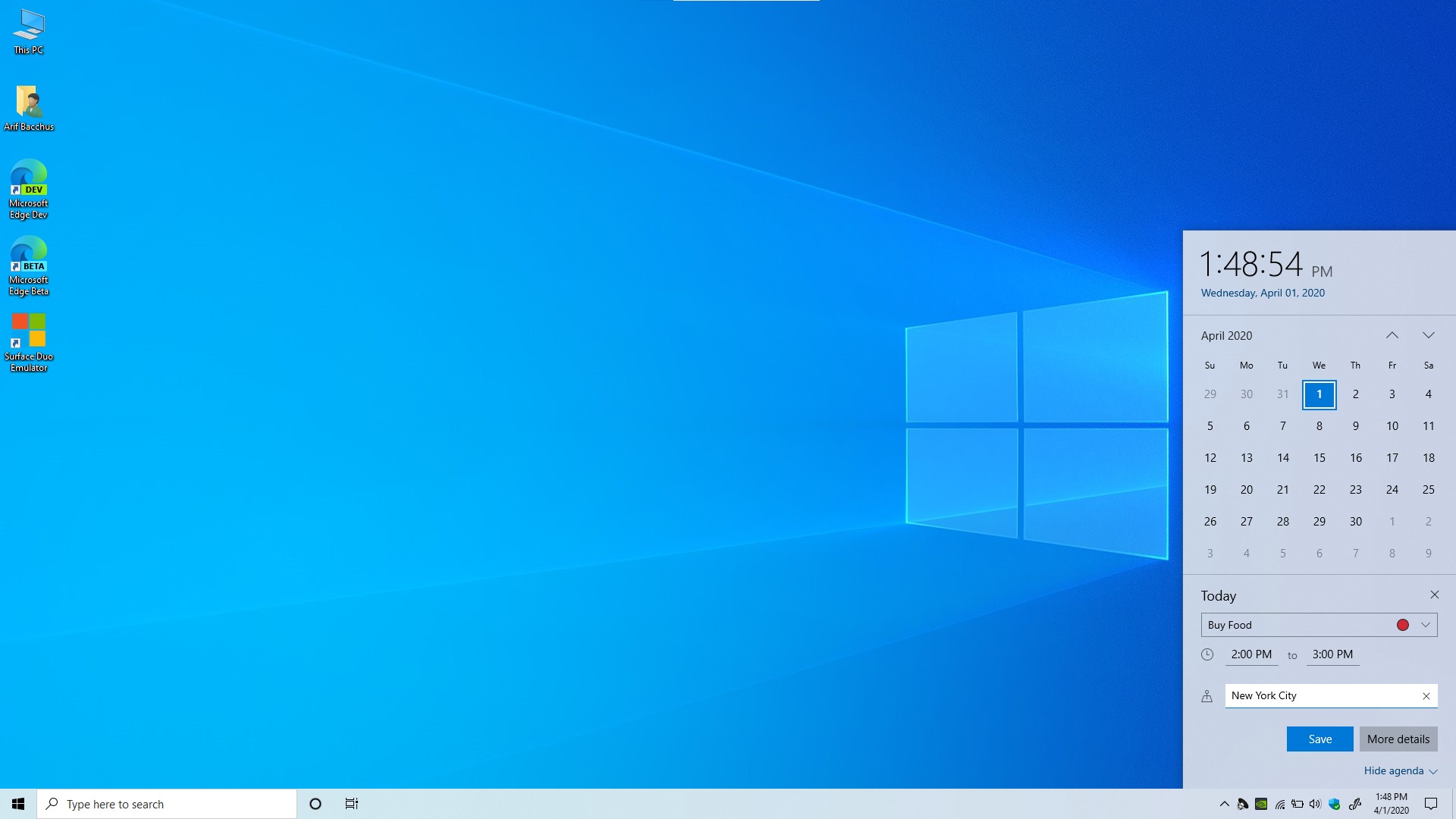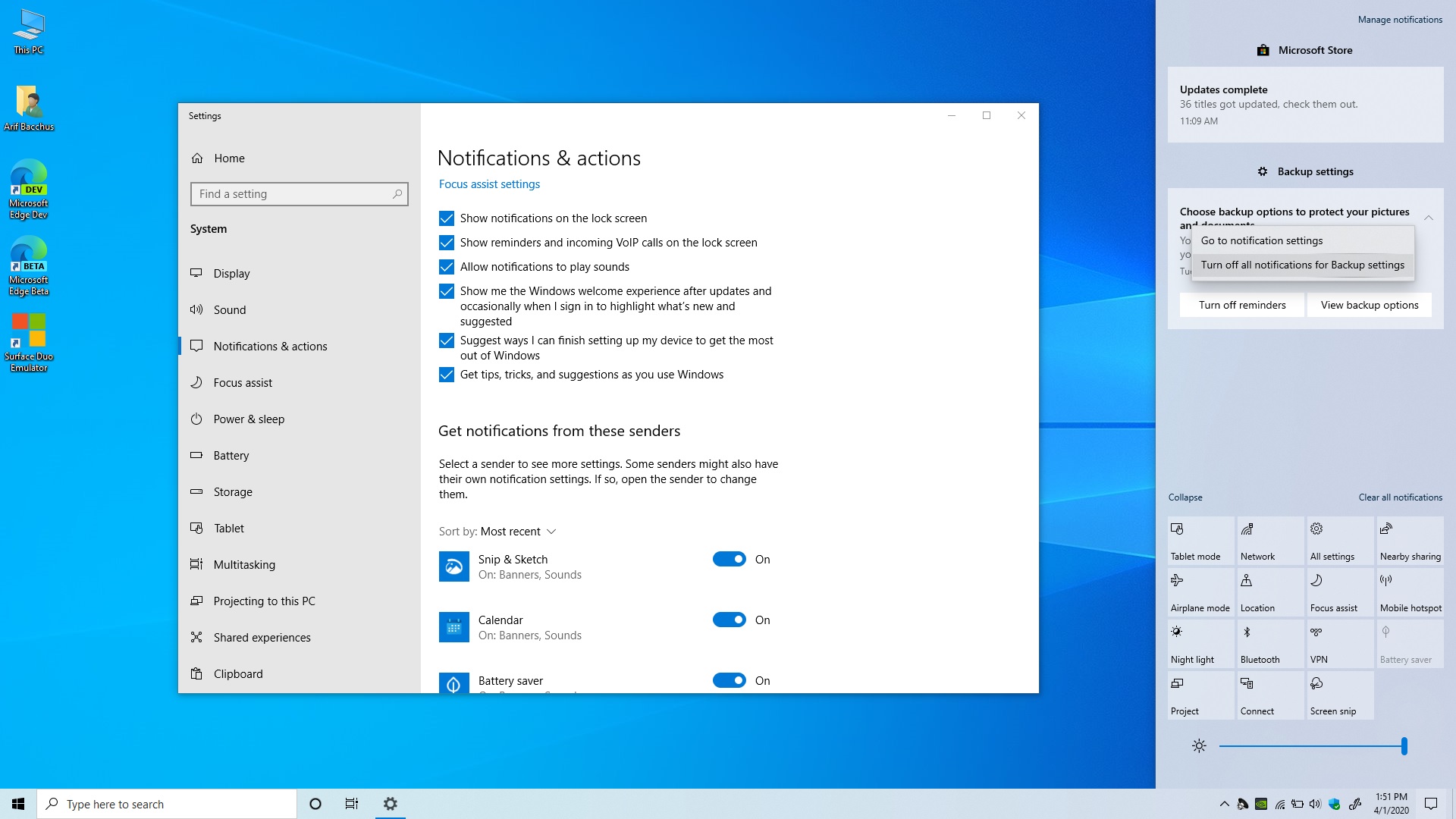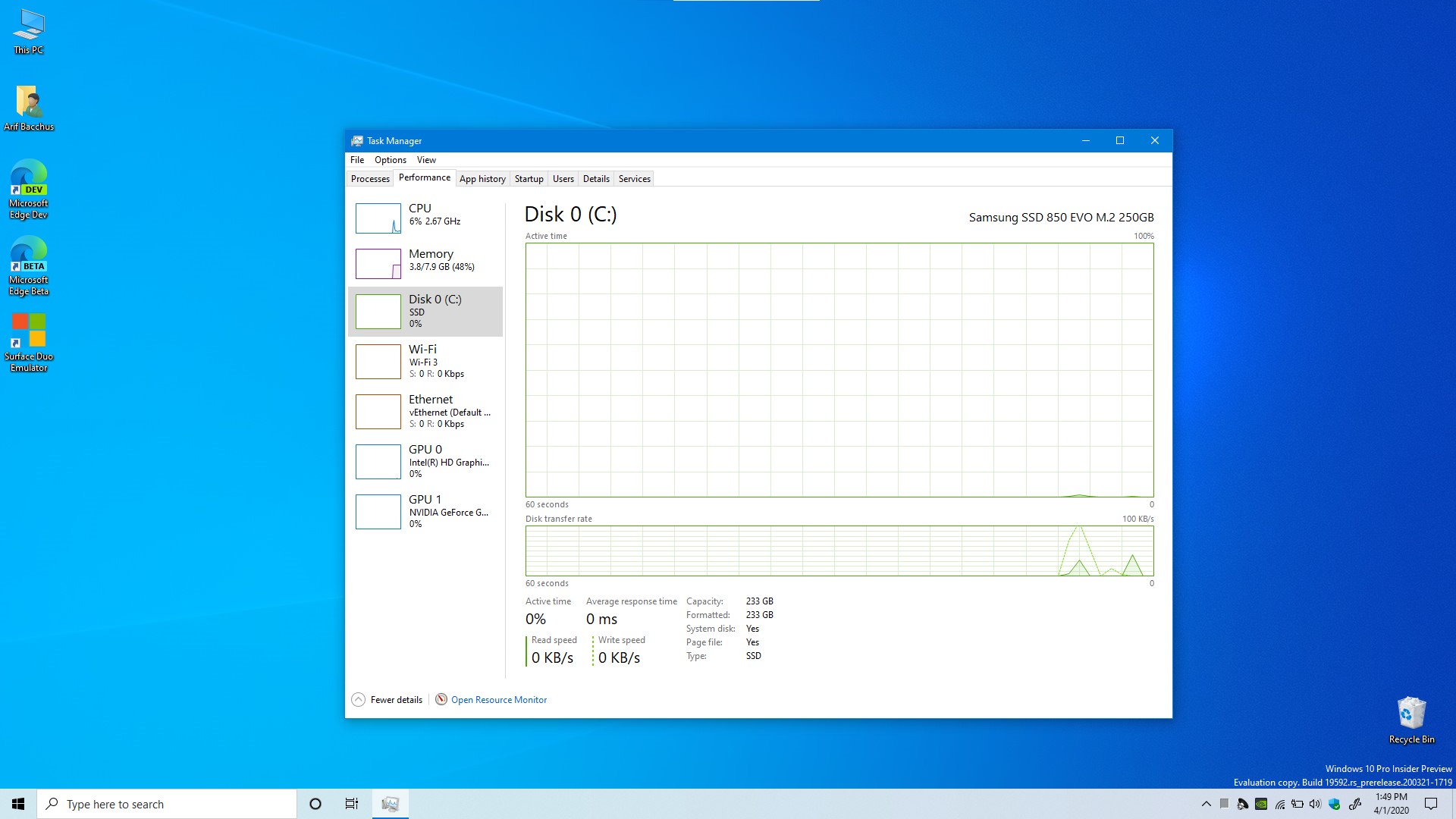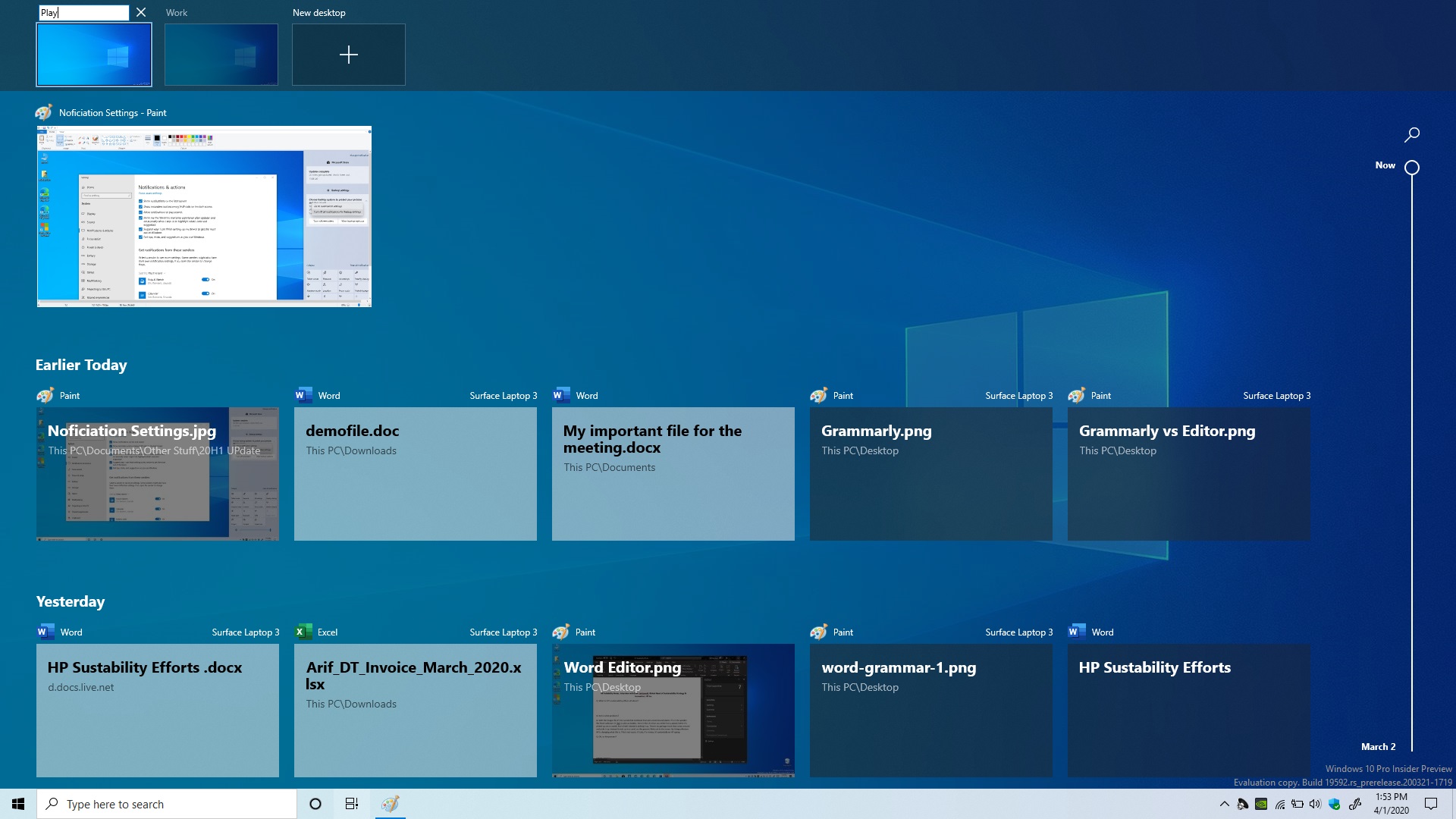The next update to Windows 10 is right around the corner, keeping in line with the twice-a-year update schedule — once in the spring and once in the fall.
Known as the Windows 10 May 2020 Update, this one seeks to tweak some things across the operating system that’s now used on 1 billion devices across the world. That includes everyday elements like the File Explorer and some smaller changes to the calendar in the Taskbar.
With the update now going live in the Release Preview ring of the Windows Insider Program (and believed to be coming soon to everyone else), we’ve spent lots of time with it over the past few months. So, is there anything special that makes this update worth the download?
Cortana gets the visual update it’s long deserved

In the era of Siri and Alexa, Microsoft’s virtual assistant, Cortana, hasn’t been that popular. Its user base has been reported as much smaller than its competition, mainly due to it being linked to Windows 10 and Windows Phone. But that isn’t stopping Microsoft from improving it. With the Windows 10 May 2020 Update, Cortana is getting a new look and feel centered around productivity.
It used to be that Cortana was “bundled” with operating system updates, meaning that it only would get new features with major Windows updates. With the May 2020 Update, though, Microsoft has “unbundled” the assistant, and now updates it separately through the Microsoft Store. Hopefully, that means more frequent updates in the future.
For many, the most important part of this change is that Cortana now has a new interface. Compared to before, it’s now much cleaner and more conversational. Instead of depending on your voice to talk to the assistant, you can type out commands, just as if you were in a Facebook Messenger chat with a friend. Cortana will even help you open apps and other programs on your computer, if need be.
Microsoft has “unbundled” Cortana, which hopefully means more frequent updates in the future.
Elsewhere, the Cortana window itself is much more compact and can be undocked from your taskbar and dragged around anywhere on the desktop. It even has both light and dark modes, to match your system settings. Interacting with Cortana now feels just like a thread of text messages. It almost makes you want to use it.
But for all those new features, Cortana’s Halo does glow a bit dim. Microsoft has rebranded Cortana from more of a personal assistant to a productivity assistant meant to help improve the way you work. That means that that it no longer plugs in with your smart home devices, nor can it be used to play music. Most of its connected home and other skills commands from the Cortana Notebook are also no longer supported.
Instead, Cortana remains focused on common PC tasks like finding files, retrieving factoids, checking the weather, dispensing trivia, or opening common settings pages.
Slightly improved File Explorer

The File Explorer is one of the most important aspects of Windows 10. We all use it every day to find documents and navigate folders. While we do believe a future Windows 10 Update will give it a big visual redesign, Microsoft has already begun tweaking it. The changes are subtle, but they will make a difference in the long run when it comes to ease of finding your files.
When updating to the May 2020 Update, you’ll see that the search bar in File Explorer is a bit more useful. Now powered by Windows Search, you’ll see a drop-down menu populated with suggested files that you can pick from. You can even type commands, or look deeper into areas that haven’t been indexed by the search — right from File Explorer.
Cloud Download for when things go wrong

There always comes a time when your PC might not be working right, but with the May 2020 Update, Microsoft has your back. Instead of going through the painful process of having to download ISO files and burning CDs, reinstalling Windows is now a bit easier thanks to a new feature known as Cloud Download.
It can be found under the recovery settings and works just as the name suggests. This choice allows you to download a full copy of Windows from the internet if you want to do a local reinstall.
The cloud download option will reinstall the same build, version, and edition that is currently installed on your device.
Settings and Windows Update changes
Windows Update and the settings app are two key areas in Windows 10, and both are getting some small tweaks to help make both easier to understand. Power users will also appreciate updated settings pages and some new options to help customize your PC.
Similar to the settings panel in Apple’s Mac OS, the May 2020 Update introduces a user profile picture on the top of the settings pane to better indicate whose settings are being changed. There’s also a link to show the status of the OneDrive cloud storage account, and a message to let you know if there are issues with Windows Update. These are sure to be useful for those who might want to check on their PC at a quick glance.
Elsewhere, Microsoft also introduced some new ways to control Windows Update itself. There’s now an additional screen to see optional updates in one place. Driver updates, hardware updates, and things not related to Windows itself will show up there to help you see what you need to install, and what you don’t.
And, for even more control, the settings app will give you more ways to limit the bandwidth used for updates. There are new options to set a precise “Absolute bandwidth” limit in Mbps, if you are on a plan with limited data.
Other changes in Windows Settings include an updated Network Status page. Its new design better highlights the data usage and data limits for networks. Smaller changes include the ability to change the color of your mouse cursor when selecting text, the ability to sign in to your PC with just Windows Hello and no passwords, and some controls for automatically setting Universal Windows Platforms apps to restart when you sign in.
These are all small changes, but they prove that Microsoft does pay attention to detail.
Other smaller changes
For all the changes with Cortana, File Explorer, Cloud Download, and tablet mode, there are some smaller ones, too. These changes cover things you already use in Windows 10 every day: Notifications, Task Manager, virtual desktops, and even the pop-out calendar in the taskbar.
For many people, these changes will be much appreciated. As an example, finding out if your Windows device has a speedy SSD is now easier in the May 2020 Update. You can just look at the performance tab in Task manager to see the disk type. It now has an SSD or HDD indicator, saving you the hassle of running the “msinfo” command. And, for gamers, the GPU section now will show you your temperature too, as long as it supports WWDM 2.4 or higher.
Elsewhere, Microsoft has tweaked the way that the notifications work in Windows 10. If you’re tired of getting notifications, you now have more ways to define your settings for them. Now, when you get a notification, there will be an inline settings cog to let you turn off individual notifications for that app. There’s also a top-level setting right in the Action Center now to help you better control your notification settings.
Other smaller changes include the ability to rename virtual desktops, an improved network status page that shows information at a glance, and a streamlined Swift Pair for pairing compatible Bluetooth devices to your PC (like the Surface Dial.)
Bigger things are ahead
The May 2020 Update is clearly much smaller than previous Windows Updates. In the past, we’ve seen brand new features like Windows Timeline, Your Phone, and more. Windows 10 updates now seem to revolve around smaller patches and bug fixes here and there.
The next version of Windows 10, though, could shape up to be much bigger. Under the leadership of Surface chief Panos Panay, it’s been rumored that the Fall Windows 10 update could look and feel much different than this one. The return of Windows Sets and a redesigned look for Windows 10 are just two things to look forward to.
Until then, it’s the small, everyday things that matter, and the May 2020 Update is one not to skip.
Editors' Recommendations
- Scores of people are downgrading back to Windows 10
- The next big Windows 11 update has a new hardware requirement
- Microsoft may fix the most frustrating thing about Windows updates
- A major Windows update just launched. Here’s what’s new
- The latest Windows Update is reportedly causing Starfield problems