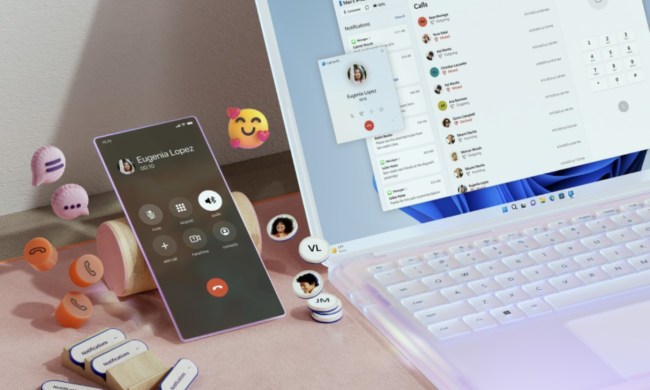If you’re looking to download or upgrade to Windows 11 and go to a search engine to find the files to do so, you might want to be very careful. According to recent reports, hackers are currently leveraging a new campaign where you might end up downloading a fake Windows 11 updater, that could leave your system infected with malware.
This new campaign specifically targets people who go to search engines looking to download Windows if their devices don’t meet minimum specs. It sends these unsuspecting users to an official-looking, but fake, Microsoft website with a Windows 11 “Download Now” button. The website has official Microsoft logos, favorite icons, and even official Windows 11 imagery. As of this writing, the website is no longer available, but Bleeping Computer provided the screenshot below before the problematic website was pulled.

If a user had clicked that “Download Now” button, or visits the website, an ISO file would have been downloaded. That ISO file, when opened, has a piece of malware that is known as an information stealer embedded inside. The folks at CloudSEK named this new information stealer “Inno Stealer,” and believe that it drops four files into unsuspecting systems, as revealed in data shared with Bleeping Computer.
The files could remove antivirus and collect cookies from your web browsers, stored passwords, filesystem data, or even items from your clipboard. All of this would be done at night, stored, and encrypted with a PowerShell command, then sent to the hacker’s server.
To avoid falling victim to these kinds of exploits, it is always best to check the website URL that you are visiting, especially after finding it on a search engine. It is also good practice to never download ISO files from unofficial sources and to keep your antivirus protection up to date to ensure that it has the latest definition updates that scan for the new threats like this one.
As for downloading, installing, and upgrading to Windows 11, Microsoft urges users to wait and update to the new operating system through Windows Update on compatible PCs. If you’re eager to download, it’s best to use official Microsoft tools like the installation assistant or installation media, or even enroll your PC in the Windows Insider program.