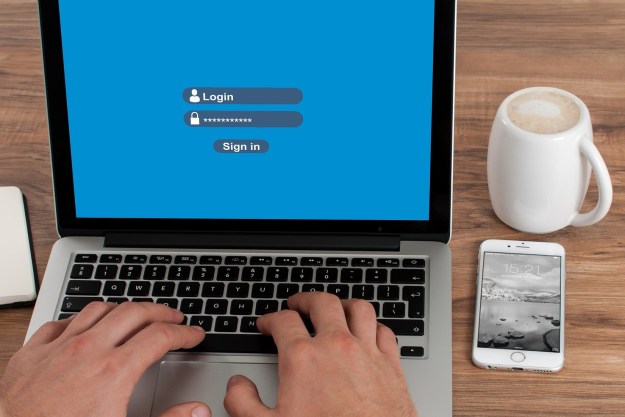This content was produced in partnership with 1Password.
From QuickBooks to WordPress, there’s an account for that. For entrepreneurs and business owners, it can pose a challenge. Using the same password for everything can save you a massive memory headache, but is the equivalent of putting all of your account eggs in one password basket. Or, you can make new passwords for everything and hope they stick in your mind for when you need them. Perhaps you can even jot them down in a notebook. But, with this approach, especially when you’re talking about business credentials, you’re always one mishap or stolen notebook away from a crisis.
Enter: The password manager.
A password manager — such as 1Password — is capable of creating complex randomized passwords for new sites, auto-filling them in when you return to the site, and storing them for you in encrypted data centers. As long as you have access to the one password that you used to create your password manager account — and have your phone on you for the 2-factor authentication — you can access all of your other, different passwords. It’s a perfect hybrid strategy of the one password for everything and different passwords for everything approaches.
One of the most highly recommended and comprehensive password management systems comes from 1Password. Plus, 1Password has a ton of extra features beyond just password protection that I have to tell you about in just a minute. What I really like about it, though, is that it starts out free for 14 days before becoming a super affordable $19.95 a month for a team of 10 or just $7.99 per user for a businesses. Larger “Enterprise” businesses are supported too, with provided training and onboarding help. So, take a look for yourself before we take a deep dive into the system:
The Elephant in the Room — 1Password v. Your Browser for Password Management

Looking through the features at a glance and reading about the conveniences of having one password for everything likely made many of you think one thing: Oh, I already have my browser or Google Chrome for that. For extremely basic uses, it is a fair point, but your business is going to want to take advantage of all of the extras and have the chance to get detangled from passwords stored in your browser, not entrenched. By nature, browsers are much less secure than a password management tool
For example, if you become too reliant on the browser’s password manager, you also become more reliant on say, the Chrome or Safari browsers. With 1Password, you can easily use the platforms you want — whether that’s Safari, Brave, or Firefox. Or, perhaps you need to go on frequent business trips, but aren’t particularly fond of security personnel handling your devices as you shuffle across the border. 1Password allows you to “wipe” your phone and laptop clean of your sensitive passwords and 1Password stored info for the trip, and then repopulate them with a click once you get to your destination. Good luck doing the same within your browser.
1Password comes with additional, real business features that are based on common needs for companies. Grant access to guest accounts when working with freelancers or new clients and assign roles to each employee based on their personal needs. Then, get activity logs to see changes to your company’s items. 1Password Business knows you are going to work with some specialized software and is meant to work directly with common apps like Active Directory, Google Workspace, Okta, OneLogin, Rippling, and JumpCloud.
Having trouble? There’s actual real support available for you via email. The thought of emailing your preferred browser’s support team to ask for backup seems a bit difficult, but a group wanting to keep a hold on the customer is going to be more prompt and ready to serve.
What the two systems can both do is store a lot more than just passwords. Despite the name, 1Password has the ability to store and recall other types of sensitive information (including credit card numbers) for you on the spot. Additionally, 1Password gives you from 1 to 5 GB of document storage per user and has the ability to store highly secured notes. Unlike your browser which stores this information locally, often unencrypted, 1Password won’t have access to this information as it indeed relies on strong encryption. In other words, 1Password has the ability to do the things that you know and love, but has more robust features overall.
At this point, everything should be starting to sound great, but there’s likely one nagging problem at the back of your mind…
But what if my one 1Password password is stolen?
Here’s a big, and very reasonable fear: You get everything setup in the 1Password management system and then a client sees you slowly type in your password during a meeting. You’ve lost the business, right?
Not exactly!
1Password uses what they call the secret key to deter any problems. If you read into 1Password you’ll inevitably come across a pair of statements that sound, more or less like this: “We hate making people do even mildly annoying things with their passwords.” and “There’s this one mildly annoying part to using 1Password.” While I’m not quoting anything exactly, the more you read, the more you’ll find some statements like that. What gives? It seems totally incompatible!
The mildly annoying part? That’s the secret key and 1Password has decided it is completely worth being just slightly annoying. Your secret key from 1Password works by giving you an extra key — in addition to your one password — that you need to put into each device you use it with. By putting in your secret key — just once — to each device you add a second half to the overall security puzzle that keeps your information safe. The secret key is used to de-encrypt your cloud stored information, preventing the cloud-based attack that got LastPass last year. Also, due to its length, it would take an excruciating level of power to crack.
To give an oversimplified analogy that doesn’t truly do the system justice (Sorry, engineers!) let’s say you have your one password set as: frog-butter-sandwich. If someone sees you type in this password, that’s the end of you, right? Not exactly. If the snoop types in frog-butter-sandwich on their end, they won’t get anything meaningful back. That’s because your device had its secret key elephant-drum-gallon-newt-lemonade in it as well. The snoop’s device does not, and would have to input the secret key as well. In reality, the keys are much more complex (34 characters long) and would take an impossibly long amount of time to crack.
But what if the snoop realizes this and swipes your device? That can be a bit of a problem in the short term, yes, but there are protective measures in place to get you back into control. By going to the 1Password website you are able to regenerate your secret key, yielding the old one useless, as well as deactivating the stolen device. 1Password provides one failsafe after another and keeps reiterating until all of your bases are covered.
To get started on your 2-week free trial now, just follow the button below. Remember, you can get your business started for $7.99 per user or get a whole team of up to 10 people secured for just $19.95. Larger businesses can get a quote, onboarding help, and training for staff.
Editors' Recommendations
- You can still buy the M1 MacBook Air, and it’s cheaper than ever
- Why you should buy a robot vacuum today (spoiler: they’re cheap)
- Graphic designer? You need this font management software
- Get 50% off a year of the 1Password family plan with this deal
- Anker’s Nebula Cosmos Laser, is a 4K portable home cinema you can use anywhere