Just like a modern-day computer, there is a right way to turn off a PlayStation 5 system. There are many reasons you'd want to turn it off instead of placing it in Rest Mode or simply leaving it be.
But if you do decide to turn your system off completely, you'll want to make sure you're doing it the right way, and in this guide, we'll show you how to — and why you should — turn off your PS5 console.

How to turn off your PS5 from console
You can turn off your PS5 system by pressing a button on the front of the console. Note that you should never simply unplug your
Step 1: If the system is standing vertically, press the lower button.
Step 2: Hold down the Power button until you hear two beeps, indicating the system is powering down. At this point, you don't need to do anything else.
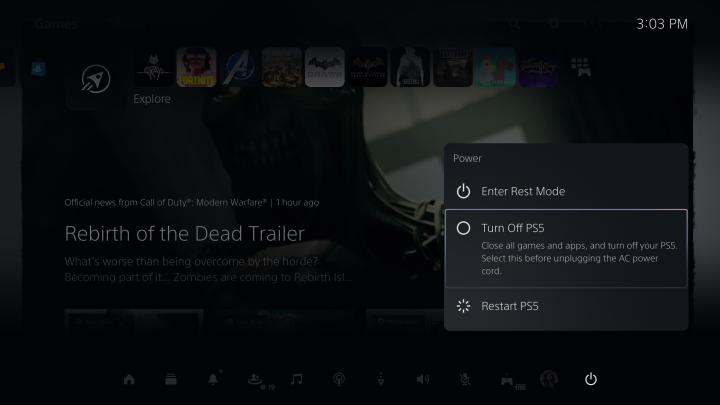
How to turn off PS5 with DualSense controller
If you don't feel like getting up or if your PS5 is not in a conveniently accessible spot, you should turn off the system by using the DualSense controller.
Step 1: Press the PS button in the center of the DualSense to bring up the control center.
Step 2: Navigate all the way to the right to the Power icon indicated by a power button.
Step 3: Use the X button to select it and then scroll down to Turn off PS5.
Step 4: Select this option and the system will power down.
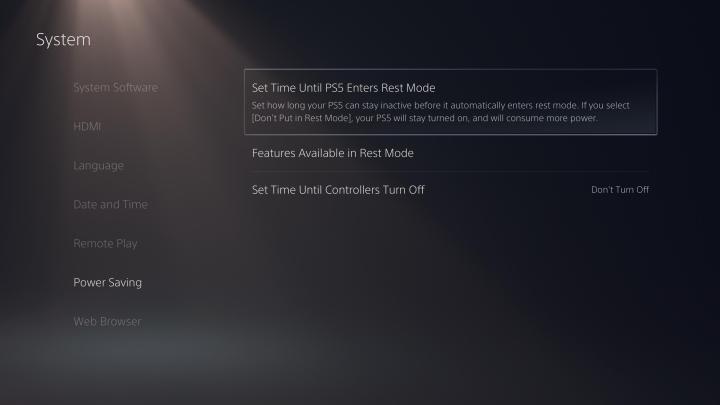
Does the PS5 turn off automatically?
You can set your PS5 to enter Rest Mode automatically, but there isn't an option for it to shut down automatically. If you want to change its auto Rest Mode functions, the following steps will help you.
Step 1: Navigate to Settings, indicated by the gear icon.
Step 2: Select System.
Step 3: Select Power saving.
Step 4: Here, you'll see Set time until PS5 enters rest mode, which can be altered in one-hour increments, up to five hours.
When to turn your PS5 system off
Anytime you plan on moving, performing physical maintenance, or cleaning the PS5 system, you should turn it off rather than placing it into Rest Mode. If you don't turn it off properly, you could risk causing internal damage to the system. While we don't recommend tinkering with the system's internal hardware, if you do want to make any changes (like swapping out a hard driver, for instance), you absolutely need to turn the system off. You should never make hardware changes while the system is on — and that goes for any device, not just a
Editors' Recommendations
- The most common PSVR 2 problems and how to fix them
- GTA 5 cheats: codes and phone numbers PS4, PS5, Xbox, and PC
- How to start the Rising Tide DLC in Final Fantasy 16
- All cross-platform games (PS5, Xbox Series X, PS4, Xbox One, Switch, PC)
- How to turn off the DualSense controller speaker on PS5




