Netflix doesn’t quite dominate the streaming space as much as it used to, but it’s the world’s largest streaming platform, with more than 73 million subscribers in the U.S. and more than 193 million worldwide.
It’s no surprise, considering the platform offers immediate access to thousands of movies and TV shows, with new content added every month. Netflix also creates some of the most engaging, exciting, and binge-worthy original shows around — from Stranger Things to Tiger King — furthering its appeal beyond pure volume.
See more
To help cater to such a robust and varied user base, Netflix allows for more than 20 languages, including Spanish, French, Portuguese, Arabic, Korean, and Simplified Chinese. Thankfully, it’s easy to switch them if you accidentally select the wrong language or wish to experience a title in something other than your native tongue. Just follow the steps below.
How to change the primary language on desktop
Step 1: Sign in to your account on Netflix and click the profile you want to change the language settings.
Step 2: Click the drop-down menu located next to your profile in the upper-right corner of the homepage. Then, select Account.
Step 3: Scroll to Profile and Parental Controls and select Language to access the language settings pane. You can also bypass these two steps by navigating here in your browser.
Step 4: On the language settings page, click the small circle that corresponds to your desired language.
Step 5: After selecting your language, scroll to the bottom of the page and click the Save button.
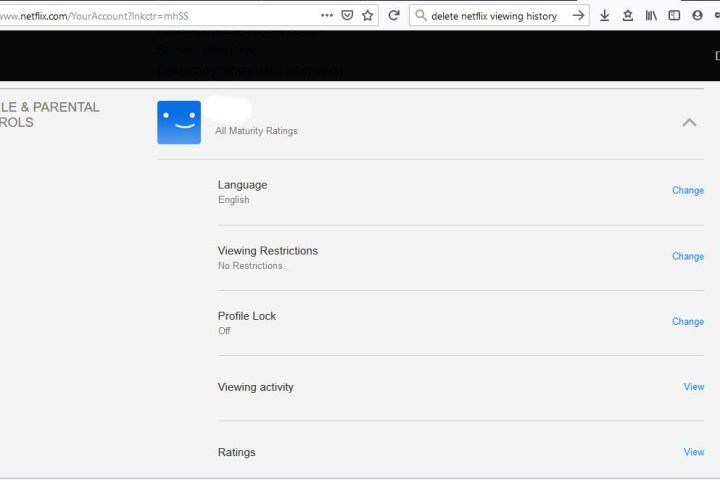
How to change the primary language on mobile
Step 1: Sign in to your account on Netflix using your phone or tablet’s web browser. Once signed in, select the profile you want to change the language for.
Step 2: Navigate directly to the language settings page by entering https://www.netflix.com/LanguagePreferences in your selected browser.
Step 3: Go to the Shows & Movies Languages page and find the small square that lists your preferred language.
Step 4: After choosing your language option, click the Save button at the bottom of the page.
Step 5: Open the Netflix app on your phone or tablet. If your new language appears, then you’re all set. If it doesn’t display, sign out of the app and log back in to ensure the changes go through.

How to change the language during a show
If you’re watching a show and want to change the audio and the subtitles’ language, you can do it while you watch. Not all shows offer every language option. To change languages, select the Audio and Subtitles option at the bottom of the screen while playing a video. Then, select the audio and subtitle language of your choice. Note: Changes should take effect immediately.
Editors' Recommendations
- Best new movies to stream on Netflix, Hulu, Prime Video, Max (HBO), and more
- The 50 best shows on Netflix in May 2024
- Everything leaving Netflix in May 2024
- The 10 most popular TV shows on Netflix right now
- The best Netflix original series right now



