One of the best upgrades Apple introduced with the second-generation AirPods Pro is more inclusive tip sizing options. The first-generation AirPods Pro already come with three tip size options: small, medium, and large. The AirPods Pro 2 go a step further to offer an extra-small tip size for users with narrower ear shapes.
But how can you decide which size is the best fit for you? Choosing the wrong size can significantly affect your listening experience as the tips help seal the ear and ensure the noise cancellation and transparency mode features work optimally. Additionally, if you choose a tip that's too small or too large, your buds may fall out.
Fortunately, this problem is easy to solve. Apple's Ear Tip Fit Test is designed to find the appropriate eartip size for your unique ear shape, and it's fairly easy to do using your iPhone or iPad. Here's how to do it.
Further AirPods Pro 2 reading
- Should you upgrade to the AirPods Pro 2?
- AirPods Pro 2 review
- AirPods Pro 2 vs. AirPods Pro
- Apple AirPods Pro 2 vs. Sony WF-1000XM4
How to perform the AirPods Ear Tip Fit Test
The algorithm will do the job for you here. Just gather your tools, including an iPhone or an iPad and your AirPods Pro, either first-generation or second-gen, to get started.
Step 1: Connect your AirPods Pro to your iPhone or iPad. To do this, just hold the charging case open near your device, and you'll see a pop-up saying Connect.
Put your earbuds in your ears before you proceed to the next step.

Step 2: Go to your iPhone or iPad's settings and select Bluetooth.
Step 3: You'll see a list of devices. Look for the little "i" icon next to your AirPods Pro. Select it to access the Ear Tip Fit Test.
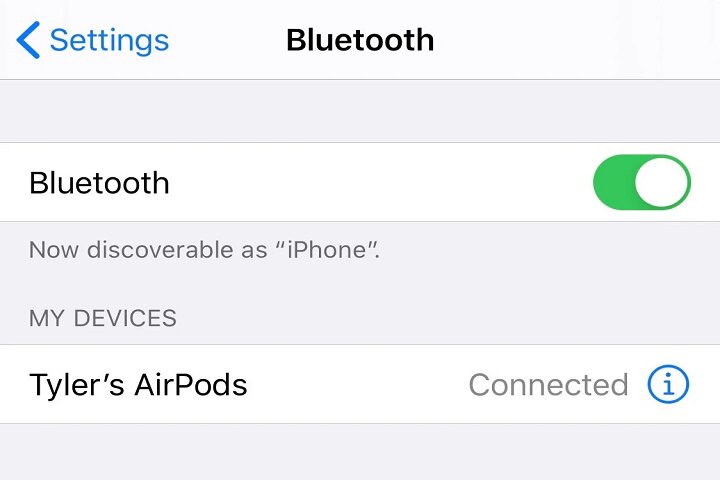
Step 4: Now you'll see the Ear Tip Fit Test page. Tap the Blue button (with the white triangle) to get started.
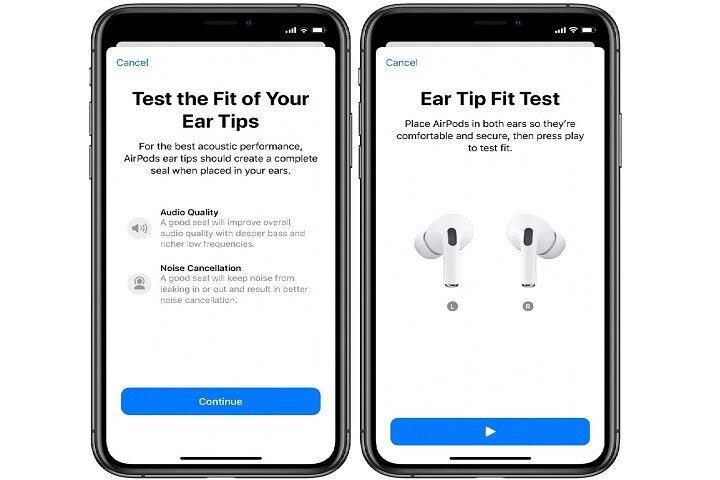
Step 5: The program will test the seal of both earbuds and show you the results on your iPhone or iPad. If the size is a good fit, you will see green letters saying, "Good seal." If the fit needs adjustment, you will see yellow letters saying, "Adjust or try a different tip."
You can choose to re-insert the tip in your ear or try a different-sized tip.

Step 6: Keep experimenting with different in-ear positions and tip sizes until you see the green letters saying, "Good seal." Then, your AirPods Ear Tip Fit Test is done.
FAQ
What is ANC?
ANC refers to active noise cancellation. Most headphones and earbuds today come with this feature so you can focus on the audio without being disturbed by background noises. Earbuds make this happen using microphones that listen to the sounds of the outside world, and then ANC creates sound waves that are the exact opposite of those sound waves, effectively canceling them out so you don't hear them. If you want to dive deeper into the science and technology behind how ANC works, check out our comprehensive guide to ANC.
What is transparency mode?
ANC sounds excellent when you're safely enjoying your music indoors. But what happens when you're listening to music on a walk or in surroundings where you need to pay some attention to what's happening around you? That's where the AirPods' Transparency Mode helps. This feature lets you hear some background sounds while also focusing on your music. This way, you can know when someone is speaking to you without having to take off your earbuds. If you want to learn more, check out our guide on how Transparency Mode works.
Editors' Recommendations
- Best AirPods deals: Save on AirPods and AirPods Pro
- Best AirPods Max deals: New and refurbished for $440
- How to reset Apple AirPods and AirPods Pro
- Best Apple deals: Save on AirPods, Apple Watch, iPad, MacBook
- These AirPods are almost back at their Black Friday price



