Super Bowl 2022 hits broadcasts on NBC on Sunday, February 13, at 3:30 p.m. PT, or 6:30 p.m. ET, with multiple ways to watch on many different platforms. And if you have the right VR headset, you can share the big game live with other people or enjoy an immersive theater-like experience right at home. That may be especially important to you this year if have COVID concerns or want to protect friends.
Some kinds of VR experiences have been available for the Super Bowl for several years now, but this year is a whole new ball game thanks to Bigscreen VR support. Bigscreen is a VR app designed to allow you to watch content with friends (you can also easily use it solo).
Bigscreen hasn't yet announced its Super Bowl viewing for 2022, but it held a live event last year and recently streamed New Year's Eve parties, so it's a good bet that it'll be hosting Super Bowl events this year, too. If not, you can always manually stream from a website, which we'll go over below. The app is a great option for an immersive experience or if you want to enjoy the game with VR-savvy friends while practicing your social distancing. Here’s everything you need to do to be ready.

Make sure you have a compatible VR headset
You need to have a VR headset that supports Bigscreen for this to work. The good news -- and the reason we prefer this method -- is that Bigscreen supports basically every major VR model out there. That includes:
- All SteamVR headsets
- Oculus Quest
- Oculus Rift/Rift S
- Valve Index
- Vive headsets
- All Windows Mixed Reality headsets
As long as you (and your friends) have one of these headsets, you should be good to go. If it’s been a while since you’ve used it, hook it up and make sure all the firmware is updated before you begin. You don't want to be frustrated on game day trying to figure this out.
More on virtual reality

Set up Bigscreen
Now it’s time to dive into Bigscreen. While there are a lot of ways to use this app, setting up Super Bowl viewing is not complicated. Here’s how to begin.
Step 1: Navigate to the Bigscreen site and select Download on your headset to get it. You can also find it on Steam. When it’s downloaded, choose the app to launch. We prefer to start up in VR mode for general ease of use later on.
Step 2: Choose an Environment when first beginning. It’s fine to choose the default Home Theater option, as this is probably what you would want for a private Super Bowl 2022 room.

Step 3: Follow the guidelines to confirm your headphones and mic, then move on to the other steps as guided. You’ll learn how to move around, what viewing in Bigscreen is like, and how to interact with others.
Step 4: Once you have finished, you can explore the environment, tweak your avatar based on how you want it, and get comfortable with the experience. Find time to head to Settings and make sure the viewing options are set to Show on Big Screen. When ready, you can choose *Now Playing *to head to the events and find something to watch.
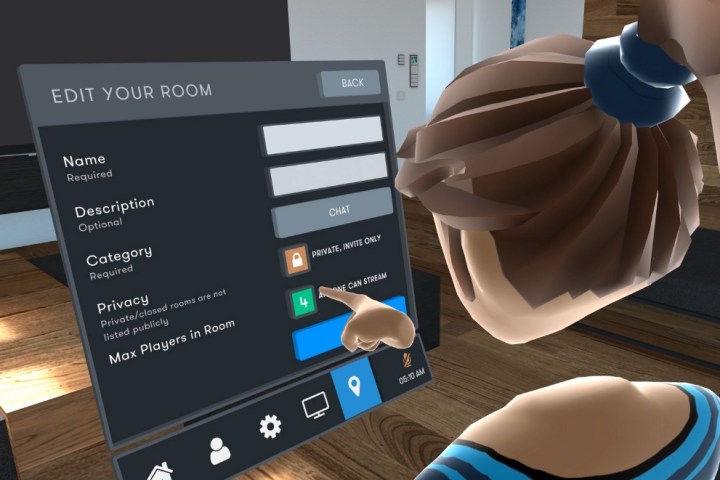
Experiment creating private VR rooms
Public rooms and solo viewing are simple ways to watch the Super Bowl without needing to do anything more, and with an audio connection to your friends (and enough bandwidth), this may be your best option. However, if you want to mimic a private Super Bowl 2022 party, you’ll need to know how to set up your own VR room. Note that your friends will also have to have Bigscreen downloaded and be signed in for this to work.
Step 1: Make sure you are in the My Room section of the menu screen in Bigscreen. Set the room to Private in the Hosting section, then select how many people you will allow into the room. You can choose up to 15 people, but that puts a whole lot of pressure on your internet bandwidth, so it’s a good idea to stick with just a few if possible.
Name your room (when you create your Super Bowl room, you’ll want to name it accordingly, but for testing, this doesn’t matter) and choose Save.
Step 2: Choose Show Room ID and use the Copy option to save it on your clipboard. You can then share the ID any way you choose, like text or email invite.
Step 3: On the Overview screen, your friend can choose Join Room ID and paste your ID number in, then choose Join Room. You will then be connected in the same room and will be able to talk and interact.
Step 4: You, as the host, can start streaming a live event now. Your friends can go to Video Player and make sure they are streaming the same thing if necessary. Your friends can individually adjust the volume, but only the host can control overall playback when the game gets started.
Step 5: It’s a good idea to visit the TV section of Bigscreen Overview and check out any live events. Trying out a live event -- even a conference or other sporting event -- is a way to test the system, see how your internet handles it, then do a trial run of connections with a friend. Try streaming from websites too so that you are comfortable with the process.

Set a reminder for the big day
Remember, Super Bowl 2022 is on February 13, 2022, broadcast on NBC from SoFi Stadium in Los Angeles at 3:30 p.m. PT, or 6:30 p.m. ET. A couple of hours before this, you should be able to create a room, invite friends, and then navigate over to Overview or Now Playing. Bigscreen should have the Super Bowl event front and center for everyone to choose.
If you’re having trouble or Bigscreen doesn’t have a built-in Super Bowl event, you can also call an audible and play the Super Bowl livestream yourself right from the Peacock web app so that it shows up in your private room.
Finally, if you have any questions or run into setup problems, Bigscreen has a Discord community that’s a great place to go to ask further questions or get an issue sorted out fast.




