Apple is at the top of the chain when it comes to future-forward devices. The company’s smart speaker, the HomePod, launched in 2018, and customers hoped it would live up to the Amazon Echo and Google Home. But this device doesn’t excite all of Apple’s loyal customers, as there are many HomePod problems the multibillion-dollar company has yet to address.
Sound quality isn’t that great
Users don’t just want a speaker to play music aloud but to play it with exceptional quality, too. Although the Apple HomePod isn’t notorious for delivering poor bass and surpasses most Bluetooth speakers, its sound quality doesn’t live up to the likes of Sonos.
HomePod’s default setting is bass-heavy, which might not be suitable for everyone, especially those who prefer slow-tempo songs. You have limited options for customizing the sound, and one major issue is that the device lacks user-adjustable EQ controls. You can’t center the frequency, adjust the bass levels, or widen or narrow the area. However, you can get around this by taking advantage of AirPlay and using the EQ controls on the other device, like an iPhone or Mac.
Its features are limited

A smart speaker is great for hands-free access to your phone’s features, such as creating a calendar appointment, playing games, ordering a pizza, and more. One major HomePod problem is that its features are limited to sending and reading text messages, calling friends, adding reminders, creating notes, and a few other tasks.
The device isn’t great for answering random questions, either, such as trivia questions, playing games, or telling jokes like some other smart speakers. Its restrictions make the HomePod’s purpose slightly confusing, other than being a gloried speaker with a few bonuses.
It doesn’t offer external connections
You may wish to charge your smartphone while operating a smart speaker; however, the HomePod doesn’t have any external connections. This flaw also presents problems if you want to connect to an Android smartphone or computer since only Apple devices are compatible with this unit.
It’s biased toward Apple music
You can use the HomePod for music streaming services such as Spotify, Amazon Unlimited, Pandora, and others, directly from your Apple device, but these platforms are only limited to AirPlay and won’t play through Siri. You can only use Siri to request playing music through iTunes and Apple Music. But doing this requires having a history of songs you’ve purchased from iTunes or by signing up for Apple Music. However, Google Home supports more third-party streaming platforms.
Design flaw
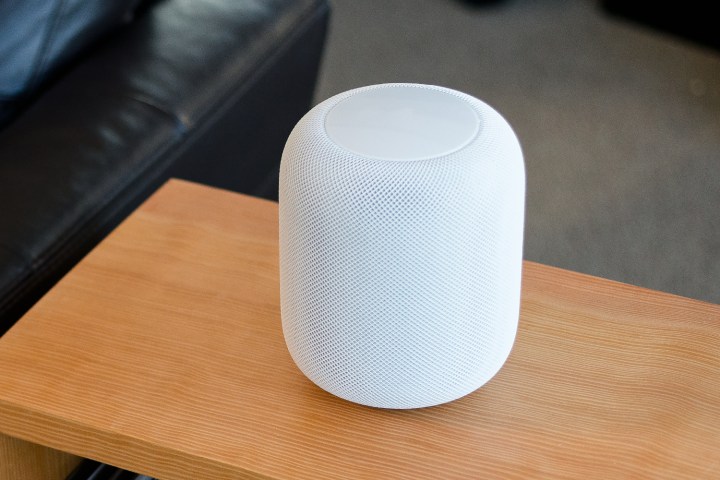
The device’s design is minimalist, which is attractive for some and down to personal preference, plus the plastic exterior securely encases the electrical components. Its display is located at the top, meaning that when you say “Hey Siri,” you’re unable to see the notification indicator if you’re sitting down. This isn’t a problem if you’re standing, as you can easily see the display light up when you communicate to Siri. If you notice your request hasn’t been accepted by Siri, you’ll want to assess if this is because of a listening error or another malfunction.
Amazon Echo has a ring of light that’s easier to see. In the HomePod’s defense, the microphone is highly responsive, so more often than not, it won’t have issues picking up your voice, but a visual prompt would be desirable.
It isn’t compatible with wooden furniture
Thinking of storing your speaker on wooden furniture? Think again. Once you’ve found a place for your speaker, you won’t likely move it unless there’s an issue with the connection or if you’re cleaning the furniture underneath. However, many customers discovered a white ring on their wooden furniture from the outline of the speaker’s base. This is caused by oils released from the speaker vibrating against a wooden surface. Fortunately, you can remove the marks with a dry, soft cloth or avoid the issue altogether by playing on an alternative surface.
Limitations with non-HomeKit devices
Smart speakers are a common tool for controlling smart appliances in homes. The HomePod is compatible with HomeKit devices, allowing you to control them through Siri. The issue lies with the limited smart gadgets HomeKit offers. But you can’t connect non-HomeKit devices, such as Nest’s Thermostat and more.
Apple’s solution is for customers to purchase HomeKit accessories directly from their store; however, these are more expensive than Alexa-compatible devices and lack a wide range. Plus, if you already have smart appliances installed in your home, you’ll need to renew all of them to connect to your HomePod.
Editors' Recommendations
- The most common Echo Show problems and how to fix them
- How to fix the most common Blink Mini 2 problems
- Blink Mini 2 vs. Nest Cam (Indoor): Which is the better affordable security camera?
- Best Amazon Echo deals: Save on Pop, Show, Dot, and Studio
- Echo Hub vs. Echo Show 15: Which is the best smart home gadget?



