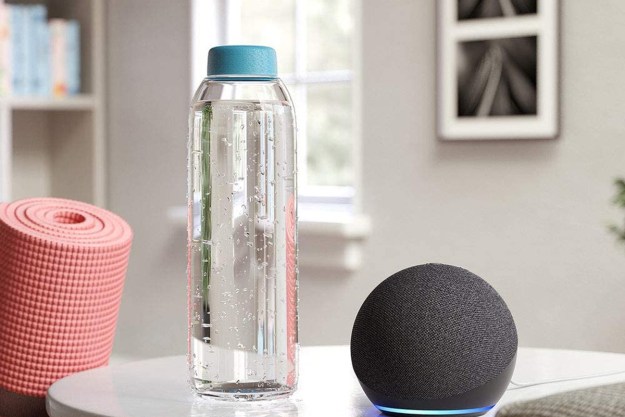You can make your holiday lights a little easier to manage by tying them to an Alexa voice command, which allows you to turn the lights on whenever you want with a quick phrase. It’s a great little trick for the modern home, and it’s easy to set up too. Here’s everything you need to do.
Note: We’re assuming you have a speaker with Alexa built in, such as any of the Amazon Echo speakers, the Ecobee SmartThermostat, and other related devices. Otherwise, this won’t work.
Step 1: Find an Alexa-compatible smart plug

You can make just about any strand of holiday lights smart by plugging it into a smart plug, which is far more efficient and easier to use than an old-fashioned timer. The key is finding a smart plug that is also compatible with Alexa voice commands. Fortunately, Alexa has excellent compatibility with smart home devices, and your chances of finding an Alexa-friendly plug are very high. We suggest starting with our list of the best smart plugs for ideas.
If your lights are going to be outdoors, you just need to make sure you get an Alexa plug that can handle outdoor weather, like the iClever Smart Plug or other outdoor plugs. Whichever plug you choose, plug it in, connect it to your Wi-Fi network, and make sure it’s set up with
Step 2: Set up a new Routine on Alexa

As you set up your lights and tree and start decorating, you also need to start setting up a new routine just for the tree on the Alexa app. Open up the app and select the “hamburger” line icon at the bottom left of the home screen to open up Alexa’s Settings menu.
In the menu section, select Routines. Routines are smart-device actions you can tie together under one unique voice command. Once in Routines, you will want to select the plus sign in the upper right corner, which is how you create new routines.
Step 3: Name your Routine command

The new Routine menu gives you a variety of options to set up the Routine. Start with Enter routine name, which you can name something easy like “holiday lights.” When finished, select When this happens. This will open a new menu with lots of Routine actions.

Begin by choosing the top Voice icon. This will give you the option to enter a specific phrase to initiate the Routine. You want this to be something unique, but that shouldn’t be too hard in this case. We suggest typing something like “Alexa, turn on the tree,” “
Step 4: Add actions for turning on Christmas lights

Head back to the New Routine menu and select Add action. Scroll down the rather long list until you reach Smart Home, and select it.
This will bring up all the Alexa-ready smart devices in your home. (You may need to select “all devices” to get a complete list.) Your smart plug should be under your list of devices. If it isn’t, double-check to make sure it’s connected to your Wi-Fi and that Alexa has discovered it. You can even try saying, “
When you see your smart plug on the list, select it. Alexa will make sure your new Routine will turn the smart plug on, which is exactly what you want to do, so make sure the toggle is turned on. Select Next in the upper right, and then select Save in the upper right to wrap up adding actions to the smart plug.
Step 5: Test out your new Routine

Once the Routine is saved, you are ready to test it out. Make sure your holiday lights are plugged in and the smart plug is turned off. Then give your command, “Alexa, turn on the holiday lights.”
Note that if you want to create a strict schedule for your lights, you should be able to find scheduling options in the app you use to control your smart plug. The Alexa command, however, is more useful for versatile, impromptu occasions where you want to turn the tree lights on. It’s also useful for creating a bedtime routine where you turn all of your lights off, including your holiday lights.
Step 6: Add more actions to the Routine as desired

If you want to make controlling your holiday lights an even more special occasion when you come home, we suggest adding some more actions to the Routine. You can revisit the Routine whenever you want. Choose Add action to again see your options. A favorite choice is to select Music, and then pick a specific song and band to play from a specific source (Apple Music, Spotify, Amazon Music, and more are all supported) whenever you give the command. That way, your tree can turn on while an Echo speaker plays a favorite holiday tune. It’s a great command to use when you’re coming home after a busy day.
Editors' Recommendations
- The most common Echo Show problems and how to fix them
- How to use all Amazon Alexa alarm clock features
- The best holiday smart lights
- Nanoleaf gets into the holiday spirit with Matter-enabled string lights
- Best Amazon Alexa accessories: lights, plugs, thermostats, cameras, and more