
When you’re short on time or missed an afternoon of games, you probably want sports updates fast. Alexa can help with that: Amazon’s voice assistant can provide a variety of up-to-date sports info about your favorite teams and their competition.
You can ask Alexa targeted questions for quick info or choose to personalize the Alexa app with your favorite teams so you can get a full update at any time about the teams you care about the most. We’ll show you how to do both.

How to get basic sports updates from Alexa
With no prior work or settings tweaks, you can still give Alexa a variety of sports commands right in the moment. A few you may want to try include:
“Alexa, did the [sports team of your choice] win today?”
“Alexa, when do the [sports team of your choice] play again?”
“Alexa, what were the [league of your choice] scores today?”
“Alexa, what was the score of the [team of your choice] game?”
If you have a different specific question, try asking it. Alexa can provide a variety of sports information depending on what you want to know. Since
How to add a sports team to Alexa for a personalized update
If you like getting frequent sports updates and follow a variety of teams across different leagues, there’s a much better option: using Alexa’s sports updates. While this setting is primarily focused on American sports, it’s easy to set up and excellent for receiving prepackaged sports news whenever you want. Here’s what to do.
Step 1: On your mobile device, open the Alexa app and log in with your Amazon account if needed. Select the three-dash More menu button. Its location can vary, but it’s usually in a corner.
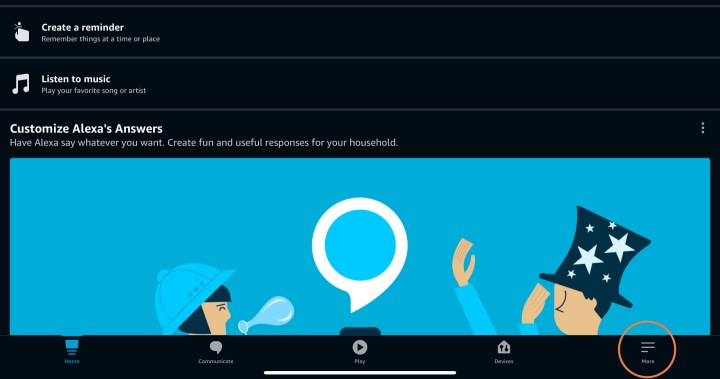
Step 2: In the menu that appears, select Settings.
Step 3: Scroll down to the Alexa preferences section and select the Sports option.
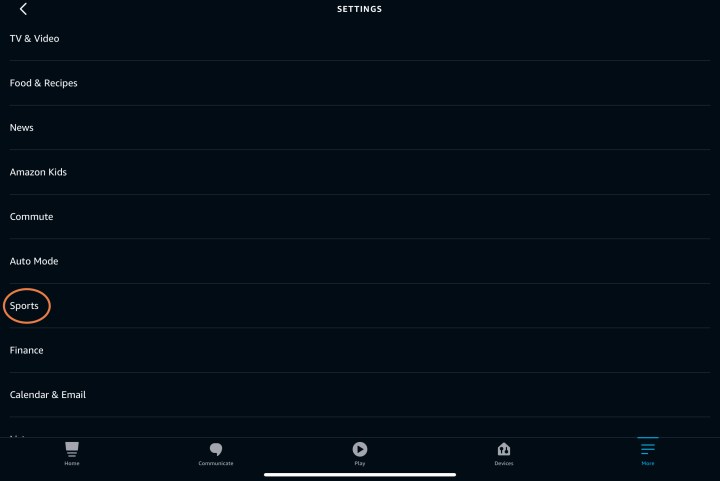
Step 4: In the Add a favorite option, select the Plus sign to add a team. You can search for a team in the search bar and select the one that matches the team you want to follow. As you can see, Alexa offers many different choices from national leagues to the local level. Select all the teams that apply, and select Save.
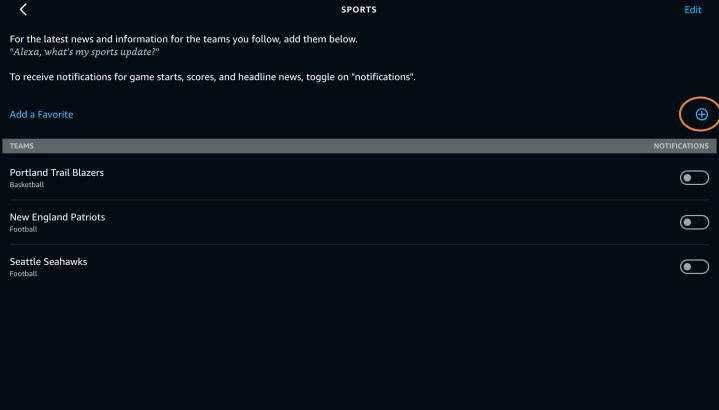
Step 5: Now you can say, “Alexa, what’s my sports update?” at any time.
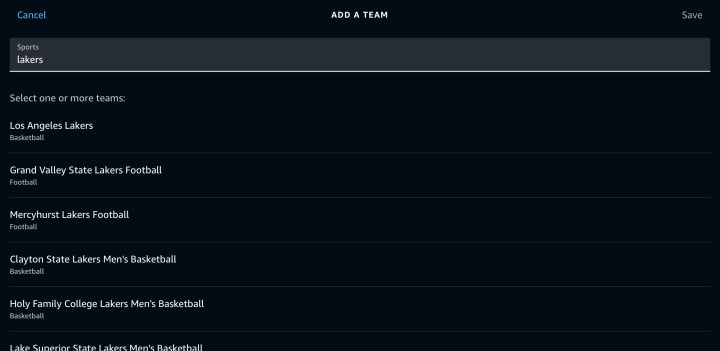
Step 6: There’s an additional option to consider: Notifications. If you enable notifications for any of your saved teams, Alexa will ping you updates about the games they have won or lost, etc. It’s a good way of keeping very close track of a particular team — even if you can’t watch them live.
Can Alexa stream live sports?
Yes, there are a few ways to stream live sports. You could find an Alexa skill like TuneIn Live and look for coverage of a specific game (this can work with other live radio skills too, including ESPN). If you have an Echo Show, you may be able to stream live events from services that support them, like Hulu.
Can Alexa give goal alerts?
Yes, you can get goal alerts in several ways. If you have notifications turned on for a specific team, you’ll get a ping any time that the score changes for their game. If you have an Echo Show, Alexa will typically show updates about any new goals as they occur. You can also enable a skill like Soccer Flash to get notifications that way.



