
Smartphone theft is actually in decline, largely thanks to improved security measures that effectively kill stolen smartphones, blocking the once booming overseas resale market, but not everyone is taking advantage of these protections. Many Android smartphones are stolen or go missing every day and data theft through malware remains a serious issue.
By taking a few simple steps when you first set up your Android device, you can ensure that, even if your phone is stolen, thieves will never get their hands on your data. You’ll be able to access your photos, contacts, and other personal data, and restore it to a new device. In some cases, you may even be able to recover your lost
Securing your Android smartphone is all about preparation. It’s no good locking the stable door after the horse has bolted. You must set up security measures now.
Set a screen lock

The first step to securing your Android phone is setting up a screen lock. Every
The exact location in the settings menu may vary slightly, depending on your phone, but you’re looking for security and screen lock settings.
- On stock Android, go to Settings > Security > Screen lock.
- On a Samsung Galaxy, go to Settings > Lock screen and security > Screen lock type.
The three standard options are to set up a password, PIN, or pattern. Many phones also now offer biometric measures such as fingerprint scanners, facial recognition, and iris scanning. The level of security they afford varies, but all of them are more secure than no screen lock protection.
If you want to make things difficult for a thief or snooper, then choose a longer password, PIN, or pattern. A basic four-digit PIN has 10,000 possible combinations. If you add an extra digit that rises to 100,000 possible combinations. The same logic applies to passwords and pattern locks, just make sure you memorize it.
You can go a step further and require an unlock when you turn on the device, before your phone boots up. This offers an extra layer of difficulty for thieves to access your data if your phone was off when stolen. To turn this feature on, head to Security > Secure startup > Require pattern to turn on phone.
Smart lock
Security often has to be balanced with convenience. If you’re annoyed at the prospect of having to enter your PIN or password all the time, you might consider using Smart lock. It allows you to set some scenarios where your Android phone will automatically unlock without prompting you to enter your PIN, such as when it’s in your home, or when it’s connected to a specific Bluetooth device or system, such as your car. This does compromise your security settings, so consider the risks carefully before you decide to use it.
- In Android 6.0 and up, you can turn it on via Settings > Security > Trust agents, and then tweak how it works in Settings > Security > Smart Lock.
- On a Samsung Galaxy, go to Settings > Lock screen and security > Secure lock settings > Smart Lock.
Signing into a Google account
The next step is to make sure that you are signed into your Google account on your Android smartphone. This gives you access to a wealth of different features, including device tracking, automatic backups, and factory reset protection. Make sure that you memorize your Google account password.
It’s a smart idea to use 2-step Verification with your Google account. It allows you to link your phone to your Google account securely. If you enable it, then you’ll be prompted to sign in as normal, but you’ll also be sent a code via text, which you can then enter to verify your phone.
Once registered, you’ll go back to just having to enter your password as usual. But if anyone else manages to get your Google account password, they won’t be able to sign in on a new device because they won’t have access to the code – and you’ll get an alert about any sign in attempts.
Find My Device
There are a few different ways to track a cell phone, but if you signed into your Google account on your Android smartphone, then it will be tracked automatically. You can visit Find My Device in a web browser on any device, and sign in to your Google account to see the last known location of your phone. If it’s connected to Wi-Fi or a mobile network, then the position should be current.
You can use Google’s Find My Device to ring your phone, lock it, or even erase all the data on it remotely. We do not recommend confronting a thief if you do find your phone this way — contact your local authorities instead.
Back up your data

Losing your phone might be bearable if you can still recover all the precious personal data that’s on it. If you set up an automatic backup, then you can. Read our guide on how to back up your Android smartphone. You’ll also find some methods for automatically backing up photos and videos in how to share photos on Android, and advice on keeping sensitive snaps under wraps in how to hide photos on an Android phone.
Encrypt your device
A lot of newer Android smartphones encrypt your data by default, which means that your personal data is only readable when you unlock your device with your PIN, password, or pattern. If you’re unsure about yours and it’s running
Be careful with apps
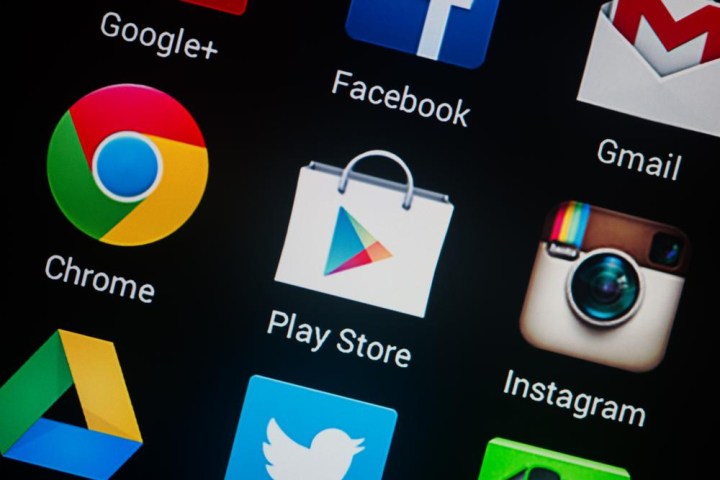
Malware is a bit like a vampire, in that you must invite it in before it can do any damage. Cybercriminals will use all sorts of clever tricks to con you into downloading and installing malware, but there are some simple steps you can take to protect yourself.
- Stick to the Google Play Store and don’t install anything from another source.
- Look in Settings > Security, or Settings > Lock screen and security on a Samsung, and make sure that Unknown sources, “Allow installation of apps from sources other than the Play Store.” is turned off.
- If apps or games have no reviews, or very poor review scores, don’t install them. You can also do further research by looking for other reviews online and checking the publisher or developer website.
- Read the permissions that apps or games ask for, don’t just blindly tap through. If you see something suspicious, like a flashlight app that wants to track your location or access your contacts list, then don’t install it.
- You can review all app permissions by going to Settings > Apps and tapping the cog icon to find App permissions. On a Samsung, go to Settings > Applications and tap the three vertical dots at the top right, then App permissions.
Take care where you tap
Attackers will go to great lengths to trick you into visiting bogus websites or downloading malware, but you can greatly reduce the risks by exercising a little caution.
- Never click on a link or open an attachment in an email or message from someone you don’t know. Even if it appears to come from someone you do know, double check the email address. If it seems suspicious, err on the side of caution.
- Remember that no serious organization, like a bank, is going to ask you to follow a link from an email to change your log in details. Always type the address into your browser yourself or use your own bookmark or app, to be sure you aren’t being directed to a false front website designed to steal your personal data.
- Don’t tap on ads or pop-ups that claim your device is infected, ironically, they will probably infect your device.
Security apps and services
The latest version of stock Android is more secure than ever, and security updates roll out frequently, but many of us are still using devices with older Android versions. If you want to bulk up your security options, then you might consider installing one of the top Android security apps.
If you want to protect your data and keep your web browsing private, then consider one of the best Android VPN apps.
It’s worth taking advantage of Android security features. Thieves, snoopers, and cybercriminals prefer the path of least resistance, so making things as hard as possible will often be enough to deter them.

