The end of the year is an exciting time for a few different reasons. There are family gatherings for the holidays, presents to gift and receive, and a chance to look back at your music listening stats with Apple Music Replay.
Apple Music is one of our favorite music streaming apps, and toward the end of each year, Apple lets users review the past year of their listening history with the Apple Music Replay experience. It's something Spotify's done for years with Spotify Wrapped — and has often done a much better job with it, too. But for Apple Music Replay 2022, Apple's revamped the entire experience with a new interface and improved listening stats.
Eager to see your own Apple Music Replay for 2022 but aren't sure where to find it or how to see it? Here's a quick guide running you through the entire process.
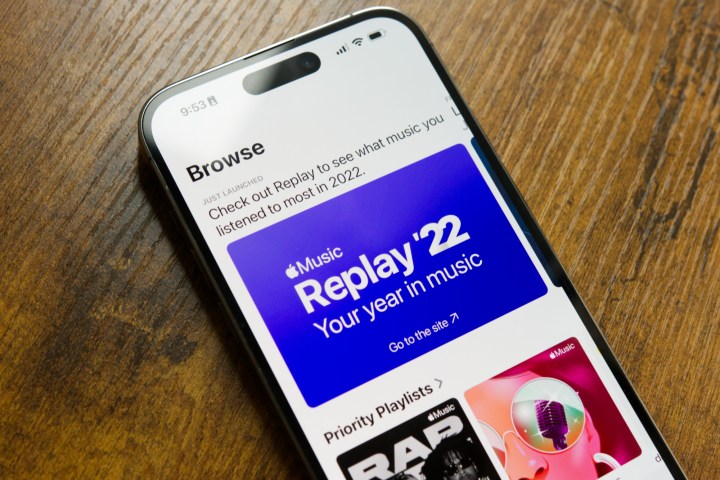
How to find Apple Music Replay 2022
For most people, the easiest way to find their Apple Music Replay 2022 will be via the Apple Music app on their phone. The following screenshots were taken on an iPhone, but they will work exactly the same if you're using the Apple Music app on an Android phone.
Step 1: Open the Apple Music app on your phone.
Step 2: Scroll down the app until you find the Apple Music Replay 2022 banner under the Just Launched section.
Step 3: Alternatively, tap the Browse tab and tap the Apple Music Replay 2022 banner from there.
Step 4: After the Replay site loads in your web browser, tap Get started.
Step 5: Tap Play your highlight reel.
Step 6: From here, the Apple Music Replay site will take you through an Instagram Stories-like experience. It shows how many minutes of music you listened to in 2022, your top song, top artists, and top genres.
Step 7: When the highlight reel is finished, tap the X icon in the top right corner.
Step 8: If you scroll down the page, you can see more detailed stats for your listening — including your top 10 songs, artists, albums, etc.
How to see your Apple Music Replay 2022 playlist
In addition to the Apple Music Replay 2022 website, you also get a custom-made album featuring all of your top songs. Here's how to find it:
Step 1: Open the Apple Music app on your phone.
Step 2: Scroll all the way to the bottom of the Listen Now page.
Step 3: Tap the Replay 2022 playlist under the Replay: Your Top Songs by Year section.
And that's all there is to it! Apple Music Replay 2022 still isn't quite as comprehensive as Spotify Wrapped, but this year's implementation is easily the best one yet.















