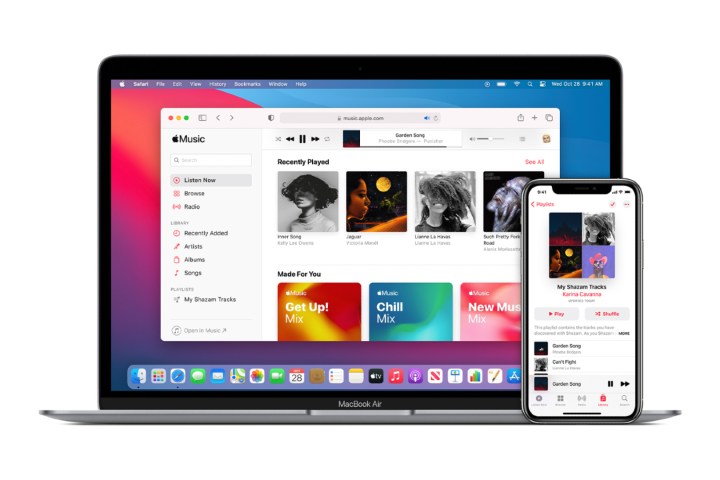As ubiquitous as Apple Music might be in the world of streaming music services, sometimes it’s nice to just have all the information you need about it laid right out for you, especially if you’re trying to decide between it and its main rival, Spotify. And while Apple Music may no longer be the more popular of the two, it still boasts an estimated 88 million users worldwide as of June 2022.
Home to more than 100 million songs, curated playlists, social listening tools, Apple exclusives, and quality features such as Dolby Atmos Music, Spatial Audio, and hi-res lossless audio (something Spotify has yet to achieve), Apple Music shows no signs of giving up the fight. If you’re thinking of grabbing yourself a subscription, we’ve broken down the fundamentals of the service to let you know what you can expect.
The basics
Like Spotify, Apple Music offers millions of streaming songs on demand. It also blends your personal music catalog with on-demand streaming and live radio, all in one place. At the moment, Apple offers a one-month free trial (or more if you buy eligible audio devices), and after the trial period, the service will cost you $11 per month for the Individual plan or $17 per month for a Family plan that accommodates up to six members. Students will pay just $6 per month.
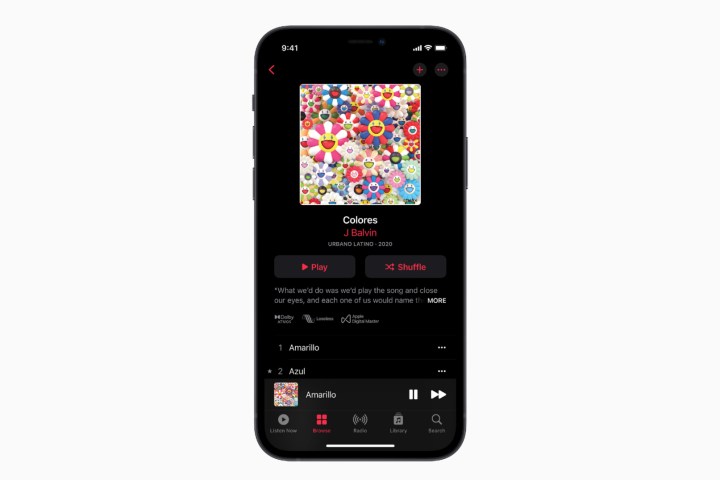
The music
All of the tracks in the 100 million-plus Apple Music catalog use the AAC format, a compressed, lossy file type that has significant technical advantages over the similar but older MP3. While these AAC files are good quality for most people, they’re not considered hi-res, nor are they lossless, which means that, in theory, they won’t sound as good as CD quality.
However, in June of 2021, Apple’s entire music catalog was encoded using Apple’s own Apple Lossless Audio Codec (ALAC), which ranges in resolution from CD-quality 16-bit/44.1kHz up to 24-bit/192kHz and is offered for no additional cost to subscribers. Much of the library was also remastered for the Dolby Atmos experience. Keep in mind, however, that streaming lossless will take up significantly more data and more hard drive space when downloading, and there are some things you need to know to maximize the listening experience.
Competing music services like Deezer, Tidal, and Amazon Music take a different approach to high-quality audio. They tout the sonic benefits of their lossless and hi-res FLAC files (available in their more expensive optional subscription tiers), which they claim are an improvement on any lossy formats, including AAC, regardless of how those AAC files were created. Spotify keeps toying with the idea of offering a lossless tier, but so far nothing concrete has happened. It remains to be seen if they’ll upcharge for the feature or offer it free, like Apple. Either way, you’ll have to give them all a listen to see the differences and decide for yourself.
All that, and Apple Music boasts hand-curated playlists, 24/7 live radio stations, and even an adapted version of iTunes Match, which lets you store as many as 100,000 songs in the cloud. If you don’t sign up for Apple Music, you can still access limited playlists and music stored on your device.
Getting started
There are several ways to get signed up for Apple Music. You can just download and open the Music app on your iOS device, Mac, or PC, or go to music.apple.com. Android users can download Apple Music for Android. If you aren’t automatically prompted to sign up, tap on the Listen now tab at the bottom of the app, and you should see the option to join. Regardless of which way you do it, follow the instructions to set up a family, individual, student, or (when available) the new voice account. On tvOS devices, you’ll use the Music app to access Apple Music streaming.
Before you dig in too deeply, we recommend turning off the auto-renewal following the trial period, unless, of course, Apple blows you away with its offering.
Five ways to play
Apple Music’s original format proved a bit too confusing for some users, and some of the features available at launch have since been removed (like Connect, a place for artists to share directly with fans). The result is a much cleaner user interface that’s easier to navigate.
The Music app has four individual sections: Listen Now, Browse, Radio, Library, and Search. At the bottom of the app, the Now Playing window is always visible, so you’re never more than a tap away from skipping tracks or sharing a song. Each section lets you access your music and that of the Apple Music service in a different way. Here’s how they work:
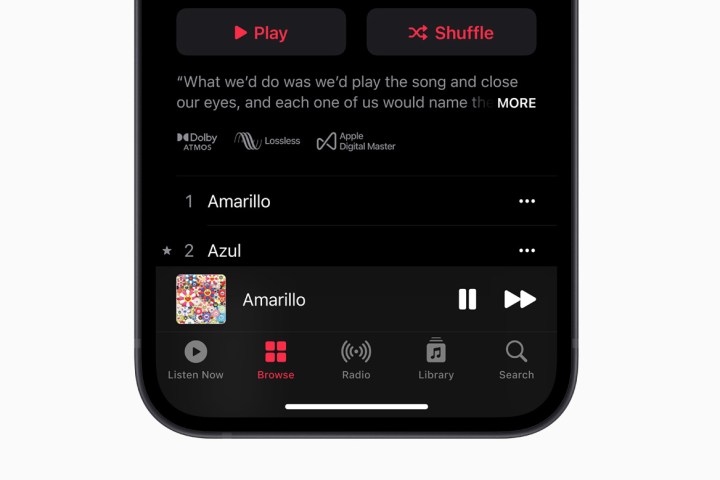
Library
As the name suggests, this is your content. It’s the music you ripped from CDs and added to your device via the now-defunct iTunes, the music you purchased from the iTunes store, and any playlists you’ve created. But it’s also the repository for any Apple Music content that you’ve chosen to add to your library (just look for the + Add button beside albums and tracks). You can usually sort your collection by album, artist, or song. Adding tracks from Apple Music requires that the iCloud Music Library be enabled. The iCloud Music Library is the cloud-based storage that Apple uses to house the synchronized music offered by both Apple Music and iTunes Match. Though that is bound to confuse a lot of people, the important thing to remember is that if you are subscribed to Apple Music, you don’t need to also pay for iTunes Match — it’s effectively included in Apple Music.
As with services like Spotify, once you add a track or album to your library from Apple Music, you’ll see a cloud-plus-down-arrow icon that lets you download them for offline listening (as long as you maintain your Apple Music subscription). Want to avoid any music that requires streaming, perhaps to save on your mobile data usage or for a red-eye flight? The Downloaded Music section of the library will show you just the tunes that are physically stored on your device.
Both the music you add from Apple Music, as well as the tunes you’ve synced, will generate Apple Music suggestions as you navigate the library. When you select an album, artist, or song and then choose See more, the Music app will show you all of the relevant matches found in Apple Music. From there, you can add more albums or tracks to your library, making it easier to find your favorites later.
One odd aspect of the library is that although it categorizes your music by playlist, song, artist, and album, it doesn’t show music videos as a category, even though these can be added and downloaded from Apple Music, too.
Thankfully, Apple offers steady improvements in this area. Most notably, the company made a small yet infinitely helpful tweak that groups alternate versions of the same album into one view. Think explicit versus non-explicit versions, deluxe editions, and so on, so you’re no longer inundated by confusing repeats as you scroll through the library.
Listen Now
Listen Now offers music suggestions based on your likes and your listening habits. When you first enter, you’ll be presented with a series of questions and selections that help you designate your musical tastes, starting with genres like rock, classic rock, jazz, and hip-hop. Nothing you do here is permanent; you can change it at any time.
The result is a series of customized suggestions that aim to surface music from Apple’s collection that you might like. These suggestions range from albums in genres in which you’ve shown interest to playlists that are themed around the time of day. You can also expect to see suggestions inspired by buzzing artists, upcoming holidays, and other dynamic circumstances that Apple thinks would go perfectly with a little music.
Browse
This section of the Music app is like a magazine. It’s an editorially-curated collection of sections, like Trending, Music by Mood, Daily Top 100, Just Updated, etc. Unlike traditional browse sections in music-streaming apps, which focus exclusively on letting you drill down into the content via categories like artist or genre, Apple Music’s browse feature is more reminiscent of the homepage of the company’s App Store — hand-picked suggestions that help you discover something new from among that massive 50 million-track music vault. You can still browse by traditional categories if you like; it’s just that the Music app buries these options further down in the browse section.
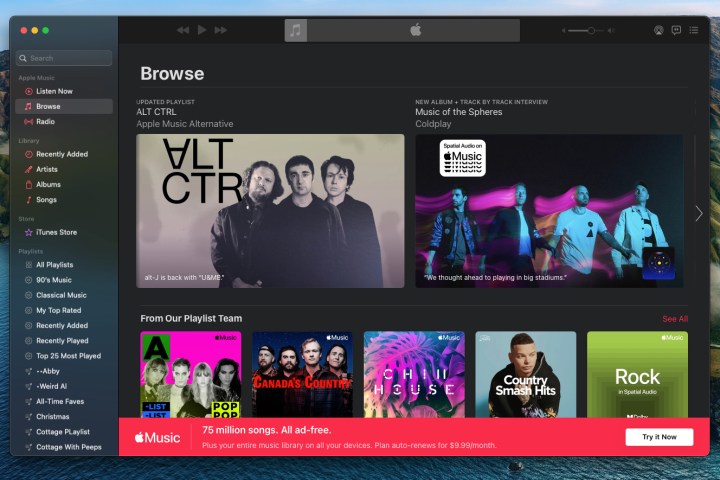
What gets highlighted will partially depend on your listening habits and likes, but much like the Listen Now section, it has a time-of-day component, too. Around the noon hour, we were offered a collection of playlists under the heading Hit the Gym. We’d probably have preferred one called Making Lunch, but then again, the gym inspiration is probably healthier.
You will start to notice that Apple Music tends to double up on the names that it likes. For instance, within the Hit the Gym playlist group, we found a 50-song playlist called Pop Workout. And yet, that’s also the name of an Apple Music radio station, which features much of the same content.
Speaking of radio …
Radio
Included with your Apple Music subscription is access to Apple Music 1, the company’s livestreaming radio station staffed by expert music DJs. Much like livestreaming TV, the Apple Music 1 schedule is a collection of shows that run 24/7, which you can listen to live or on-demand after they air. The available archive of Apple Music 1 content, including interviews, shows, and special segments, is now incredibly deep. Some of these shows feel like podcasts, while others follow more traditional formats.
The Radio section of the Music app is where this livestreaming and on-demand Apple Music 1 content can be found, but it’s also home to Apple Music’s selection of genre-based radio stations like Pop Workout, which we mentioned earlier.
These genre radio stations are a lot like terrestrial radio since the music keeps playing as long as you keep listening, but of course, there are no ads and no live DJs. They’re just like endless playlists (which also means you’re bound to run into some weird and funky stuff if you let it run long enough, not that that’s a bad thing).
The Apple Music app can also be used to access over 100,000 traditional terrestrial radio stations. These are provided via radio aggregators like TuneIn, Radio.com, and iHeartRadio. Unfortunately, they’re very hard to find.
The only way to access them is via the Search tab. You can’t browse them by genre or location, and even when you find one you like, there’s no way to favorite it for quick access later. If your device is Siri-equipped, like an iPhone or HomePod, you can ask Siri to play one of these radio stations by name. The best way to handle that is to Google some cool radio stations and see if any of them turn up on Apple Music. Feel free to draw some inspiration from our own collection of favorite radio stations.
Search
This one is easy: Simply type anything you want into the search field, be it a song, artist, album, radio station name, or even just a few lines from some lyrics you heard when you were out with friends. If there’s a match in your collection or the Apple Music vault (including radio content), it will show up here. If you’re curious about what other Apple Music users are looking for, this tab will show a Twitter-like trending list, but without the hashtags.
But for a really rewarding search experience, try using Siri. You can ask for a variety of Apple Music-related things, like, “Play Nicki Minaj,” or simply, “Play me something upbeat,” and the Music app will dutifully respond with customized playlists based on your request.
Now Playing
The Now Playing window lets you control the playback of the current track, but it’s much more than play/pause and skip forward and back. Bringing up the full-screen version of the window shows you the relevant album cover for the track, but the real magic is in the three-dot contextual menu below the volume slider and the various shortcut icons available. Depending on whether you’re using the iOS app or the desktop app, tapping those three dots gives you a wealth of additional options, such as:
- Add to Library: adds the track to your Library tab.
- Add to Playlist: lets you add the track to an existing playlist or create a new one.
- Create Station: triggers the creation of a custom radio station based on the track’s genre and artist; this new station appears in the Listen Now tab for access later.
- SharePlay: lets you use FaceTime to invite a friend to listen to a song with you in real time.
- Share: shares a link to the track, album, or lyrics via iOS’ normal share options like Messages and Mail.
- Share Station: same idea as Share Song, but customized to create a radio station.
- Lyrics button: displays the lyrics for the song in a full-screen view on iOS or along the right pane on the desktop app. As of iOS 13, this now includes Live Lyrics, a karaoke-style feature that helps you follow along as the words scroll. Not every song is supported.
- Love and Dislike: tells Apple Music a bit more about your tastes in music so it can make better guesses in the future for suggested listening options.
Play music on your Apple Watch

Whether you’re running, working out, or commuting, the Apple Watch is a handy way to play and control Apple Music from your wrist. You can utilize Apple Music in a number of ways via Watch — you can play music stored on your Watch, controlling it using the digital crown; you can use the Watch to control the music that is stored on your iPhone; and if you’re subscribed to Apple Music you can stream music to the Watch.
Follow your friends
A slightly hidden option within Apple Music is the ability to check in on the music your friends are listening to. Before you can do this, you need to activate your Apple Music profile by tapping on the Person silhouette at the top of the Listen now screen. After assigning yourself a username and a public name, the Music app will take a look at your iOS contacts and figure out which of your friends are also on Apple Music.
Those who have offered to let anyone follow them will show up first — and you can tap the Follow button next to each of these — but you’ll also see your Apple Music friends who have not offered an open-follow option. For these contacts, you can tap an Invite button, which then sends an encouragement link to them via the usual sharing options. It’s not a very personal message — just an Apple Music URL — so you’ll have to make it a true invite yourself; otherwise, it will likely be ignored.
Once this is all set up, you can choose to be notified if and when your friends follow you or when there are artists or live show events that Apple Music thinks you might be interested in.
Equalizer?
Yep, there’s an EQ, but it’s pretty limited at the moment. You won’t be able to make individual adjustments across the sonic spectrum, as Apple limits you to a collection of presets. On iOS, you’ll need to venture outside the Apple Music app to access it, which can be annoying if you’re a genre-hopper. Find it in Settings > Music > EQ.
Spatial audio
Apple Music subscribers have access to select songs available in spatial audio with Dolby Atmos. Basically, spatial audio refers to Apple’s 360-degree sound tech, allowing a more immersive listening experience — especially when you listen on AirPods Pro and AirPods Max. As the origin points of different sounds can hit your ear from all directions, it gives music a fuller sound, no matter how you’re listening. (It’s especially useful if you’re watching a movie or show and listening with your AirPod Pros.) Head-tracking tech also uses the device’s gyroscope to allow you to move your head around while the sound seems to still be coming from its origins.
More ways to listen
Apple Music works on more than just iPhones. In fact, it works on all Apple devices, including iPads, Macs, Apple Watch (including on the cellular models), Apple TV, HomePod Mini, the latest HomePod, and CarPlay.
On non-Apple devices, you’ve got several options, too, in case you’re not a fan of Apple’s walled garden. PC users will be able to access it with the iTunes app for PCs, and your Apple Music subscription will work via Sonos and Amazon’s Echo family of smart speakers, too. There’s also a version for Android, which now lets you stream Apple Music to any Chromecast device on your network.
So there you have it — Apple Music in a nutshell. It’s similar to services like Spotify and Pandora, but with plenty of unique features to help it stand out from the streaming crowd. Is it right for you? There’s only one way to find out, so grab the three-month free trial while you still can.