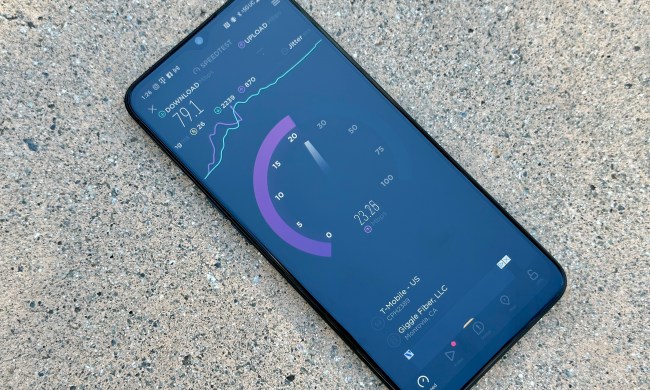The Moto G was one of the best budget phones on the market and it delivered an experience that was better than its price suggested. As great as it is, no phone delivers perfection. Now it’s time we turn our attention to Moto G’s known problems. Every phone has bugs, and here is how to deal with the Moto G’s most common.
Problems with contacts, keyboard, signal loss, and more
Bug: Unfortunately, Contacts has stopped
This is a really common bug for Moto G owners, but it’s not confined to this model of phone. For some people, the message pops up fairly randomly, others have it pop up specifically when they receive an incoming call, which is obviously very inconvenient. There are some things worth trying, but backup your contacts first.
Potential solutions:
- Start by going to Settings > Apps and then scroll over to the All tab. Find Contacts and Contacts Storage. Try tapping Clear cache and Clear data.
- This bug could be related to another app that tries to sync or backup your contacts. A number of people found success by signing out of the Google+ app or disabling it, though there are reports that an update has solved the issue with Google+. It could also be related to Facebook, or any other app that accesses your contacts.
- You could try clearing the cache partition. This will just remove temporary files, and it can often help your phone to run better, especially after an Android update. Assuming you’re running Marshmallow, turn the Moto G off. Press and hold Volume down then press and release the Power key. Press and release Volume Down until you enter Recovery Mode. Use Power to select Recovery Mode and the device will restart. An Android robot with a red exclamation mark will appear. Press and hold Power, press Volume Up once, then release Power. Now use the Volume keys to highlight Wipe Cache Partition and Power to select it. If asked to confirm, use the Volume and Power keys to select Yes. When it’s done, press Power to select Reboot system now.
Problem: Keyboard keeps disappearing
Quite a few people seem to have run into a problem where the keyboard randomly disappears when it shouldn’t. It might happen in the browser, during a call, or at some other time.
Workarounds:
- You could try using a different keyboard. There are various options in the Play Store.
- This problem might be caused by poor memory management. Try tapping the recent apps or multitasking button and clearing anything you aren’t using before you try to use the keyboard.
Potential fixes:
- Start by turning the Moto G completely off and on again. This might, at least temporarily, solve the problem.
- It’s worth clearing the cache partition. Press and hold Volume down, then press and release the Power key. Press and release Volume Down until you enter Recovery Mode. Use Power to select Recovery Mode and the device will restart. An Android robot with a red exclamation mark will appear. Press and hold Power, press Volume Up once, then release Power. Now use the Volume keys to highlight Wipe Cache Partition and Power to select it. If asked to confirm, use the Volume and Power keys to select Yes. When it’s done, press Power to select Reboot system now.
- Your final option is do a factory reset via Settings > Backup & reset > Factory data reset > Reset phone. Just make sure you back up anything precious first.
Issue: Blank or pale screen
There are a couple of potential issues here. Some Moto G owners report a very pale screen that makes it tough to see what’s going on. Others report a blank screen that doesn’t seem to respond to touches.
Potential fixes:
- If you notice that your background has gone black and your text is white, it will just be the color inversion which is listed under Settings > Accessibility. You can go in and disable it.
- There’s a slim chance that this is because you’ve turned the brightness all the way down. In that case shine a bright light on the light sensor on the front of your Moto G and the screen should brighten enough for you to see it. You could also lock the phone with the Power button, then swipe up, swipe down twice, and move your finger from left to right near the top of the screen until you catch the brightness control.
- Try booting into recovery mode to wipe the cache partition. If that doesn’t work, then repeat the process, but select wipe data/factory reset instead, bearing in mind that you will lose all your data.
Bug: Loss of signal
A lot of Moto G owners have experiencd a problem with loss of signal. The cell signal seems to drop randomly, sometimes the connection to the SIM card dies, and users can get messages related to airplane mode being on, even though they never turned it on. While the signal is lost they can’t connect to the network or make calls.
Workarounds:
- Hold down the Power button to turn the Moto G off and then on again. The problem should be temporarily resolved.
- Sometimes switching Airplane mode on and then off again is enough to resolve it, but the problem can return randomly.
Potential solutions:
- There’s no indication that a factory reset or any of the other potential fixes has had any permanent success, but if you have a Moto 4 (4th Gen), consider updating to Android 7.0 (Nougat). You should get it over the air, but you can always check in Settings > About phone > System updates.
Glitch: Call volume too low
A lot of people have encountered an issue with making calls where the volume seems to be very low. The speaker volume will be loud as expected for music or video, but when making or taking a call it can be difficult to hear the caller. Some people have even experienced a complete loss of audio. (Note: Motorola released update 174.44.1.en.US. last year that addressed this issue.)
Workarounds:
- You can generally resolve this by turning the Moto G off and on again, but that’s hardly an ideal solution.
- Try pressing the Volume up and Volume down keys together or press Volume down and then Volume up again and you should be able to change it to a comfortable volume.
Potential fixes:
- Make sure that there’s no lint, dust, or debris stuck in your earpieces or the microphone hole. Use a soft brush or compressed air to clean them out.
- Search for an update from Motorola at Settings > About phone > System updates.
Problems with freezing, battery life, camera, and more
Problem: Moto G won’t turn on
A few people have run into a problem where the Moto G simply refuses to turn on. It seems to be completely dead and doesn’t respond to key presses.
Potential solution:
- Plug it in to the charger and then press and hold the Volume down key and the Power key for more than two minutes (time it to make sure you’re doing it for long enough). You should see the boot screen with the Normal Reboot option highlighted and you can press Volume up to boot it.
- If that doesn’t work you should contact your retailer, carrier, or Motorola.
Problem: Freezing and rebooting
A lot of people have been having trouble with the Moto G screen freezing and the phone rebooting at random times, sometimes when the screen is off. This could occur with a specific app, the phone dialer, or without an obvious pattern.
Workarounds:
- Tap the power button to turn the screen off and then tap it again to bring it back. This might temporarily unfreeze it.
- Tap and hold the power button for a few seconds, until the device reboots.
Potential fixes:
- Try running the Moto G in safe mode. Press the power button and then tap and hold Power off until the Reboot to safe mode window pops up. Tap OK and it will reboot in safe mode. If it worked, you’ll see the text Safe Mode in the bottom left corner of the screen. If the phone runs fine in safe mode then one of your apps is the problem. You could try removing installed apps one at a time until you find the culprit, or you could just wipe the device and start from scratch.
- You can factory reset via Menu > Settings > Backup & reset > Factory Data reset and then tap Reset Phone. Make sure you back up anything precious first.
- There’s a chance that a faulty SIM card is the problem. If you have another SIM card that you can try then switch it out and see if it makes a difference.
Glitch: Battery life erratic
You may find that the remaining battery percentage on your Moto G jumps around erratically. It may surprise you by dipping down to 1 percent overnight, but then when you charge it the percentage suddenly jumps to 50 percent or more. This seems to be a calibration error and it might be related to a software update. (Note: This was apparently an error in the calibration system and Motorola has since identified a problem and released a fix for it.)
Potential fix:
- Allow the Moto G to completely discharge, just run it until it turns itself off. Now plug it in and charge to 100 percent. Repeat the same process; allow it to run down until it turns itself off and then charge it all the way to 100 percent. The problem should be gone.
Problem: Can’t detect SIM
Some people have found that the Moto G is unable to detect their SIM card. It may also inexplicably drop service, or detect the SIM correctly only to drop it later.
Potential fix:
- The Moto G takes a Micro SIM, so if you’re using a Nano SIM with an adapter or a trimmed SIM then you might run into trouble. Try using a different SIM to make sure that the card is the problem. If it is then request a new SIM from your carrier, or, if you’re using a Nano SIM then try another adapter.
- If you swapped SIM cards and the phone still didn’t detect it, it could be a hardware issue. Reach out to your carrier or Motorola.
Bug: Camera error
A lot of Moto G owners have encountered a camera error upon trying to launch the camera. It simply won’t start up at all.
Workaround:
- Try holding down the power button until your phone reboots and it might be temporarily fixed.
Potential fixes:
- Try going to Settings > Apps > Camera and tap Force stop, Clear data, and Clear cache.
- There’s a possibility this is caused by a third-party app. Flashlight apps can use the flash, apps like Skype can use the camera. Tap the multitasking button at the bottom right and swipe away any open apps. If that doesn’t work then try removing any apps that may use the camera or flash, and test it until you find the culprit.
Problems with LED, rattling, rebooting, and more
Bug: LED notification not working
A number of people have run into a bug with the notification LED on the Moto G. Their notification light won’t ever turn on, regardless of incoming texts, emails, and calls. As best we can tell, this is caused by restoring settings from a Google account, which could include an instruction from an older phone where the LED was disabled, or nonexistent.
Solution:
- Motorola released a widget called Notification Light Widget. Stick it on your home screen, use it to enable the LED, and then you can get rid of it. If you can’t find it on the Google Play Store, you can download it here.
Annoyance: It makes a rattling noise
We’ve seen this complaint pop up a lot more for a range of phones. The problem is perceived as an excessive rattling sound when the vibration motor goes off or when the phone is shaken. Some people link it to haptic feedback on the keyboard. For the most part this is harmless; it doesn’t affect the functioning of the device at all, but it may annoy you. The most likely cause is a loose button. You have a couple of options.
Workarounds:
- Go to Settings > Sound and you can turn Vibrate on touch off under Keys. You can also turn off Vibrate when ringing. You can also go to Settings > Language & input > Google Keyboard Settings and turn Vibrate on keypress off.
- Try applying a case. Some cases will reduce or completely prevent the rattle.
- You could open up the back cover and put a small piece of paper or tape in the space between the buttons and the back cover. This should prevent any excessive rattling.
Potential solution:
- If it is really bothering you, contact your retailer and try to arrange a replacement phone. You may get a Moto G with no audible rattle, or you might find the same problem again.
Problem: Poor audio quality
The Moto G offers good sound quality for the price, and you never expect much from the speakers, but some people have been disappointed with the quality of the audio when using headphones or earphones to listen to music.
Workaround:
- Go to Settings > Sound > Audio Effects and you can tweak the equalizer settings for the Wired Stereo and Speaker separately. Try playing with the settings and change the profile to see if you can get a sound that’s more to your liking.
Glitch: Moto G reboots when charging, or won’t charge
To keep costs down, Motorola shipped the Moto G without a charger; you just get the standard USB cable. It will work with pretty much any standard charger you may have lying around, but some people have reported problems with the phone rebooting when they plug it in, or refusing to charge when the battery runs down. There have also been reports of the Moto G just turning itself off and not charging.
Potential solutions:
- This is probably down to the specific charger that you’re using. Try another one and you likely won’t encounter this problem. Ideally, you want a charger rated between 500mA and 1.5A – the higher the rating, the faster it will charge (within these parameters, higher than 1.5A and the Moto G will restrict it anyway).
- If you let your Moto G hit zero and it won’t come back to life, try letting it cool down for a while, then plug in a charger (ideally a different one) and leave it for 20 minutes or so before holding down the power key for 20 seconds.
- The charging port or the battery may be damaged or faulty. Reach out to Motorola for assistance.
Bug: Problem parsing the package
If you want to install an app from an alternative app store, or anywhere but Google Play (or side-load something), you usually start by going to Settings > Security and scroll down to tick the box next to Unknown sources. However, you may also need to untick the Verify apps box. With the Moto G there have been a lot of people reporting that, even after doing that, when trying to install an app they get a parse error message.
Workarounds:
- If you upload the APK into Google Drive and then install from there on your Moto G it should work.
- If your Moto G is rooted, you can use ES File Explorer. Go into the app Settings > App manager and tick install APK automatically and the app will handle it for you.
Potential solution:
- Make sure that all of your important data is backed up and factory reset the phone. You can do this via Settings > Backup & reset > Factory Data Reset > Reset Phone. Now uncheck the security options when you are setting the device up again.
Problems with Wi-Fi, reset menu, calls, and more
Glitch: Wi-Fi won’t connect or drops inexplicably

It’s very common to run into Wi-Fi issues with any new phone. Some Moto G owners have encountered issues with connecting to various routers. There are some reports of excessive battery drain when changing between routers. Some people can’t get it to connect to their network at all. There are also several reports of the connection just dropping, even at close proximity to the router. There are an awful lot of potential causes for Wi-Fi problems, so try working through the suggestions below and hopefully you’ll find a fix that works for you.
Potential solutions:
- That old IT support favorite – turn it off and on again. Try turning the Moto G and the router off, then switch them both back on again. That will often solve your issues.
- If it still won’t connect at all, start by going to Settings > Wi-Fi and long press on your router, then choose Forget network. Scan again and re-enter all your details.
- If the connection keeps dropping, go to Settings > Wi-Fi > Advanced and consider changing two settings. Make sure Keep Wi-Fi on during sleep is set to Always. Make sure Avoid poor connections is not ticked.
- If battery drain is the problem, try Settings > Wi-Fi > Advanced and set Scanning always available to off.
- Make sure that your router firmware is up to date.
- To assess whether you need to change channels you can download the Wi-Fi Analyzer app and take a look how crowded it is.
- You could try changing the other settings on your router. You might want to make sure MAC filtering is off, or add your Moto G’s MAC address (you’ll find it in Settings > Wi-Fi > Advanced). You could also try setting a static IP.
Annoyance: Unable to get to reset menu
Sometimes you need to reset your phone to the way it was when you first got it, maybe because an unknown app is causing issues or an update wasn’t installed correctly. A factory reset is your last option to deal with a problem when nothing else works. Sadly, some Moto G owners have been unable to reset their devices using the normal method, which involves navigating through menus. Thankfully, there are other ways to get the job done.
Official solution:
- Turn your phone completely off. Then, press and hold the Volume Down and Power keys until the phone turns on. Use Volume Down to highlight Recovery Mode and Power to select and restart your device. When you see an Android robot with an exclamation mark, hold down the Power key, press and release the Volume Up key, and then release the Power key. Using the Volume keys to navigate and Power to select, go to Wipe data/factory reset > Yes – erase all user data. Just keep in mind that you will lose anything that isn’t backed up.
Problem: Unable to make/receive calls or messages
The Moto G may offer a ton of features, but it’s still a phone that needs to be able to make calls and receive texts messages. Some have reportedly been unable to do both, and, over time, this has become less of an annoyance and more of an actual issue. However, there are a few things to try and look into before all hope is lost.
Potential solutions:
- Restart your phone.
- Remove and reinsert your SIM card.
- Ensure your phone isn’t in Airplane Mode by going to Settings > More and toggling the Airplane Mode slider so it’s grayed out.
- If you’re having trouble receiving calls or messages, make sure the contact in question isn’t blocked.
- The SIM card could be damaged. Reach out to your carrier to request a new one.
- Perform a factory reset by going to Menu > Settings > Backup & reset > Factory Data reset and tapping Reset Phone. Don’t forget to back up any important or personal data before doing so.
Annoyance: Phone enters vibrate/silent mode when it shouldn’t
As useful as vibrate/silent mode is, there are plenty of people out there that don’t want their phones silenced. Sadly, a few of those same users have noticed their phone entering silent mode on its own, without any interaction from the owner.
Workarounds:
- Restarting the phone has been said to correct the problem, but how long the temporary fix lasts varies.
Potential solutions:
- Manually put the phone into vibrate mode by holding down the volume down button until the volume decreases and the phone vibrates. Use the volume keys to disengage vibrate mode and tap the bell icon so you can hear and receive all notifications and alarms.
- Perform a factory reset by going to Menu > Settings > Backup & reset > Factory Data reset > Reset Phone. Always back up your files before you perform a factory reset.
Problem: SD card error
When attempting to access the SD card, the user is met with a message stating the card was removed. The SD card works as intended, but it’s not being recognized by the Moto G.
Potential solutions:
- Restart your device.
- Turn off your Moto G, then remove the SD card and reinsert it.
- Go to Settings > Storage to check if the SD card is unmounted. If so, tap Mount SD card and try accessing it again.
- If you haven’t updated to the latest version of Android, check for a software update by going to Settings > About Phone > System Updates.
- Try another SD card, if possible. If that card also goes unrecognized, it could be a hardware problem, one related to your card reader. You should reach out to your carrier, or Motorola.