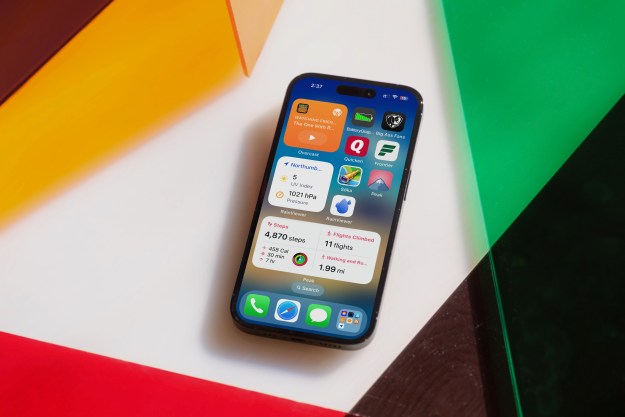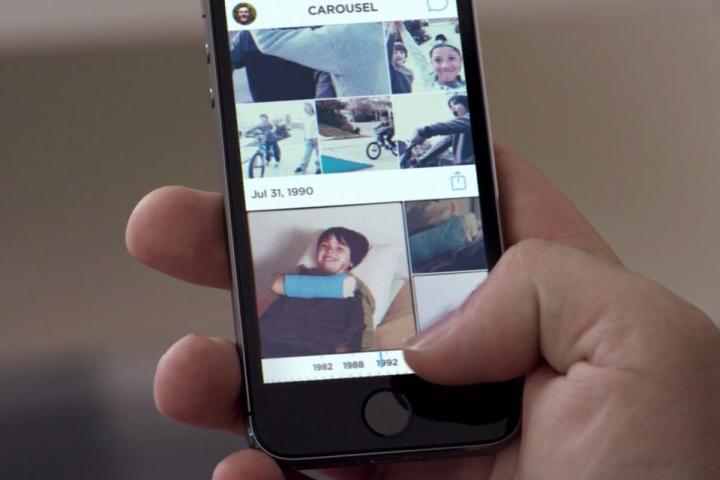
Dropbox posted the warning on its blog, saying a “compatibility issue” between Dropbox, Carousel, and iOS 8 is only letting images stored in the Recently Added album on your device to be sent through. Everything else gets left behind, causing the team to send out a quick update to existing iOS apps, pausing the auto backup feature. While it may sound drastic, it’s to try and ensure no-one loses their photos thinking they’re backed up.
This is only applicable to anyone who updates their iPhone to iOS 8, and doesn’t affect those who stay on a version of iOS 7. Many rely on Dropbox and the recently introduced Carousel app to keep their photos safe, preferring it to paying out for iCloud, or because it works across other devices, regardless of operating system. If that’s you, and installing iOS 8 is a number one priority, just remember not to discard your pictures until Dropbox has rectified the problem.
There’s no indication of when this may happen, although Dropbox says it’s working with Apple to find a solution. Once it has, then we can expect another update to the app, which will reinstate auto backups. Apple will release iOS 8 on September 17, and as usual, a considerable rush is expected to download the new version.
Editors' Recommendations
- An Apple insider just revealed how iOS 18’s AI features will work
- How to add a different home screen wallpaper on iOS 17
- The 7 biggest features we expect to see in iOS 18
- How to change your iPhone’s notification sound in iOS 17
- iOS 18 could add a customization feature I’ve waited years for