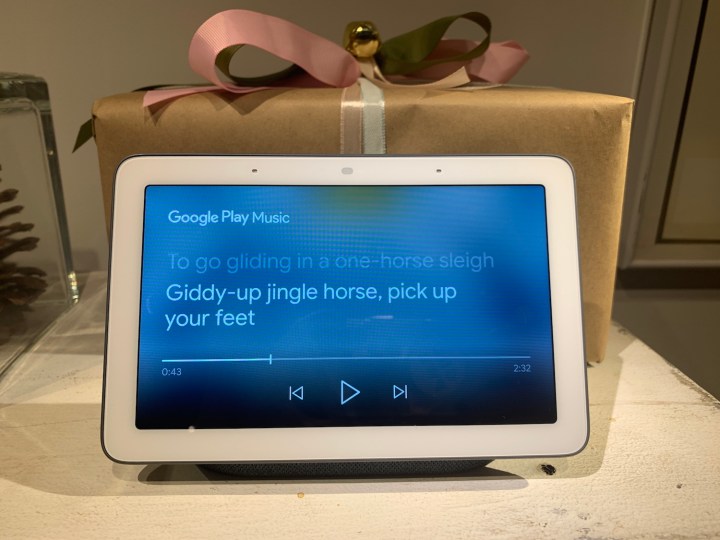
There’s no denying the holidays really are the most wonderful time of the year. But the month of December also means crunch time — whether that’s buying last minute gifts or squeezing in time for both family and friends. That’s why Google has conveniently unveiled a handful of new Google Assistant features to help keep you going through the holidays, though they could prove useful all-year round.
Sing-along with visual lyrics and Google Play Music
For starters, you can now turn any Smart Display into a karaoke machine with the visual lyrics feature. As long as you have a Google Play Music subscription, all you need to do is ask the Assistant to play any song of your choice and the lyrics will appear on the screen in sync with the music.
At Google’s event in New York City, we got to see the feature in-person. We simply said, “Hey Google, play Jingle Bells,” to the Home Hub and lyrics appeared on the display as the music played. The visual lyrics feature is available for select songs now — all of which are language appropriate for children.
Google Assistant offers more fun for kids
Google Assistant is also now capable of helping to boost positive behavior with its “Pretty Please” feature, by recognizing when you’re polite. For example, if you say “Hey Google, please set an alarm for 7:30 a.m. tomorrow” the Assistant will respond with something like “Thanks for asking nicely. There, your alarm is set for tomorrow at 7:30 a.m.” The feature is also enabled for all voice matched users whether it’s on your smart speaker like the Google Home or the Home Hub.
Another feature children will enjoy is “Call Santa” which has received an upgrade specifically for Smart Displays. Now, you can ask the Home Hub to “Call Santa” and you’ll be provided with fun visuals to interact and play along with. There’s also a variety of new Disney content to read-along with (including Frozen, Aladdin, and Mulan), as well as Nickelodeon stories to listen to (such as Dora the Explorer and PAW Patrol).
Make notes and lists using only your voice
Around the holidays, Santa’s not the only one making a list. Whether it’s a wish list your child sent over, or a to-do list for work, you can now keep track of all of your lists using Google Assistant and your voice. With the new feature, all you need to say is “Hey Google, add Broadway tickets for mom to my gift list,” and the Assistant will jot it down for you. You can also create lists, ask to see what’s on a specific list, or have it show the last note you made.
For anyone using a third-party list service to create and keep track of to-do lists — like Any.do and Bring! — support for those apps will be added next year. As for Google specific services, Keep Notes integration will roll out in a few weeks while Google Tasks is further down the road.
Extended ways to interact with one another
Google has also introduced a two-way talk feature that works in tandem with the Nest Hello doorbell. If, for instance, you use the Home Hub to check who is at the front door, you’ll also now be able to speak to them by pressing the blue “Talk” button whenever the doorbell rings. This feature will also work on any device with a Smart Display built-in.
In addition, family members will be able to reply to broadcasts used with Google Assistant. For example, if you say “Ok Google, broadcast it’s dinner time,” others can reply back using their Google Home Mini or Home Hub to say “I’ll be downstairs in a few.”
Sharing photos with Google Photos and a Smart Display is also now easier. If a photo that you like appears on the display, you can ask the Assistant to share it with anyone on your contact list. You also have the ability to hide a photo from your ambient screen or favorite a photo to see again later.
Editors' Recommendations
- Matter gains support for kitchen appliances, adds new energy-tracking features
- Google just launched a new Pixel Tablet … kind of
- Google just released the first Android 15 beta. Here’s what’s new
- These are the best Android 15 features you need to know about
- Your Google Pixel 8 is getting this cool missing feature after all

