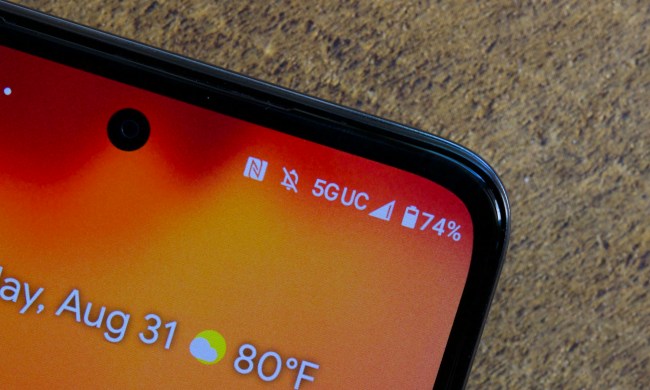For the most part, the G5 sports the same components of its predecessor, down to the same lens and 16-megapixel image sensor. It boasts the same f/1.8 aperture, optical image stabilization (OIS 2.0), and a color spectrum sensor. Even the software interface has hardly been touched, save for a few additional features. Whereas the G4 camera really showed its mettle in Manual mode, the G5 follows suit in every way. Only this time, there is more options for creativity — and a second ultra wide-angle lens — for you to work with. Here’s how you can take your mobile photography skills to the next level using the G5’s camera and he features.
Two lenses and manual mode
Two lenses are better than one
The G5 sports two rear lenses — one is a regular 75-degree angle lens, and the other boasts an ultra-wide 135-degree angle lens. The latter is the widest-angle lens on any smartphone to date. These two lenses are interchangeable throughout the interface, and they’re denoted by two icons located at the top of the screen. Switching between them is as simple as selecting the regular (left) or wide-angle (right).
Other smartphone makers have offered dual-lens cameras before, but they served singular purposes related to depth of field, meaning one lens focused closer on the subject you were shooting, while the other honed in on an object that was further away. LG is doing something totally different with the G5, because each lens can shoot independently, and both are free to use with any of the camera features available on the G5.
One thing to note: The wide-angle lens shoots at a reduced 8-megapixels, which doesn’t really affect quality much, but it does limit how much you can crop or how big you can blow up the image afterward.
Despite that limitation, the advantage of having such a wide-angle lens is that vistas and landscapes are much easier to capture in one shot. Indeed, almost anything is easier to squeeze in the frame when you use the wide-angle lens. Large group photos, like at a wedding, for instance, or tall buildings that are otherwise difficult to capture without moving further away are good examples of when you’ll want to use it.
Shooting with the wide-angle lens is a lot of fun, especially since you can capture images that other smartphones simply can’t.
Going Manual

LG didn’t alter much in the G5’s Manual mode, opting to stick with what was an unheralded success in its predecessor. Simply put, if you want to shoot photos that don’t look they came from a smartphone, it’s worth getting to know this mode.
If you’re not familiar with manual photography, the layout and settings might look complicated, but LG designed its manual mode to be fairly easy to learn and master. Controls are lined up along a row at the bottom. From left to right, you’ll see white balance, manual focus, exposure, ISO, shutter speed, and auto-exposure lock. Tap any one of them, and a vertical slider pops up, so you can adjust on the fly and see what the resulting image would look like in real time.
White balance adjusts the overall tone and color to look more natural. Manual focus lets you control focus for anything you’re shooting, especially objects that are closer. Exposure adjusts brightness and contrast. ISO determines how sensitive the camera is to available light. Shutter speed controls how fast or how long the sensor is exposed to light. The auto-exposure lock blocks manual exposure and tries to automate it for you.

You don’t have to adjust all of the settings for every photo you take. The shutter speed and ISO are usually the most common ones you’ll want to tinker with, though you may also need to give white balance a look. For example, when shooting a sunset in Auto mode, where the camera software handles everything, the image might look too bright and lack contrast. Shooting in manual, where you can adjust the shutter, ISO, and white balance; the resulting image looks far more picturesque and natural.
Low-light photos are another big one. While Auto does an admirable job, Manual outclasses it almost every time. Being able to control so much of the output in advance can produce a far more natural shot. Play with the shutter, ISO, exposure, and white balance to see what kind of shot you can manage. And remember, always try to keep a really steady hand when shooting in low-light or at night. You can also get a small tripod.
Filters, shooting modes, and more
Using film filters
LG added nine film filters to the G5’s camera, all of which are entirely elective, but can only be applied in advance. This runs counter to what most users have become accustomed to in the era of post-editing quick filters on social media. For that reason, you will need to try them out beforehand to gauge how good they look.
Filters may be popular now because of their speedy application in mobile photography, but they’re basically derived from old school film types. LG doesn’t give the ones its included any particular names, but they are all from the Fuji archive, thus offering some artistic quality to an already stellar camera. Most are color filters, with varying degrees of saturation, along with one sepia tone and three black-and-white ones.
Getting to the filters is easy. Tap the gear icon in the bottom left of the camera interface, then the film strip in the adjoining menu and the list will appear in two columns. Select one, and the live preview will reflect how the film looks, giving you an idea of how your photo will turn out.
Naturally, these are entirely subjective, so what might look good to you may not to another user. There’s no “right” or “wrong” way to really use them. Keep in mind that you can use the film filters in Manual mode with either lens, so you have some creative flexibility.
Shooting modes worth a shot

Shooting modes in smartphone cameras have been gimmicky for years, yet there are some that can be useful. LG hasn’t packed in many in the G5, though two that stand out are Multi-view and Popout — mainly because of how they use the lenses.
In Multi-view, the G5 captures an image simultaneously from the two rear lenses, plus the front-facing one to create a collage. Chances are, this mode won’t be a go-to for most situations, but it has a fun quality to it that could be handy for those who love selfies and posting places they’ve visited on social media.
Popout is more artistic in nature. It shoots with both rear lenses at the same time, and adds four options to tinker with the wide-angle camera’s view, which borders the frame in the middle shot with the regular lens. Fisheye, black and white, vignette and lens blur are laid out in a bottom row, and you can tap them on or off at will. You can have all of them on or off, or mix however you wish.
Tap the drop-down menu above, and you can alter the shape of the middle frame to a circle, hexagon, (horizontal) letterhead strip, or vertical strip. This mode may not make sense for typical quick snaps, yet could yield interesting images if you take a little time to frame things just right.
One-handed with the Cam Plus

Since the G5 is the only real smartphone that offers hardware modularity, one of the first accessory attachments is the Cam Plus, a camera grip that adds button controls to operate the phone’s camera. The grip itself adds an extra 1,200mAh to the phone’s 2,800mAh battery, but it’s real benefit is that it makes one-handed shooting so much easier.
On the grip is a hard shutter button for still photos, a separate button for video recording, plus a dial to zoom in and out and switch between the two rear lenses. It doesn’t enhance the quality of images on its own, though it does help you shoot with a steadier hand. Not to mention you can focus with your free hand by tapping wherever you want on the screen. Contorting fingers to tap to focus, particularly when you need to be really steady, can ruin an otherwise great photo op. The Cam Plus could eliminate that problem.
LG Friends devices

LG has a small ecosystem of products it dubs “Friends” and they include a 360-degree camera, the 360 Cam, and a virtual reality (VR) headset called the 360 VR. The G5 is able to operate both.
In the former case, the G5 can pair with the 360 Cam and show a live view of what the 360-degree camera sees through a free app called LG 360 Cam Manager for Android and iOS. Shooting photos or stopping and starting recorded videos is a breeze, and all of them can be previewed on the phone.
They can also be viewed on the 360 VR headset through the free LG 360 VR Manager app. Unlike the Samsung Gear VR headset, which snaps in a compatible phone inside the faceplate, LG has you tether the G5 to the headset with an included USB-C cable to transmit the content. It’s a key reason as to why LG’s headset is much lighter and can be worn like a pair of glasses.
You don’t have to settle for only the content you produce yourself, either. The app basically runs an interface through the headset that allows you to watch other content through a portal called vrChannel, along with other compatible apps that work with the G5 and the headset.