
One of the most interesting iPhone accessories to debut this year is one that wouldn’t have been possible without Apple sneaking a new feature into iOS 17 last fall. While there’s no shortage of iPhone stands and mounts on the market, Belkin’s Stand Pro is something entirely different from the rest.
That’s thanks to Apple’s DockKit. It’s a framework for accessory makers to create motorized stands that can follow you around the room. While the concept itself isn’t new, DockKit means that such stands can be significantly more affordable as they don’t need to pack in complex sensors. With DockKit, the iPhone does all the heavy lifting of figuring out where to point itself.
Since Belkin has always enjoyed a close relationship with Apple, we weren’t surprised when it was first in line to debut a new DockKit stand at CES 2024. At only $180, Belkin’s Auto-Tracking Stand Pro is a remarkably inexpensive device, considering what it’s capable of. It could turn out to be money well spent for content creators or anyone who likes to participate in video calls while wandering around the room. I’ve been playing with this little stand over the past week or so, and if nothing else, it’s a lot of fun.
Setting it up

At about 8.5 inches high, Belkin’s Stand Pro is slightly taller than most MagSafe stands since it needs to make some space for all the motors and other electronics packed into the base. However, that also puts it at a slightly better angle if you’re using it on a desk, and the wider and heftier 4.3-inch base makes it very difficult to tip over (it tends to bounce back into position like a roly-poly toy). There’s also a standard 1/4-inch thread on the bottom for mounting it on a tripod.
The box includes the stand, a 5-foot USB-C power cable, and a USB-C power adapter (at least for the version sold in North America). The Stand Pro offers 15W MagSafe charging for your iPhone when plugged in. An internal battery can power the stand for up to five hours on a full charge, although it won’t charge your iPhone. A single button on the front lets you switch off the tracking function or power off the stand entirely.
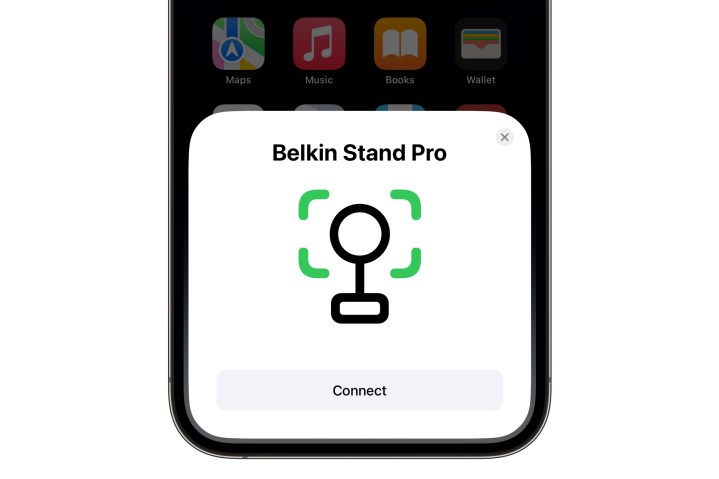
Setting up the Stand Pro was almost effortless, thanks to a built-in
The Belkin Stand Pro requires iOS 17.2 and an iPhone 12 or later model. The hardware requirement doesn’t appear to be a limitation of DockKit but rather the stand’s MagSafe attachment.
You spin me right ‘round
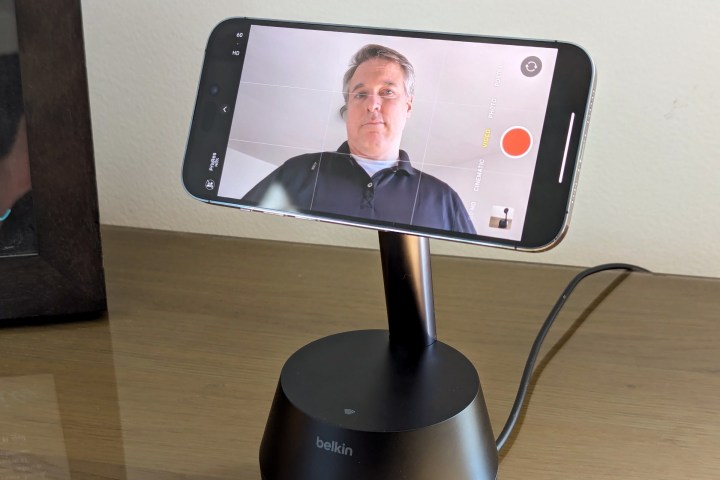
Once the Stand Pro is paired with your iPhone, using it is straightforward. Dock your iPhone onto the MagSafe mount, open a video app such as the iPhone’s built-in Camera app (in video mode — still pictures aren’t supported), and start walking around. The stand will follow you around the room, rotating and tilting as necessary to keep you in the frame.
Two LEDs on the front and back of the rotating part of the stand will flash green when your iPhone is connected and in tracking mode. They’ll turn solid green when tracking is enabled but inactive, such as when you’re not running a compatible app or your iPhone screen is off. A single press of the button at the front of the base will toggle tracking mode off, with the LEDs turning white to indicate that it’s in standby mode.

The 360-degree range of rotation means you can place it at the center of a table and let it track you around the room. I paced around it in circles until I was dizzy, and it followed me without missing a beat. The Stand Pro moves fast enough to keep up with a brisk walk; it will try to keep following even if you move too quickly, but you’ll spend most of the time out of the edge of the frame.
The stand also offers 90 degrees of tilt, ranging from about 20 degrees below the vertical to 70 degrees above, so the iPhone won’t lay entirely horizontal.
Apple’s DockKit handles the actual tracking, which has been thoughtfully designed to use basic face recognition to determine who to follow. A yellow box appears around the face of the person it’s tracking, and it will effectively “lock in” on that person, even when they’re obstructed or briefly step out of the frame. It will try to keep multiple people in the frame as much as possible but prioritizes the person it focuses on first. It will only pick another person to focus on if the first one leaves the scene entirely for more than a few seconds.
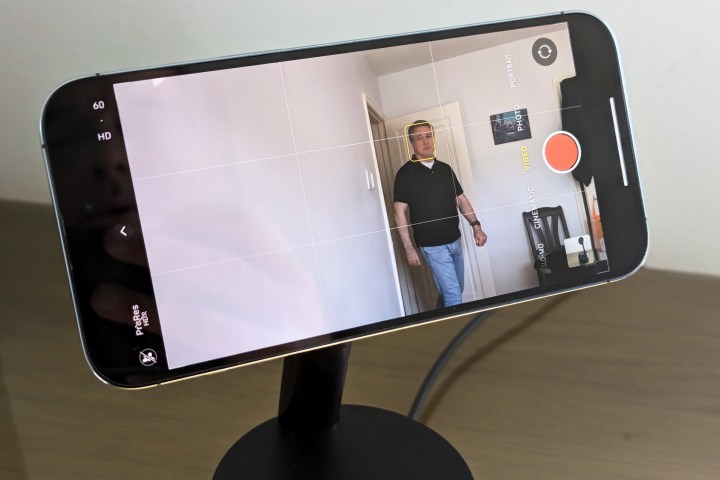
To avoid being distracting, DockKit also doesn’t try to keep you centered in the frame when it’s stationary. Instead, the Stand Pro only starts moving once you get close to the edge, and that initial movement can be slightly abrupt, especially when reversing direction. However, it’s remarkably smooth once it gets going and does keep you centered as long as you’re not moving too fast for it to keep up.
Lastly, it’s worth mentioning that the Stand Pro can also be adjusted manually, although Belkin recommends only doing it with tracking mode disabled in case the motors start up while you’re trying to rotate or tilt it.
Remarkably versatile

In many ways, DockKit feels like an outgrowth of the Center Stage feature Apple debuted on the iPad Pro a few years ago. While the iPhone’s front camera doesn’t support Center Stage, DockKit also works with the rear camera, which can be paired with a Mac or Apple TV using Apple’s Continuity Camera feature.
Combined with broad support for third-party apps, this makes the Stand Pro useful for many different things. I tested it with FaceTime and Zoom on the Apple TV and Microsoft Teams and Google Meet on my Mac, and it worked flawlessly in all cases — keeping me in the frame and following me as I worked at my desk or walked around the room. It even works with Apple Music’s Sing karaoke feature on the Apple TV, letting your iPhone’s camera follow you around the room as you rock out to your favorite tunes.
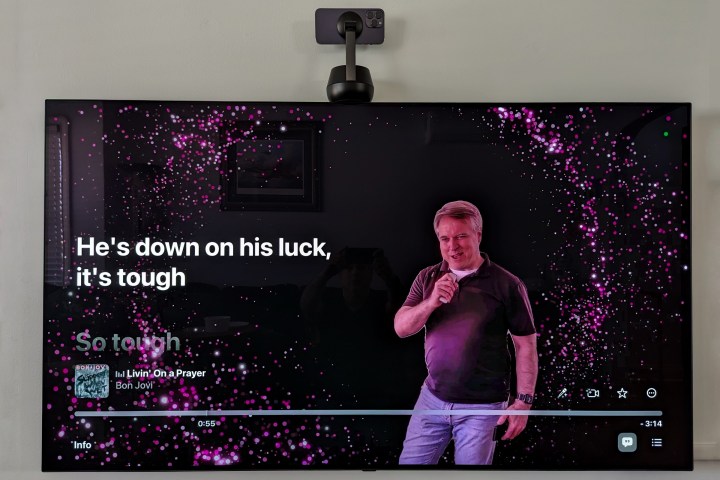
Apps don’t need to be specifically updated to take advantage of DockKit. Apple has made it possible for developers to add DockKit-specific features to their apps to do such things as control the motors directly, adjust tracking speed, and more. However, DockKit is available out of the box for any app that uses the iPhone’s standard video features, including Continuity Camera.
The downside is that DockKit and Center Stage appear to be mutually exclusive for now. Even if Center Stage is enabled in Continuity Camera, it’s disabled when the Stand Pro is in tracking mode. Apple doesn’t mention this anywhere in its DockKit developer documentation, so it may be a bug or something that the company will address in a future iOS update, but as of iOS 17.4, it’s one or the other.
The good news is that you don’t have to unmount your iPhone from the Stand Pro to use Center Stage; simply press the button on the front to disable tracking mode, and Center Stage will activate immediately. Sadly, there’s no way to toggle tracking mode on or off remotely; you’ll need to walk up to the Stand Pro to do it.
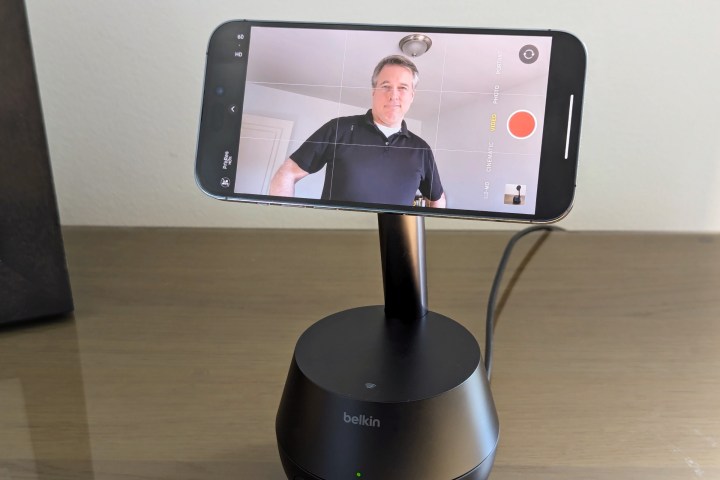
DockKit won’t get in the way of controlling your iPhone camera remotely from your Apple Watch. You can start and stop video recording, toggle the flash, and control the zoom manually from your wrist. DockKit is smart enough to spin the stand 180 degrees and track back in on you when you flip from the front camera to the rear using the Camera Remote app on your watch. That’s a clever touch that lets you start with a proper selfie preview before switching to the better rear camera array, but it doesn’t work when going in the other direction, switching from the rear camera back to the front.
The Stand Pro is ideal for those who want to use the rear camera in videos where standing still isn’t an option. The iPhone’s rear camera offers significantly better quality, but many folks are understandably reluctant to use it with a regular stand as it’s nearly impossible to tell if you’re walking out of the frame. Instead, they rely on the front camera, which can be much more distracting. The Stand Pro lets you stop worrying about whether you’re in the frame and stay focused on what you’re supposed to be doing or saying.
Portable production power

When plugged in on your desk or kitchen table, the Stand Pro does excellent double duty as a standard MagSafe charger and stand. However, the real beauty is that you can use it to follow you around the room during a presentation or other creative endeavor in your home or office and take it with you on the go.
I’ll grant that it’s a bit awkward to toss in a bag without fear of breaking the stem, and I found myself wishing Belkin included a carrying case with it. However, it’s not unwieldy at about 1.25 pounds in weight, so you can easily take it on the road as long as you pack it properly.
The five-hour battery life is Stand Pro’s hidden superpower. In my testing, I found it easily exceeded that estimate, but I suspect that depends on how much you move around, as the motors are what draw most of the power, and the iPhone doesn’t charge off the stand unless it’s plugged in. At the other extreme, the battery lasted for about two days of sitting unattended while powered on without an iPhone docked.

I imagine Belkin is erring on the conservative side here, but it’s safe to say that there’s battery life to spare for just about anything you’ll want to do with it. If you try to use it to follow more vigorous activity, such as recording workout routines, you might end up slightly below the five-hour estimate. Still, it quickly charges up overnight, so most folks will have a hard time running it dry.
The Stand Pro also works great as a multiuser device since you can pair a single stand with up to 16 iPhones. Pairing an additional iPhone is done the same way as the first one — tap it against the
While Belkin’s Stand Pro isn’t something everyone will need or even have a use for, it’s an ideal solution for those faced with the challenge of conducting online meetings or recording activities and presentations while moving around. Whether pacing around whiteboards, capturing dance workouts, or producing cooking shows, the Stand Pro is a really affordable way to ensure you never wander out of the frame.



