Instagram Threads is the latest social media app to hit the scene — and it's a fascinating one. There have been countless Twitter alternatives trying to make a name for themselves. From Bluesky, Mastodon, and others, there's no shortage of "Twitter killers." But Instagram Threads could be different.
Why? Instagram Threads has the backing of Meta — the same tech giant behind Facebook, WhatsApp, etc. It also ties directly into the main Instagram app, which you probably already have an account for.
Will Threads be the next "big" social media app? That's difficult to say, but if you want to try it out for yourself, doing so is quite easy. Here's how to sign up for Instagram Threads for yourself!
What is Instagram Threads?
Before we get started, let's answer an important question: What is Instagram Threads?
Instagram Threads is a new social media platform that ties into your Instagram account. It's made by the same people behind Instagram, and rather than focusing on photo and video sharing, it's a text-based platform for sharing whatever is on your mind — not unlike Twitter.
You can create posts that are up to 500 characters long, share links, post photos and videos (up to five minutes in length), reply to other posts, and repost things from other accounts on your own profile.
If that all sounds a lot like Twitter, that's because it is. Instagram head Adam Mosseri admitted as much in an interview with The Verge, saying, "Obviously, Twitter pioneered the space. And there are a lot of good offerings out there for public conversations. But just given everything that was going on, we thought there was an opportunity to build something that was open and something that was good for the community that was already using Instagram."
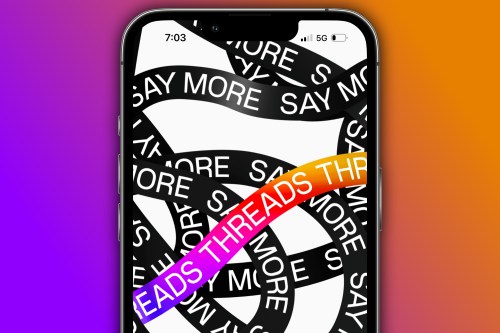
How to download Instagram Threads
The first step joining Instagram Threads is to download the app. Although you can use your Instagram account to sign up for Threads, you'll need to download a new app to access it.
You can download Instagram Threads on iOS and download Instagram Threads on Android, and the steps for both are as follows.
Step 1: If you have an iPhone, open the App Store. If you're using an Android phone, open the Play Store.
Step 2: From the App Store on your iPhone, tap the Search icon at the bottom right of your screen, tap the search bar at the top, and search for Instagram Threads. From the Play Store on your Android phone, tap the search bar at the top of the screen and search for Instagram Threads.
Step 3: Tap on the Threads app when you see it — the app icon is a white @ symbol against a black background.
Step 4: On your iPhone, tap Get to download and install Threads. On Android, tap the Install button.
How to sign up for Instagram Threads
With the app now installed on your phone, it's time to actually sign up for Instagram Threads! Here's what the process looks like.
Step 1: Open the Threads app and tap the Log in with Instagram button to sign in with your Instagram account.
Step 2: Tap the Import from Instagram button to import your profile info from Instagram. Alternatively, you can enter your bio, link, and profile picture manually by tapping on each icon. When you're done, tap Next.
Step 3: Choose if you want a Public profile or a Private profile. After you choose one, tap Next.
Step 4: You'll see a list of people you follow on Instagram. You can tap the Follow all button to follow all of them on Threads, tap the Follow button next to individual names to only follow the people you want, or tap the Next button in the upper-right corner to skip this step.
Step 5: Tap Join Threads.
Step 6: And that's all there is to it! With those steps completed, you have officially signed up for Instagram Threads and are ready to start using the app.
How to use Instagram Threads
Using Instagram Threads is pretty self-explanatory.
The Home page shows all of the Threads/posts from people you follow, along with recommended posts from people you don't follow. Think of it like the For You page on Twitter. An option to only view posts from followed accounts is coming soon, but for now, this is the default view for the Threads Home page.
The Search page shows recommended accounts and lets you search for specific accounts. Tapping the search bar also shows your search history with an option to clear it, if you'd like.
Tap the Compose button in the middle, and you'll be ready to share a new post. Tapping the heart icon takes you to the Activity page — aka a collection of all your notifications.
Finally, the Profile page shows your profile, options to edit and share it, a link to your main Instagram account, and various app settings to tinker with.
Do you need an Instagram account to use Instagram Threads?
Signing up for Instagram Threads is dead simple if you already have an Instagram account. But do you need an Instagram account to use the Threads app?
Yes, you do. If you want to use Threads, you need to have a proper Instagram account.
Thankfully, creating an Instagram account is incredibly simple these days. Simply download the Instagram app or visit the Instagram website and select the Sign Up button to start creating your account. You can create your account manually, or if you have a Facebook account, you can use that to make your Instagram account.
Once you have an Instagram account set up and ready to go, you're all set to use Threads.
Is there a desktop version of Instagram Threads?
Instagram Threads is currently available for iPhones and Android phones — but what about your desktop computer?
Unfortunately, the answer is no.
As it currently stands, there is no desktop app or desktop website for Instagram Threads. There is a Threads website, but visiting it simply shows a QR code that redirects you to the Threads mobile app.
Instagram head Adam Mosseri says that a desktop version is in the works, but there's no ETA for when it'll be released.
Editors' Recommendations
- How to undo reposts on TikTok (and why you should)
- This is the best smart accessory you didn’t know you needed
- How to view Instagram without an account
- How fast is 5G? What you need to know about 5G speeds
- What is an eSIM? Here’s everything you need to know