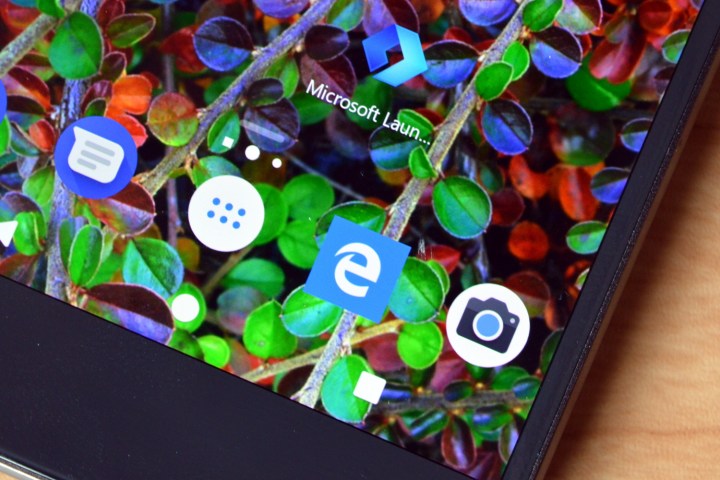
The result? The best Microsoft mobile experience available.
It’s no secret that Windows Mobile has failed. Not only is its market share tiny, but a Microsoft executive also recently admitted that development of Windows Mobile was effectively over — putting in serious doubt rumors of a Microsoft Surface Phone. So it makes sense that the company would instead focus its attention on getting Microsoft apps and services onto third-party mobile operating systems, and it makes sense that it would start with Android, where it can effectively take over your mobile life.
We never expected that Microsoft would actually deliver so well.
The launcher
If you’re looking to turn your Android phone into an Android-Microsoft hybrid, then the core of that experience is the Microsoft Launcher. When Arrow first launched, it impressed reviewers, and since then it has only grown better. It’s clean, well-organized, and offers a few tricks that other launchers don’t have.
There are a few things to get used to, especially as a Pixel user. For example, swiping up from the home screen won’t reveal the app tray — it’ll reveal a few favorite apps that you can place, as well as quick settings like Wi-Fi, airplane mode, Bluetooth, and so on. To get to the app tray, you’ll tap the small app tray button that’s still present on many Android launchers, and was even a staple of stock Android until recently. Once you pull up the tray, you’ll notice a very clean, alphabetically organized experience. At the top, you’ll find a list of recent apps, and a menu where you can choose to hide those recent apps or organize apps horizontally. You can even hide apps that you want to keep private.
Some might find it more useful than Google Now.
The launcher does away with Google Now, too. Instead of getting Google Now when you swipe left, you’ll get a rundown of your recent activity, events you have for the day, quick access to contacts you talk to a lot, and news. The feed does learn as it goes, and some might find it more useful than Google Now considering the recent activity section, from which you can see recently snapped photos and calls.
At the top of the home screen, you’ll find a search bar that you can customize to your preferred apps and services. Because we wanted to test how well Microsoft’s services all worked together, we used Edge with Bing, and it worked pretty smoothly.
One of the coolest things about the launcher comes when you have a Windows PC. If you have your Windows computer updated to the latest version of Windows 10, you can link your phone and your computer — after which you can quickly and easily “Continue on PC.” This means you can take a photo and immediately see it on your computer, or edit a document on Office and then continue editing it on your computer once you get to your desk.
So why is all this better than just having a Windows phone? Well, we strongly believe that Android is an overall better and easier to use operating system on mobile, plus this way you have access to the massive range of apps available on the Google Play Store.
The browser
Reviews for Microsoft Edge have been mixed, and that’s only likely to continue on Android. Still, while there’s no need to use Edge with the Microsoft launcher, those seriously plugged into the Microsoft ecosystem — and those that use Edge on their PC — might want to.
It’s actually a pretty good experience on Android. On the main screen, you’ll find the navigation bar at the top, but contrary to Google Chrome you’ll get some controls at the bottom. By default, those include forward and back buttons, a button to view all your open tabs, and a menu button. You’ll also get a “Continue on PC” button, which makes it super easy to send what you’re doing over to your PC without having to go through any extra taps or steps. Continue on PC only works if you have the latest version of Windows, but once you’re all updated and ready to go, it works smoothly.
There are still a few bugs to work out with the system. Once or twice, my phone wasn’t able to find the computer and prompted me to link my PC. It’s also important to note that on Windows, the system uses Edge — even if your default is set to something else, like Chrome. We would like to see the whole Continue on PC system speed up a bit — it often took a few seconds to find a linked PC — but it wasn’t really a big deal to wait those few seconds and it was never more than a few.
In general, using Microsoft Edge on Android was a smooth experience.
The main complaint we have with the Continue on PC feature is that it’s too limited. For example, users should be able to continue editing a Word document on their computer or phone. There’s no reason this can’t expand to all of Microsoft’s apps — and we’d like to see it do so. Of course, that’s probably in the works. Microsoft just brought the launcher out of beta, and the Continue on PC feature is totally new.
In general, using Microsoft Edge on Android was a smooth experience. The overall design looks and feels similar to Edge on Windows, but that’s not necessarily a bad thing. If you’re signed in to your account, things like favorites and your reading list will sync, which is handy for those that want a uniform experience. Severely lacking from that uniform experience, however, is the ability to open all of your open tabs at once from Android to Windows. According to other reports, that feature is to come soon — which is good news.
The experience
What can make or break a mobile experience lies in how well a company’s products all work together. That doesn’t just mean how well the phone works with the computer, but also how the launcher, browser, and digital assistant all work together on a single device — the smartphone.

You may have noticed that we haven’t talked much about Cortana for Android yet. Unfortunately, it’s the real point of failure in Microsoft’s Android ecosystem. It’s slow, often gets things wrong, and it can’t be voice activated outside of the Cortana app. And there’s not really much Microsoft can do about that: The thing about building both a service and the operating system it works on is that you can integrate the two together, allowing you to control third-party apps and use that important always-listening feature. Google knows that, and because of it Google Assistant is still the best digital assistant on Android — and will likely remain so for the foreseeable future.
Conclusions
The best thing about Microsoft’s products on Android is how well they work with your PC. If you’re a Windows user, who also sticks with Edge and often uses apps like Office and OneDrive, Microsoft’s Android apps and launcher could actually end up being super helpful for you. Us? We’re reverting to Chrome and Google Assistant, and it’s hard to pass on the Pixel launcher, which gives a lot more access to all the Google services that we’ve been using for years now.
It’s tempting to switch though. It’s tempting to get rid of the Mac and adopt Windows full-time rather than just as an experiment. Integration between devices is a big deal, and while Apple is doing a pretty good job of it, and Microsoft is working hard to get better at it, Android users have been a little left out so far, if they choose to use Google’s apps and services.
You can download all of Microsoft’s new Android offerings for yourself at the Google Play Store. Head here for the Microsoft Launcher, here for Edge for Android, and here for Cortana for Android.







