Waze was already a popular, powerful crowdsourced map app before Google acquired it, but the navigation software is now better than ever before. Waze has so many features that even long-term users may not know everything that you can do with the app.
- Adjust map icons according to your interests
- Select Routes to check all available route options
- Find the best driving times
- Share your ETA
- Edit your Waze map with useful info
- Arrange speedy carpools
- Get notifications for contactless payments
- Get Time to Leave notifications
- Listen to audiobooks while driving
- Set Waze for motorcycles
- Change or record voice instructions
- Add a stop to plan out longer trips with breaks
- Download maps for areas with poor connection quality
We’ve rounded up some of Waze’s top tricks and tips so you can get the most out of the app.
Adjust map icons according to your interests

Head over to Settings via the magnifying glass, then go to Display & map, and choose Details on map. This will give you a list of icons that you can add or remove from Waze maps. Use this list to customize what you want to see and keep the map from getting too crowded with icons. You can choose icons for other Wazers, police, crashes, traffic jams, construction, and more. Remember, some of these icons depend on crowdsourced information, so they aren’t always accurate: It may be worth experimenting with a few icons to see how dependable they are in your area.
Select Routes to check all available route options

Waze is set to automatically pick the route that takes the shortest amount of time, based on what it knows about the area. However, sometimes Waze doesn’t get it right, or doesn’t include other travel information that may influence the roads you would otherwise take. That’s why it’s a good idea to open Routes in the Waze app, which allows you to cycle through a number of possible routes to your destination. Then you can pick the route that avoids known trouble spots or includes a stop you need.
Find the best driving times
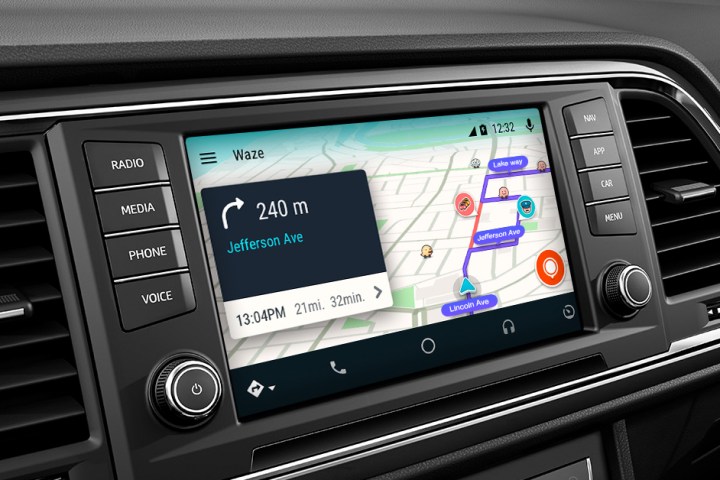
With the Arrive At or Drive later option (which you may be able to find via Find the best time to leave depending on your version of the app), you will be able to choose a number of times to arrive at your destination. Waze compares this with traffic at that time, and gives you a suggested time period to leave by. It’s handy if you don’t want to be late. You can also access this feature from Planned drives.
Share your ETA

When Waze is giving you directions, you will notice a central button that says Send ETA in your route info. This will open up your contacts and allow you to instantly message an updated ETA to a friend or family member. It’s particularly useful if you hit a traffic jam or an unexpected wait and want to make sure no one freaks out when you’re late.
Edit your Waze map with useful info
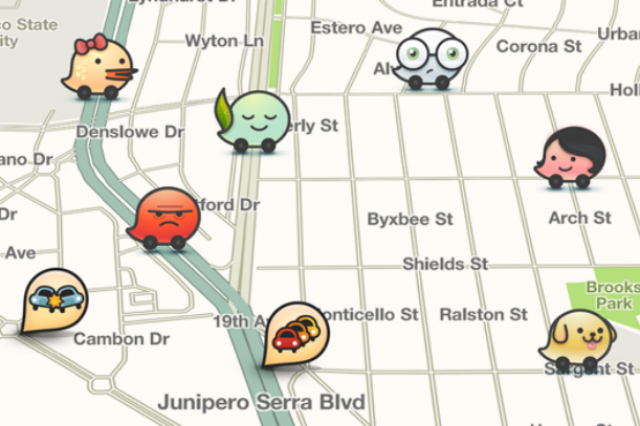
There are a couple different ways you can edit Waze maps to include more information. Currently, you can add a place to a Waze map, submit a report, or edit the streets on a map to make it more accurate. To add a place, simply select the orange speech bubble in the lower corner of your map directions. From here, choose Places. Waze will then encourage you to take a photo of the location, and choose whether it’s a residential location or a business location. Finish labeling, then select Done, and the location will be saved to the map.
General reports, on the other hand, are used to update a map on ongoing events, such as changing gas prices, road closures, road hazards, and so on. If you look at the other report options beyond Places, you will see such options as Map Issues, Gas Prices, and so on. Use them for more temporary road conditions.
Finally, if you are really serious about editing maps to make them more accurate, visit the Waze Map Editor. Sign in here, and Waze will run you through the tutorials you need to adjust roads and locations to better match the real world.
Arrange speedy carpools

Waze has recently added features to make its carpooling option particularly easy to use. You can enable Auto Approve, which will allow drivers to automatically accept carpooling requests without needing to go into the app and approve manually. You can also choose Instant Book carpooling, which is the same feature from the rider’s side, allowing riders to automatically confirm their request for carpooling without needing to go back into the app for follow-up steps. You can even enable Real-Time Rides, which will alert drivers that have already started their journeys if there’s anyone on the way who needs a pick-up.
Get notifications for contactless payments

In 2020, Waze started rolling out contactless payments for those who would rather stay safe and distanced (or users who just wanted to save a little time). The feature continues to grow, but it’s primarily available at gas stations. Waze currently has partnerships with Exxon/Mobil and Shell, which means if you pull up to one of these gas stations, the Waze app will ask if you want to arrange for contactless payment — a.k.a., you don’t have to go into the gas station or get near anyone else to pay. Link to the corresponding payment app, and your information will be saved for next time, whether you are using Android or iOS. Hopefully, Waze will bring this feature to more services as time goes on.
Get Time to Leave notifications

In Waze’s settings, you can select Planned Drives, and then choose to Connect Calendar to link up your phone’s calendar to Waze. For calendar events that involved traveling, always set an accurate address for your destination in the location field. Waze will then analyze traffic patterns and give you an alert about when it’s a good time to leave based on when the event is happening. It’s an excellent feature for those who like to be accurate when scheduling their events.
Listen to audiobooks while driving

Waze allows you to listen to a variety of apps via Waze itself, so you still get all your navigation information while enjoying platforms like Spotify or Pandora. However, the most unique partnership Waze has made is with Audible, which means you can listen to any Audible audiobooks you have while driving, with seamless alerts for your drive. To enable it, head to Settings and go to the Audio Player section. You can log into
Set Waze for motorcycles

Waze has a motorcycle setting. To find it, go to Settings, then select Navigation. Scroll through the options until you find one for Vehicle Type. You can choose between Private, Taxi and Motorcycle. If you set the app to Motorcycle, then Waze will start looking for more motorcycle-friendly options when creating directions for you.
Change or record voice instructions

If you use the voice directions setting, you should really check out Waze’s plethora of voice options you can play with. Head to Settings, choose Sound & voice, and then pick Voice directions. Waze offers a ton of different voices to select, from around the world, including multiple dialects and accents — and even a few celebrities. You can also record your own voice or the voice of a loved one if you want to take the time to record all the instructions yourself.
Add a stop to plan out longer trips with breaks

While Waze is giving you instructions, you can swipe up from the bottom of the screen to reveal your route command center. One of the options here will be Add a stop, usually with several icons next to it for gas, food, parking and so on. You can either pick a stop from your favorites if you have any stored there, or search for nearby locations to add to your route. This is a great feature for vacations and road trips, where programming in a few stops based on everyone’s needs is beneficial.
Download maps for areas with poor connection quality

If there’s a chance that Waze will lose a connection where you are driving, you can download maps and instructions for offline use — as long as you are using an Android device (sorry, iOS users). Start by going to Settings and choosing Display & map. Scroll down until you find Data transfer and select this. Inside this window, you should see the Download traffic info option. Make sure it is enabled. With this feature, Waze will download all your routes when they are created so that you will have access to the directions even without a data connection.
Editors' Recommendations
- The best Android tablets in 2024: the 11 best ones you can buy
- The 6 best tablets for kids in 2024
- Best phone deals: Save on the iPhone, Galaxy Z Fold 5, and more
- The 10 best apps for a second phone number in 2024
- What is Wi-Fi calling, and how does it work?



