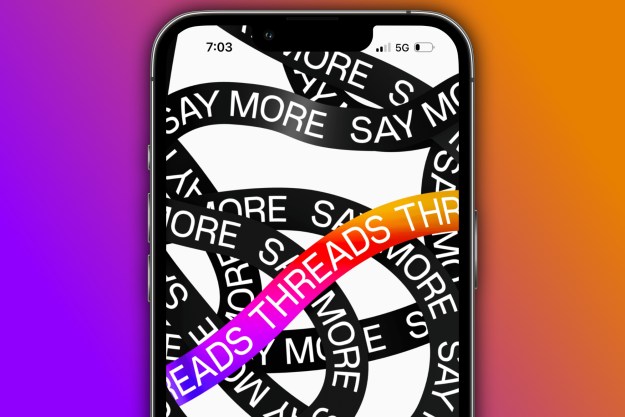Sometimes to maintain your peace on social media apps you need to block certain users from being able to contact you. On Snapchat, you might need to block a friend or just prevent strangers from contacting you at all. We can show you how to do both and how to unblock people if you change your mind later.
Let's take a look at how to block people on Snapchat.
How to block people on Snapchat
If it's time to block one of your friends on Snapchat, here's how to do that:
Step 1: Open the Snapchat app on your mobile device and select the Message bubble icon to open the Chat screen.
(You can also just swipe right on your screen to open the Chat screen.)
Step 2: Long press on the name of the friend you want to block. From the menu that appears, select Manage friendship.
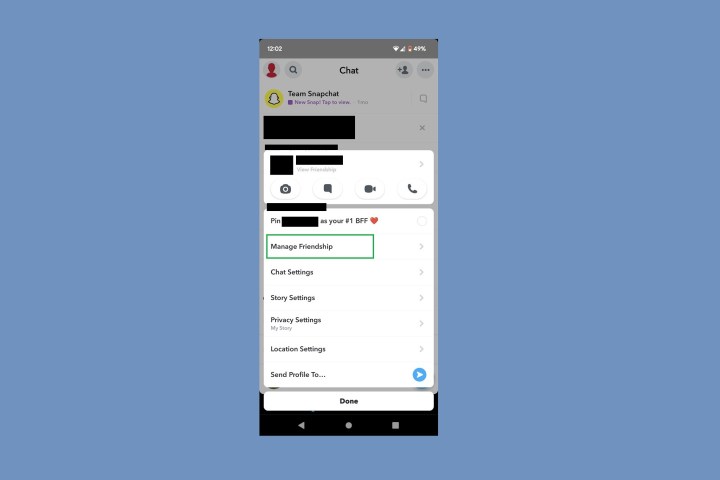
Step 3: Then from the Manage friendship menu, select Block. Then choose Block again to confirm.

How to unblock people on Snapchat
If you change your mind later and would like to unblock a friend on Snapchat, you can. Here's how:
Step 1: Open the Snapchat app on your mobile device. Then select your Profile icon.
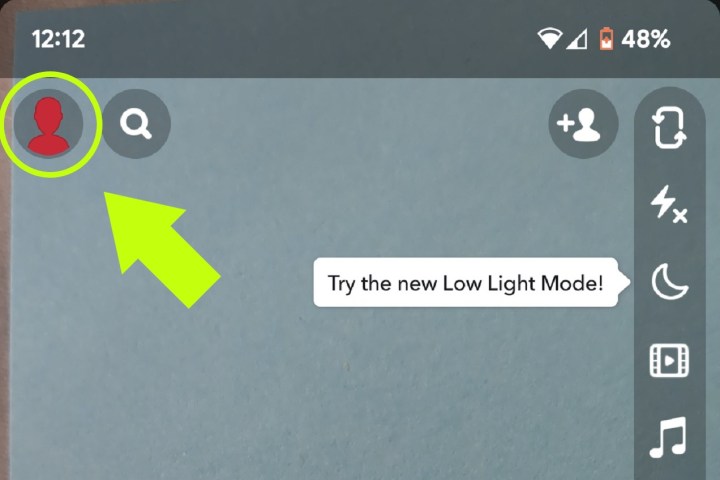
Step 2: Then select the Settings gear icon. On the Settings screen, navigate down to the Account actions section. From this section, choose Blocked.
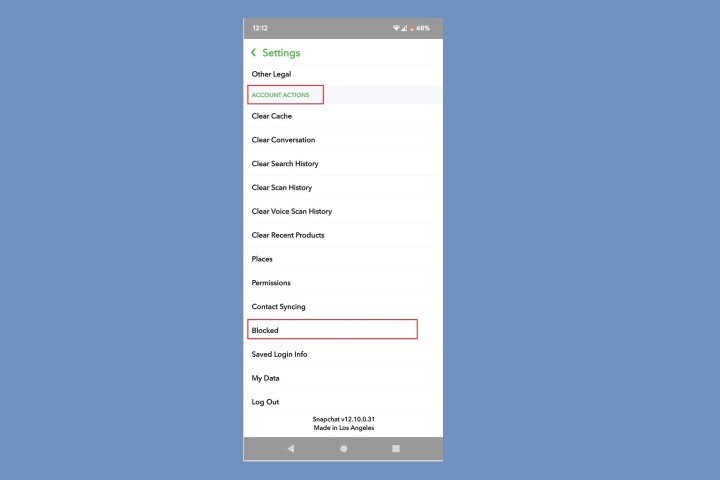
Step 3: On the Blocked screen, select the gray X icon next to the name of the person you want to unblock. Then select Yes to confirm.

How to prevent Snapchat users you're not friends with from contacting you
Maybe the issue for you isn't about blocking specific Snapchat friends and it's more about preventing strangers from contacting you on Snapchat at all. If that's the case, you should know that it is possible to stop those who aren't friends with you from contacting you. To do this, you'll need to access your Snapchat Settings screen instead of your Chat screen.
Here's how to stop strangers from messaging you on Snapchat:
Step 1: Open the Snapchat app on your mobile device and select your Profile icon.
Step 2: Then select the Settings gear icon.
Step 3: On the Settings screen, go to the Privacy control section and select Contact me.
(This option may also show up as Who can contact me.)
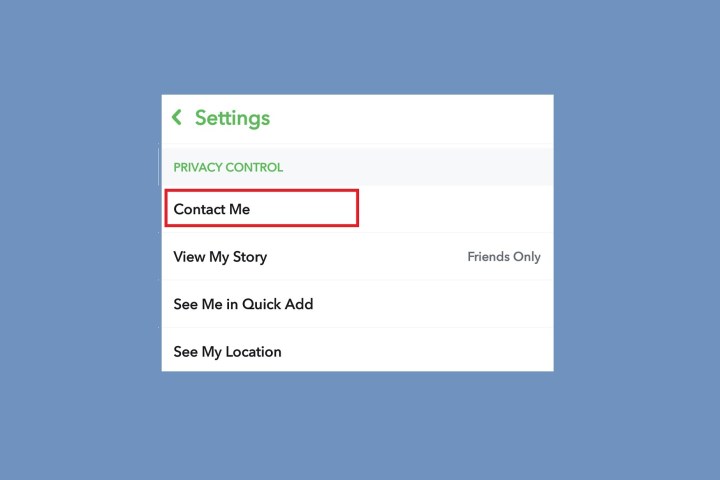
Step 4: On the next screen, choose the Friends option. This will ensure that only users you have added as a friend on Snapchat will be able to contact you.
That's it!
Note: It's also worth noting that if a stranger does contact you on Snapchat, you can still block them. Just open their chat on the Chat screen and select the Report or block option that appears in their chat.
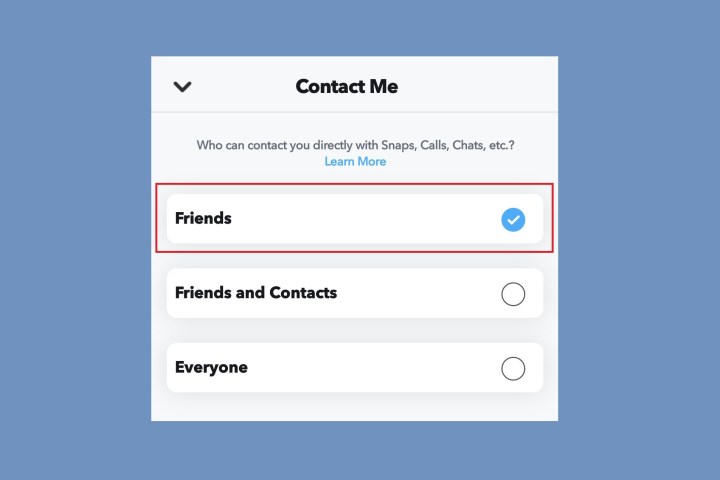
Editors' Recommendations
- How to undo reposts on TikTok (and why you should)
- What does a check mark mean on Facebook Messenger?
- Here’s how to delete your YouTube account on any device
- How to create multiple profiles on a Facebook account
- TikTok sued by Utah over alleged child addiction harm