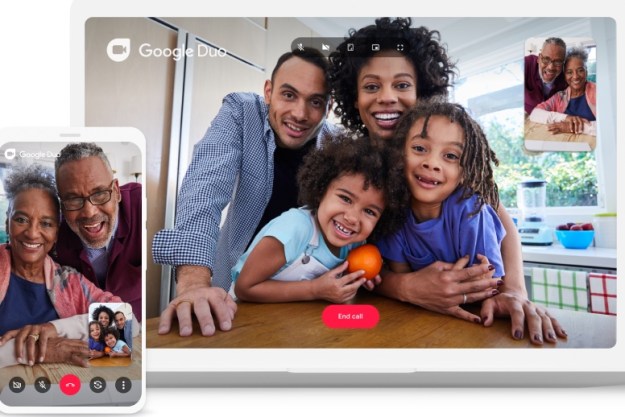There’s at least one person we can think of who’ll be scrambling to update Skype with its new “background blur” feature, and that’s Robert Kelly.
He was the poor fella (above) who gained global attention after his two young children waltzed into his home office as he offered his thoughtful views on North Korea during a live BBC interview in 2017. The hilarious episode ramped up a notch when the kids’ mother slid chaotically into the room to fetch them.
Background blur first came to our attention in September 2018 when it landed on Microsoft Teams, a communication platform aimed at businesses. You can see in the clip above how it might’ve helped Kelly, though we’re kinda glad it wasn’t available at the time.
The feature finally made it to Skype this week because, the company says, there are lots of things “that can get in the way of you being the focus in every video call.”
Things like underwear, perhaps, or a wall poster of questionable taste, or junk you didn’t have time to clear before you started that important business call. And kids like Robert Kelly’s.
Cleaning your room takes effort. Blurring your background on Skype does not. Learn how to turn it on: https://t.co/2YyFuHRsf9 pic.twitter.com/6NkpZnHTLD
— Skype (@Skype) February 6, 2019
Skype’s new blur feature is available on most desktops and laptops with the latest version of the video chat software. To activate it, simply hover the arrow over the video camera icon at the bottom of the screen to bring up a “blur my background” button. Click it and you’re all set.
The feature uses artificial intelligence that’s been trained to recognize the human form. And it’s not just your face that it will keep in focus (because that’d look a bit weird) — it can also detect your hair, hands, and arms, “making a call with background blur just as relaxed and easy as a regular video call.”
Oh, by the way, at the very end of its post about Skype’s latest feature, the company adds: “We do our best to make sure that your background is always blurred, but we cannot guarantee that your background will always be blurred.”
You have been warned.
Editors' Recommendations
- DuckDuckGo’s new browser could help keep Mac users safe on the web
- A new Twitter feature could separate the lurkers from the super-users
- Skype lives on as Microsoft adds new features to take on Zoom and Google Meet
- New version of Microsoft Edge could save you from using bad passwords online
- This new Canon photo app will help you decide which pics are worth keeping