The new Windows 11 22H2 update was just released, bringing an interesting security feature. Dubbed “Enhanced Phishing Protection,” this feature was made to help users protect their Windows passwords a little bit better.
Enhanced Phishing Protection will warn users whenever they enter their Windows password in places where it’s not needed. Here’s how it works.
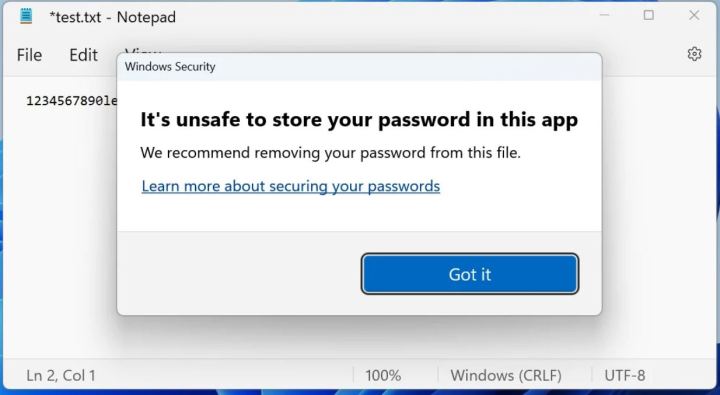
Many people use the same password across several websites, programs, and emails — even though it’s unsafe. Surprisingly, many of us pay quite little attention to the security of our Windows password, but it’s a good idea to stay vigilant about it. Microsoft has decided to make that easier to do by implementing Enhanced Phishing Protection in Windows 11. Microsoft talked about the feature briefly in a blog post.
Windows login credentials are especially valuable to potential attackers if they belong to someone within an organization. Infiltrating just one computer could grant a hacker access to the whole network, and from there, it only gets worse. Combine that with the fact that many of us don’t use secure passwords on our work computers, and there may be a problem.
While Microsoft is not addressing the security of the password itself, its new anti-phishing feature makes it easier to ensure that the password doesn’t fall into the wrong hands. It comes with two settings, one for password reuse and one for password storage.
“SmartScreen identifies and protects against corporate password entry on reported phishing sites or apps connecting to phishing sites, password reuse on any app or site, and passwords typed into Notepad, Wordpad, or Microsoft 365 apps,” Microsoft’s security product manager Sinclaire Hamilton told Bleeping Computer.
When both options are enabled in Windows 11, the feature will warn you if you’re trying to store your password in an app such as Notepad. It will also alert you if you input your Windows password on a website, letting you know that you shouldn’t reuse it outside of accessing Windows 11.
How to enable Enhanced Phishing Protection

In order to try this feature out for yourself, make sure you have the latest Windows 11 update (22H2). Once you do, follow this path to locate the settings: Start > Settings > Privacy & security > Windows Security > App & browser control > Reputation-based protection settings.
In that section, you’ll be able to find Warn me about password reuse and Warn me about unsafe password storage. Toggle both of these on and enjoy the extra layer of protection.
This is definitely a strong feature and a good addition from Microsoft. Let’s hope that it will continue expanding it to include more apps in order to ramp up the security even further.



