If you have a 4K monitor or, better yet, a 4K TV, then it only makes sense that you'll want to know how to watch Netflix in 4K. Unfortunately, there are a ton of issues that can get between you and a decent resolution during your next movie or show viewing session. Here are the most common (and even a few rare) problems we're seeing with Netflix resolution issues and how to fix them.
How to fix Netflix quality
Here are the most common problems you'll encounter and fixes to try. For more details, keep reading as we examine each one in detail:
* Make sure you have a plan that supports a higher resolution. Basic plans only support 720p.
* Make sure your TV/monitor and any connecting cables support 4K (or better) resolution.
* If you're using Chrome, your Netflix experience will be capped at
Check your account settings
Step 1: Check your Netflix plan and settings. There are some new tiers, though. The Netflix Standard with ads, Standard, and Premium plans all support Full HD (1080p) streaming, but the Basic plan only allows for streaming in normal HD (720p). 4K UHD and HDR (High Dynamic Range) streaming is available only on the most expensive Premium plan, so it’s worth at least double-checking.

Step 2: If you’ve made sure that you have the right plan, next in the order of operations is to tweak Netflix’s streaming options so that they're set to display that resolution. Begin by opening your account, and under the Profile & parental controls section, select your profile, find Playback settings, and click Change.
Here, you will see four different options: Low, Medium, High, and Auto. It’s probably obvious what those mean, but here’s a detailed look at how each setting affects your picture quality (and, potentially, your data cap).
Low: Streaming at this level will use about 0.3GB per hour. Streaming in low quality will force the content to play at standard definition. This is the best option for those with poor connections or those who are streaming with data limits.
Medium: Medium-quality streaming will tick your data use up to around 0.7GB per hour. At this limit, you’ll still be locked into standard definition.
High: Streaming in high quality opens you up to HD and 4K UHD streams with the Premium plan, but that also means your data usage could vary quite a bit. Depending on your network, you could be using 3GB per hour for basic 720p streaming or up to 7GB per hour for 4K Ultra HD streaming.
Auto: As the name implies, this will let your streaming quality fluctuate with your current internet speeds and network connection to provide the most stable streaming experience, as well as playback at the highest quality that your plan allows. With that stability, however, comes a greater likelihood of drops in quality.
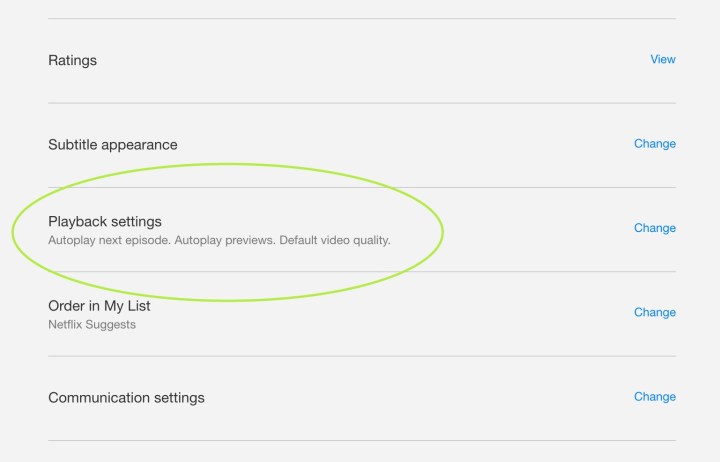
Step 3: If you’re streaming on any option other than Auto or High, you won’t be getting HD or 4K UHD quality from Netflix (for Auto, you'll have to have the plan that supports it, though). Be aware that any change to these settings can take up to eight hours to take effect, so if you switch and don’t notice an immediate change in your picture quality, be patient. Again, higher streaming resolutions will burn through data, so be mindful of your usage if you have a data cap.
If you access your settings on a mobile device, you can also go into app settings and switch to Wi-Fi only mode or Set automatically, both of which can help you avoid going over your data limits when watching Netflix. If you’re trying to stream Netflix in 4K with a 5G connection, this also applies.
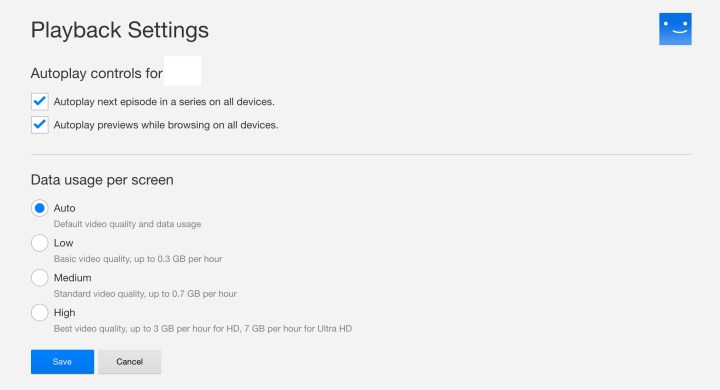
Step 4: Finally, note that not all Netflix content is in 4K or will automatically update to

Hardware requirements
Hardware is also an important part of watching high-quality Netflix, especially if you are aiming for UHD quality. You will need at least a 60Hz TV or monitor that is designed to display 4K, and if you are streaming via an additional device, compatible HDMI cables are important, too. If you're using a laptop to stream, it will obviously need to be
Additionally, not all streaming devices support UHD or 4K streaming, and not all content is available in these qualities. HD should be fine, but if you’re expecting the super high-quality stuff, you may be out of luck depending on the device you’re using or the content you’re trying to watch. Check out our guide on what a Smart TV is so you can get a TV with the right hardware built-in.
Browser limits
Not all browsers were created equal, either, and that’s especially true when it comes to streaming. While pretty much every popular internet browser is capable of streaming Netflix content in HD, just how HD it is will vary between browsers. Here’s a simple look at what maximum resolution each browser is capable of on a computer:
Google Chrome: Up to 720p (although you can get 1080p using Chrome OS, like on a Chromebook)
Firefox: Up to 720p
Opera: Up to 720p
Safari: Up to 4K (requires a select 2018 Mac or later with an Apple T2 Security Chip and MacOS 11.0 Big Sur or later)
Microsoft Edge: Up to 4K (requires HDCP 2.2-compliant connection to a
4K display, with at least Intel’s 7th-generatio Core CPU, plus the latest version of Windows)
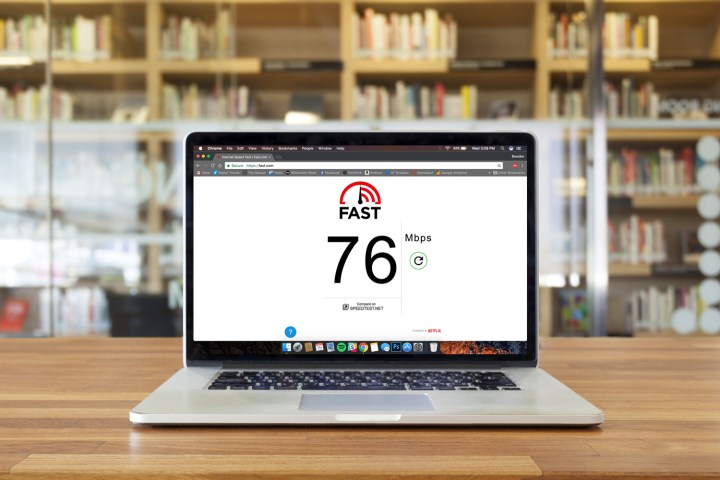
Internet speed requirements
You might be paying for a fast internet connection, but that doesn’t mean you necessarily have fast internet access. Follow our Netflix speed test guide to see what kind of download speeds you’re getting. If you get anything under 10Mbps and there is more than one device in your residence using the internet, you’ll be hard-pressed to see a Full HD stream — and definitely not 4K UHD — from Netflix.
Not seeing a good number? There are several things you can do to make sure you’re getting the speeds you should be, from picking the right internet plan to installing the right kind of router. We suggest checking our list of the best wireless routers to make sure you’re getting the fastest connection possible on your network.
With your home’s network in tip-top shape, you can rest easy knowing your internet pipes aren’t the ones that are clogged. With that in mind, it’s time to take a step back and consider whether the lines feeding your home are as open as they should be.
Is your ISP to blame?
If you’re using an internet service provider that hasn’t made some sort of arrangement with Netflix, be it a paid fast-lane agreement or through Netflix’s Open Connect program, you could be doomed to poor Netflix picture quality — especially if you live in a large market with lots of internet users. You can consult the Netflix ISP speed website to get some idea of where Netflix stands in your ISP’s graces. If it looks like your ISP ranks poorly, it’s possible — though difficult to prove — that your ISP could be throttling you and all Netflix users on its network. If you suspect that might be the case, one way to hide what you’re doing from your ISP is with a virtual private network (VPN). We have a guide to everything you need to know about VPNs that will likely come in handy here.

Some times are better than others
If you haven’t noticed, when you hit play on a show or movie, Netflix will start playing a stream sooner than it can be played at its full quality, with the picture being a bit fuzzy as it buffers for the full-resolution version along the way. As soon as it is able to do so, the stream will be displayed clearly at full resolution.
If bandwidth slows down, the video resolution will drop until the full-res stream is sufficiently buffered again. Ostensibly, Netflix does this to keep the load times short so you don’t feel like it’s taking forever to watch your show. This intelligent adjustment makes Netflix feel snappy, but at the wrong time of day, it can also make it look like garbage during the first few minutes of viewing.
As we experimented with Netflix quality over an entire day, we discovered that the biggest factor influencing stream quality is the time of day and whether that time falls under typical peak hours for watching. You’ll want to keep peak hours (essentially prime time hours after 6 p.m.) in mind and adjust your expectations.
What else can I do?
If you’re having trouble streaming Netflix and you know for sure that your home network is stable and your ISP offers good Netflix streaming speeds, call your ISP and report the issue. We recommend that you start the phone call out by telling them all the troubleshooting you have already done so that the agent doesn’t make you repeat the same steps, which would be a waste of time for both of you. Then cross your fingers that they’ll try to do something about it rather than pointing blame at Netflix.
Fortunately, this problem is far less common than it used to be. Still, there are many users whose ISP service limits how they can upgrade their streaming experience. If this is the case for you, the only thing you can really do is cancel your subscription and let Netflix know that you’re not willing to pay for a lousy streaming experience, no matter where you live.
Editors' Recommendations
- ESPN+ Free Trial: Can you sign up for free in 2024?
- What we want to see from the next Apple TV 4K
- The most common Hulu problems and how to fix them
- If you don’t see CBS in 4K on YouTube TV, try this
- Netflix free trial: Can you stream for free in 2024?




