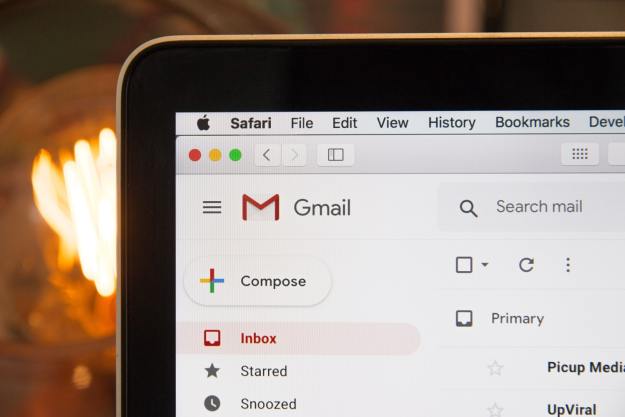“Oftentimes, all you want to do is print something that’s fast and looks great. Samsung’s M2825DW isn’t showy, but it’s a workhorse laser printer that does things well.”
- Excellent speed
- Crisp output
- Duplex printing
- A variety of connectivity options
- Output capacity is 100 sheets less than the input capacity
Printer makers tend to jam a lot of features into their machines, but for many consumers, sometimes all you want is just a printer that’s fast and produces good-looking documents. Color is nice, but it’s sacrificial if it means speedy laser quality that’s cheap to buy and maintain.
If you fit the customer profile we just described, then the Samsung Xpress M2825DW ($160) is your machine. It’s a monochrome laser printer targeted to the small business market or for use as a workgroup printer, but it’s very suitable for use as a second printer in a household that does a lot of monochrome printing, alongside a color inkjet for those times when color output is required.
The M2825DW isn’t flashy, but it’s very good at doing what it was intended for.
Features and design
There’s nothing particularly noteworthy about the M2825DW’s design. It’s a compact, attractive gray-and-black box measuring 14.5 x 13.2 x 8 inches and weighing in at just over 16 pounds, so it’s not going to hog up space on your desk. Controls are few and are all located on the right side of the top panel. In addition to the power button, which illuminates a green indicator when the printer is powered up, there’s an Eco button, which puts the M2825DW into a toner-saving mode. There’s also a button for WPS (Wi-Fi Protected Setup), which allows the printer to be connected over Wi-Fi with just a press of the button (if your router supports WPS). If not, the printer can be connected via USB, Fast Ethernet, or standard Wi-Fi setup.
The printer’s paper output is on the top panel, and there’s a flip-up support to stop the paper from being ejected onto your desk or the floor. Unfortunately, the 150-sheet output capacity is less than the 250-sheet paper cassette – not a deal breaker (more about this below).
The M2825DW isn’t flashy, but it’s very good at doing what it was intended for.
Being a monochrome printer, there’s only a single toner cartridge. The M2825DW also requires an imaging unit, which contains the photoconductor drum. The toner cartridge is available in standard and high-yield capacities. The standard cartridge is rated at 1,200 pages, and costs about $33. The high-yield cartridge is rated to print 3,000 pages, and is priced at $55. At 9,000 pages or so, you’ll have to replace the imaging unit. That adds another $53 to the mix. None of these supplies is particularly costly – printing 9,000 pages using the high-yield cartridges will cost a bit more than two cents a page, and 9,000 pages is just a bit under two full cases of paper. Unless you’re a printing demon, pumping out that many pages is going to take a while.
What’s in the box
The M2825DW is a simple, single-function printer, so there isn’t a lot inside the box. The printer comes with a toner cartridge and imaging unit preinstalled, so all you have to do is remove the ubiquitous blue shipping tapes, plug in the AC power cord, and you’re ready to go.

Performance and use
Setting up the printer is as easy as popping in the installation disc and selecting your desired type of connection. The included poster/guide also handily details the quick setup. Drivers for various editions of Windows, Mac OS X, and Linux are included, and you can choses Eco toner saving mode either by pressing the button on the printer or through the print driver.
It prints nice-looking monochrome prints, and offers two-sided printing, reasonably fast speed, and low cost of purchase and maintenance.
As far as paper handling, the M2825DW offers a 250-sheet cassette at the bottom of the unit, with a single-sheet feeder immediately above it for heavy or specialty papers up to 58-pound stock. As we’ve already mentioned, the output is at the top of the printer, but the 150-sheet capacity – which is 100 sheets less than the input cassette can hold – may leave papers dropping off of the printer during a long print run. This minor con isn’t a big deal, but it’s something you should be aware of. The M2825DW has automatic duplexing, so you can print on both sides of the paper – a nice feature to have.
The printer’s performance provided no surprises. With its 4800 x 600-dpi resolution, text and graphic output was crisp and clean, even on smaller font sizes. The photos we use for image quality were, of course, not printed in photographic quality, but did show very good definition in shadow areas, something that’s not always true with monochrome laser printers.

Conclusion
Other than the Eco mode, which Samsung claims can save up to 20 percent in paper and toner costs, there isn’t anything all that special about the M2825DW. But that’s OK. Just because it doesn’t play music or make snow cones, doesn’t make it a bad printer. If you want lots of bells and whistles, you should look at multifunction printers. But if all you need are nice-looking monochrome prints, two-sided printing, reasonably fast speed, and low cost of purchase and maintenance, it doesn’t get any better than the M2825DW.
Highs
- Excellent speed
- Crisp output
- Duplex printing
- A variety of connectivity options
Lows
- Output capacity is 100 sheets less than the input capacity
Editors' Recommendations
- Samsung brings a 2023 update to its M8 smart monitors
- Reviewers agree: The M2 MacBook Air has a heat problem
- Samsung’s Smart Monitor M8 brings wireless casting and game streaming