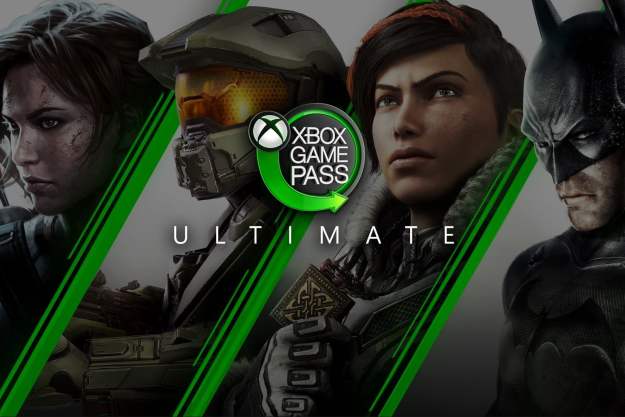An Xbox One only gets better with the right enhancements. These accessories will help solve your problems, create more immersive experiences, and even offer new accessibility options. Take a look and see what would make a perfect fit for your gaming center!
Astro A50 Headset

For a truly immersive experience, a great gaming headset is essential for your Xbox One sessions. It’s tough to find a headset that does everything well, but Astro’s A50 is just about perfect: It offers 7.1 surround-sound-quality audio with a rechargeable battery that lasts up to 15 hours, plus an excellent charging station that will look great at your gaming station. The 40mm drivers are durable enough to last for years, and the built-in mic makes communication easy.
PDP Talon Media Remote Control

The Xbox One menus and related apps aren’t always easy to navigate with the controller. This PDP remote is the perfect solution, especially if you regularly use your Xbox One as an entertainment station. It can be programmed for the Xbox, TV, any Blu-Ray players you may have, and all your streaming media apps. The buttons are soft and rubberized, with motion-activated backlighting. A D-Pad and A/B/X/Y buttons are included.
Amazon Echo 3rd Gen
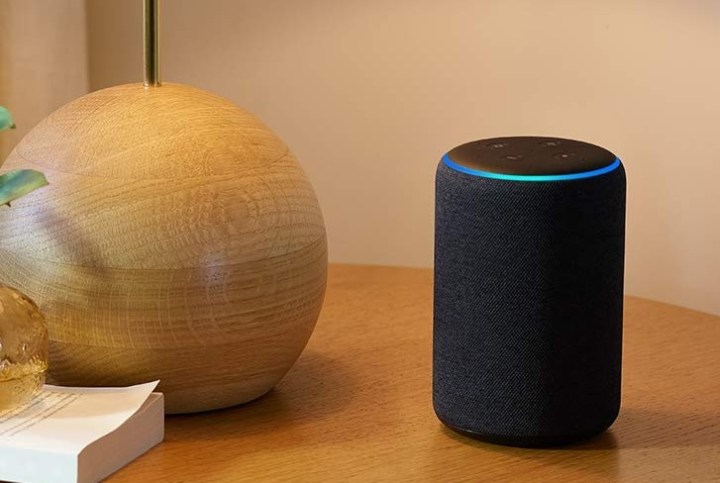
No voice assistant works with Xbox One quite like Alexa. Pair Alexa with your console, and you can use this Echo to turn it on or off, adjust the volume, launch your favorite games, find an app, and much more — a great choice if you prefer your voice to a remote control. Plus, the excellent sound from the third-generation smart speaker is great for playing music in the background if that’s your style … along with all the other great stuff that an Echo can do.
PowerA Dual Charging Station

Rechargeable batteries are a must for a great Xbox One setup, but charging them by cable can get annoying. This PowerA station solves the problem by offering two rechargeable batteries and a stylish charging station to rest them on. The latest version includes LED lights to show battery charge progression, and two battery doors to properly lock the batteries into your controller (not always necessary, but very nice to have).
Seagate 2TB Game Drive SSD

Seagate’s external SSD storage drive is specifically designed to work with Xbox One. The 2TB of space is enough to store more than 50 titles, and the SSD speed may even give you a performance boost compared to your current specs. The setup is also speedy, using a USB 3.0 connection and simple steps that get your drive ready in just a few minutes — and since it’s designed for Xbox One, compatibility issues are less likely to make it crash. Plus, the design includes Xbox logos and several different game-inspired skin options (including Game Pass, Jedi: Fallen Order, and CyberPunk 2077). We like the 2TB version as a great starter, but you can opt for larger capacity — and different designs — if you prefer.
Elgato Game Capture HD60

If you love playing on your Xbox One and streaming to fans or the gaming community as a whole, you may be a little disappointed with how limited streaming options are on the Xbox, especially compared to your PC cousins that get all the features they need. The Elgato Game Capture solves this entirely: It’s a 1080p, 60fps streaming device made to work with consoles like Xbox One. It includes easy recording options, streaming commands for webcams and cam overlays, a built-in commentary mode, and flashback recording to record whatever awesome thing you just did. Everything can be capture right to a nearby laptop and shared to Twitch, YouTube, and other platforms with one click.
Logitech G920 Dual-Motor Racing Wheel 
This racing wheel boasts amazing design with solid steel ball bearings in the wheel shaft, a stitch-leather wheel cover, stainless steel paddle shifters, and stainless-steel pedals. The three pedals are designed for throttle, brake, and clutch, and in addition to being pressure sensitive, you can also reposition them depending on your preferences. The wheel itself improves immersion with dual-motor force feedback. In other words, it tries to get as close to the real experience as possible, and everything is designed specifically to work with the Xbox One. It’s a must for serious racing fans.
Whiteoak Xbox One Gaming Keyboard

Gaming keyboards aren’t for everyone, but if you’re used to one then you can’t really live without it. This Whiteoak model is one of our favorites: It works with all Xbox controllers, offers full QWERTY keys and numeric keys, and has excellent backlighting for using it in the dark. No charging or batteries are required.
Techole HDMI Splitter

For more complicated setups, you may need to switch between HDMI displays rapidly to get everything done. This aluminum HDMI splitter is a perfect fit for such systems. It fully supports 4K resolution, is compatible up to HDMI 1.4, and has excellent lag protection. The only catch is that you’ll need a USB port free because the splitter requires a USB power cable connection to work properly.
Xbox Adaptive Controller with Gaming Kit

On its, own, the Adaptive Controller is designed to help those with accessibility challenges build a controller that allows them to fluidly operate any game, based exactly on what they need. The controller itself isn’t much, just buttons and basic extra-large touchpads. However, it contains a multiple of ports for connecting extra buttons and controls for every possible operation. That’s why you need to pair it with the Logitech Adaptive gaming kit, which includes a variety of buttons made for the controller. It includes four light-touch buttons, two variable triggers in pedal shapes, three small buttons, and three large buttons, to be mixed and matched as needed. It’s the ideal accessibility solution!
Editors' Recommendations
- Is Stardew Valley cross-platform?
- These are the 10 best gaming PCs I’d recommend to anyone
- Best gaming headset deals: PS5, Xbox and PC
- The best skills to buy first in Another Crab’s Treasure
- Best video game deals: PlayStation 5, Xbox S and X, Nintendo Switch