Now that the Xbox Series X and Series S are readily available, you’ll likely be excited to dive into some of the system’s new games, as well as old favorites from Xbox One and prior. Out of the box, the Xbox Series X comes with everything you need to start playing, including a wireless Xbox controller. Though, syncing the controller with your new system can be tricky if you aren’t familiar with the process.
In this guide, we’ll go through everything you’ll need to know about pairing an Xbox controller to the new Xbox Series X system, as well as information about compatible controllers and more. Here’s how to sync an
Recommended reading:
- Xbox Series X tips and tricks: how to set up your new console
- How to connect Bluetooth headphones to an Xbox Series X
- These 4 tips will help you max out your Xbox One controller’s battery life
Compatible controllers

Before diving into the pairing process, you should be aware of the system’s compatible controllers. Thanks to Microsoft’s forward-thinking and consumer-friendly ideas, any Xbox One controller will work with Series X|S. You’ll notice that all Xbox One and Series X controllers sort of look the same, and that’s intentional. Microsoft wants to blur the lines of the traditional generational leap, and that starts with the unification of accessories.
Of course, the
How to sync an Xbox controller to your Series X|S console

Now that you’re aware of which controllers will work on your new machine, you can begin the syncing process. There are two ways to do so: wirelessly or using a USB-C cable (or Micro USB for Xbox One controllers). Here, we’ll go over both methods.
Pair wirelessly
To pair your controller wirelessly, start by turning on your
While it’s flashing, press the Pair button on the front of the system, indicated in the image below. (If you have an Xbox Series S, look for the Pair button on the front of the system, to the right of the USB port.)
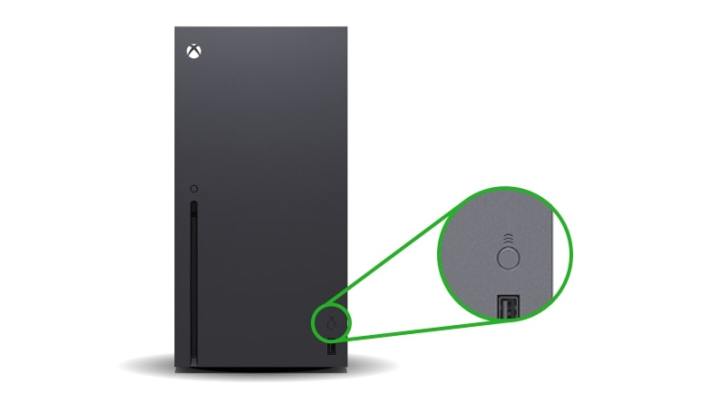
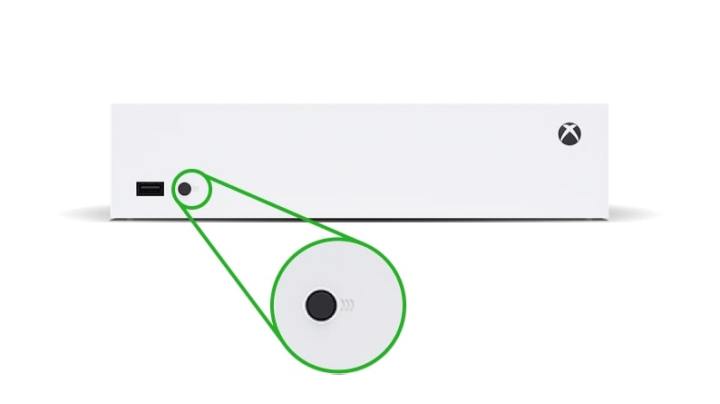
After pressing the Pair button on the system, the last step is to press and hold the Pair button on the controller itself, which is located on the top, just above the charge port. Hold down the Pair button on the controller for a few seconds, and you’ll see the Xbox logo flash. Keep in mind that, after pressing the Pair button on the system, you have 20 seconds to hold down the Pair button on the controller.
You’ll know it’s connected if the Xbox logo on the controller stays lit up without flashing.
Pair with a USB-C cable
The easiest way to sync your Xbox controller to your
Do keep in mind that Xbox One controllers utilize Micro USB instead of USB-C. If you’re trying to pair an Xbox One controller using this method, you’ll need a cable that has Micro USB instead. Micro USB cables come with Xbox Play & Charge Kits and are relatively easy to find. By default, the
Editors' Recommendations
- The best skills to buy first in Another Crab’s Treasure
- Best Xbox Game Pass deals: Upgrade to Game Pass Ultimate for cheap
- The best cozy games
- The best external hard drives for Xbox Series X
- Best Xbox Series X and Series S deals: discounts and bundles




