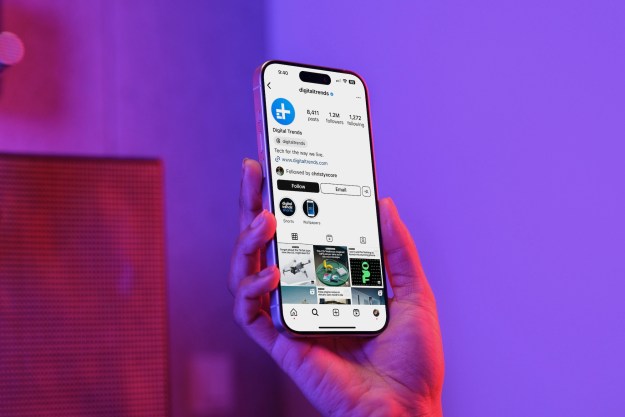If you're the proud owner of a Samsung Galaxy S20, you'll know its flagship specs and design don't come cheap. You've probably already invested in one of the best Galaxy S20 cases, and possibly a screen protector too. But wait — do you know how to turn off your Samsung Galaxy S20? It might sound obvious, but it's actually not all that simple. Samsung's latest phones tend to hide their power options behind the Bixby button, which can make it tricky to power down your phone unless you know how. We'll show you how to turn off your Galaxy S20, and avoid summoning Bixby from beyond the grave every time you do so.
On your Galaxy S20, the power button is the side key — but a long-press of it brings up Bixby, Samsung's voice assistant, by default. So, how do you turn off your phone without launching Bixby? There are actually three ways to do this:
Method 1: Use the notification tray
A quick and easy way to turn your phone off is to use the notification tray.
Step 1: Swipe down from the top of your phone’s screen to open the notification tray.
Step 2: You should see a power button icon in the top right.
Step 3: Tap that icon to bring up your power menu.
Step 4: Select Power Off.
Method 2: Press buttons simultaneously
The second way to turn off your phone is also quick and easy. Just hold down the Power button and Volume Down buttons simultaneously to open the Power Menu, then select Power Off.
Method 3: Remap the Bixby key
The third and final way to power off your phone — and the way we would recommend — involves remapping your side key function so it doesn’t automatically trigger Bixby. This makes it easier for you to turn your phone off in the future.
Here’s how to do that.
Step 1: Go to Settings.
Step 2: Tap Advanced Features.
Step 3: Select Side Key.
Step 4: Here you can select what a long-press (press and hold) of the side key does, so select Power Off Menu.
From now on, whenever you long-press the side key, you’ll see the Power Off menu, and can select Power Off to turn off your phone. Note that remapping the side key will disable Bixby, something to bear in mind if you use Samsung’s voice assistant.
It's definitely worth taking the time to remap your phone's Bixby key, particularly if you never use Samsung's voice assistant, but for a quick fix, the other two methods work a treat.
Editors' Recommendations
- Match with Mom: Samsung Galaxy Watch 6 has a BOGO deal for Mother’s Day
- Best Samsung Galaxy deals: S24, Buds, Watches and more
- Best Samsung deals: The Galaxy S24 Ultra is up to $750 off
- Samsung Galaxy Watch 7 Ultra: news, rumored price, release date, and more
- 5 phones you should buy instead of the Samsung Galaxy S24 Plus