The Windows 11 2022 Update is available to the public as of today as the first major update since Microsoft introduced its Windows 11 last year. The update is also known as Windows 11 version 22H2 and is available for both Windows 11 devices and those currently running Windows 10. Though Microsoft says the update will have a phased rollout, Windows users should be able to begin checking for the downloadable update immediately.
Getting the latest Windows 11 system version should be easy, as you will be able to easily check within your Settings to see if your device is ready to update. Microsoft has noted that the only thing that will likely hold users back from being able to download and install the version 22H2 update are quality safeguards it has put in place, such as application incompatibility. In such cases, Microsoft might restrict or ban an update until the issue is fixed. You can learn more about how app incompatibility can affect your ability to install the
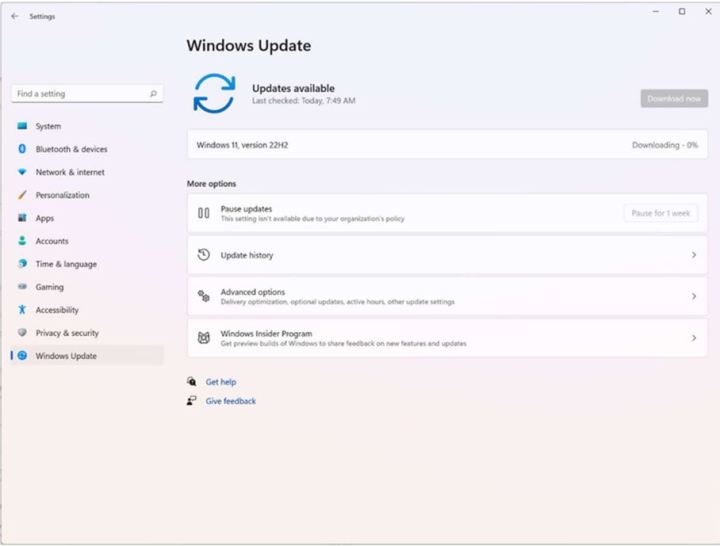
How to update from Windows 11
Updating to Windows 11 version 22H2 is pretty straightforward if you're coming from a previous version of
Step 1: Open Windows Update settings by going to Settings > Windows Update.
Step 2: Select Check for updates.
Step 3: If the update is available, click Download now. The download will begin, and you can continue to use your PC until it finishes. When the download is complete, you'll be asked to restart you PC. When it's done, Windows 11 has been installed!
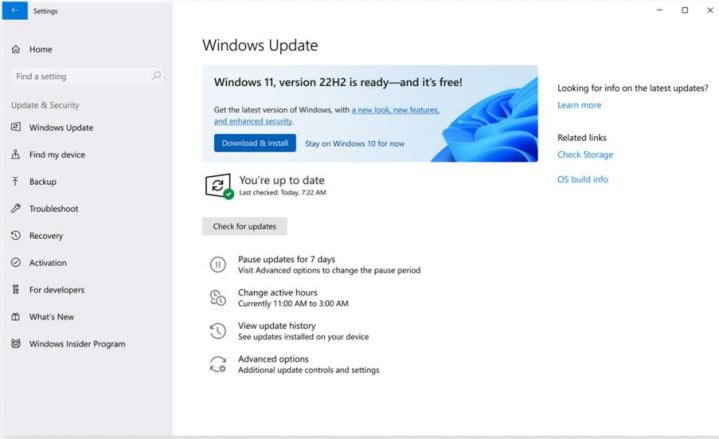
How to update from Windows 10
Updating to Windows 11 version 22H2 from Windows 10 might take a little bit more work because you will have to ensure that your device meets the minimum system requirements to run
You can do so by using the PC Health Check app, which you can find by searching for “PC Health Check" on the taskbar and selecting it from the list of results. This app will help determine your device's eligibility for the Windows 11 version 22H2 update and the next steps you can take if your device is not eligible.
It should be noted that the Windows 11 eligibility requirements have not changed in the update.
If your PC meets the requirements, follow the same instructions as listed above.
With the release of Windows 11 last year, Microsoft has said that it will now be rolling out annual updates, which will feature a culmination of what the brand has been developing over the last 12 months. Some new features in this update include live captions, an update to the File Explorer, and a more customizable Start menu.
Still on Windows 10? Well, it will continue receiving its own annual updates, which are set to roll out in November. Microsoft said it will continue to support the older operating system throughout 2025.
Editors' Recommendations
- Scores of people are downgrading back to Windows 10
- Windows 11 might nag you about AI requirements soon
- You’re going to hate the latest change to Windows 11
- How to disable VBS in Windows 11 to improve gaming
- How to check your laptop battery health



