Nest Thermostats use Eco Mode as a way to cut down on your energy usage. When set to this mode, your thermostat will automatically change the temperature in your home based on whether or not someone is home – and it’s a big selling point of the smart home gadget.
However, Eco Mode might not be ideal for your home year-round, and there’s a good chance you’ll want to turn it off every so often. While it’s recommended that you enable Eco Mode to lower your energy bills, there’s nothing stopping you from turning it off entirely.
Here’s how to turn off Eco Mode on the Nest Thermostat, along with a few of the other modes available to you.
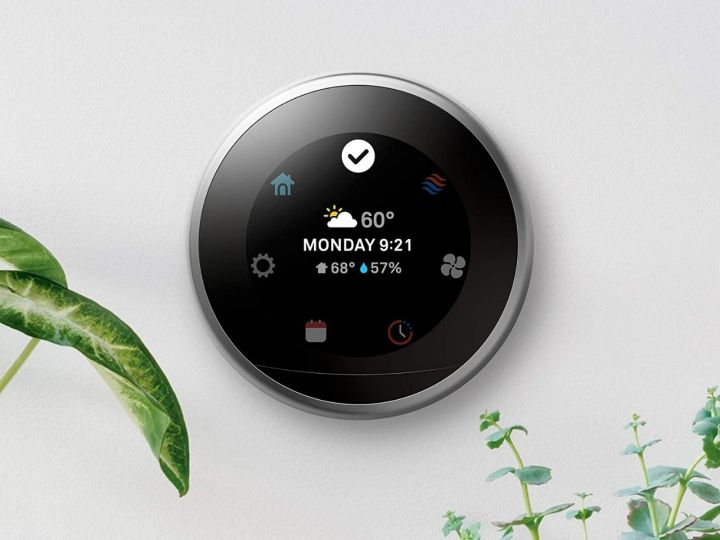
How to turn off Eco Mode on Nest Thermostat
Eco Mode is similar to Heating and Cooling modes on the Nest Thermostat, and once you know where to look, it’s incredibly easy to turn off. Head over to your thermostat, then follow these steps to disable it:
Step 1: Press the thermostat ring on your Nest Thermostat to open the menu.
Step 2: Press the Mode icon on the left side of the screen.
Step 3: Next, switch to another mode. This typically includes Heating, Cooling, and Off, though your exact options might vary based on your Nest model.
Step 4: That’s it! Eco Mode will be disabled. Keep in mind that when you swap to Heating or Cooling mode, you’ll also need to choose which temperature you want to set your home to.
Step 5: The above steps can also be used to turn off Heating or Cooling and swap back to Eco Mode.
Step 6: Note that on the Nest Thermostat E, you’ll simply need to rotate the ring to select which mode you’d like activated – and rotating the ring away from Eco Mode will turn it off.
Step 7: Alternatively, you can dive into the Home app, find your Nest Thermostat, and turn off Eco Mode directly from the Nest Thermostat menu.
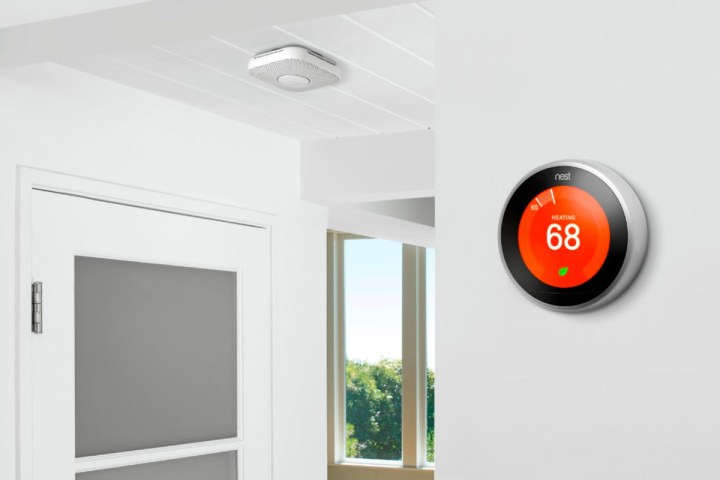
Available modes on Nest Thermostat
Eco Mode is really the only mode on Nest Thermostat that might confuse homeowners. Beyond Eco Mode, Nest Thermostats are equipped with standard Heating and Cooling modes. These work just as you’d expect – pick a temperature, and the thermostat will turn on your air conditioner or furnace to hit the target.
Be sure to test all these modes after installing your Nest Thermostat, as they all serve different roles for your home. When in doubt, don’t hesitate to turn on Eco Mode, as it’s designed to help keep your home comfortable and cut down on your energy bills.
Editors' Recommendations
- Best security camera deals: Ring, Arlo, Blink and more on sale
- How to remove a home from your Yale account Keychain
- Flash deal gets you an Amazon Echo Pop for $20 — that’s 50% off
- How to reset the Nanoleaf Skylight
- Samsung Spring Sale: Get up to $915 off smart ranges today



