As a tech writer, details matter, so I immediately jumped on using Beeftext when I discovered it. It’s a typing application for Windows (there are alternatives for other operating systems I’ll cover here, as well), and I first loaded it up to ensure that my typing was accurate. I didn’t expect how much it would supercharge my productivity in the process.
Beeftext isn’t a fancy, AI-enhanced writing tool. It’s a classic text expander, also known as a text substitution app. If you’ve never used one before, you really need to experience this kind of computer magic. I type in a few letters, then hit the space bar. Instantly, a long word, phrase, or even several lines of text will appear.
Now that I’m used to text expansion, I never want to go back to laborious, manual typing. I use it on almost every device I own, including my PC, MacBook, iPhone, iPad, and Pixel phone. My Meta Quest Pro would be a little closer to being a laptop replacement if it had a similar shortcut feature.
Setup is critical in text expansion apps, and there are some important details to keep in mind. Carelessly planned keywords can lead to trouble, with the potential for a flood of nonsense disrupting your chats. It’s easy to avoid these issues and enjoy flawless and rapid typing of complicated information with a few tips.
How does Beeftext work?
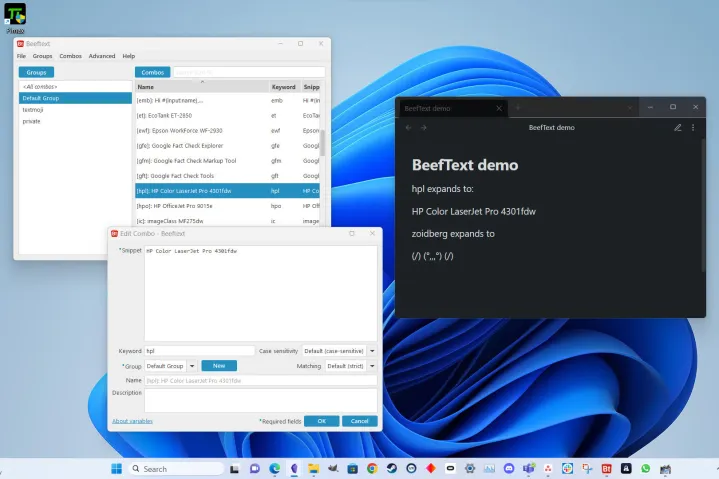
After installing Beeftext, it runs in the background, monitoring my keystrokes and recognizing my shortcuts as I type them. If alarms went off in your head when you read “monitoring keystrokes,” don’t worry. Beeftext only accesses the internet to check for app updates, and you can disable that in the preferences menu.
In Beeftext, the setup involves combos, keywords, and snippets. You fill in the details of each text substitution (combo), which is made up of a shortcut (keyword),and the replacement text (snippet).
For example, I have a combo to make it easier to expand the keyword “aio” into the snippet “all-in-one.” Now all-in-one printers and all-in-one computers don’t require the keyboard gymnastics of the past.
I’m not limited to words and phrases, however. I can enter an entire email with a few keystrokes. I can even tell the app to pop up a window to ask for a name to fill in for the salutation by using the #{input} variable.
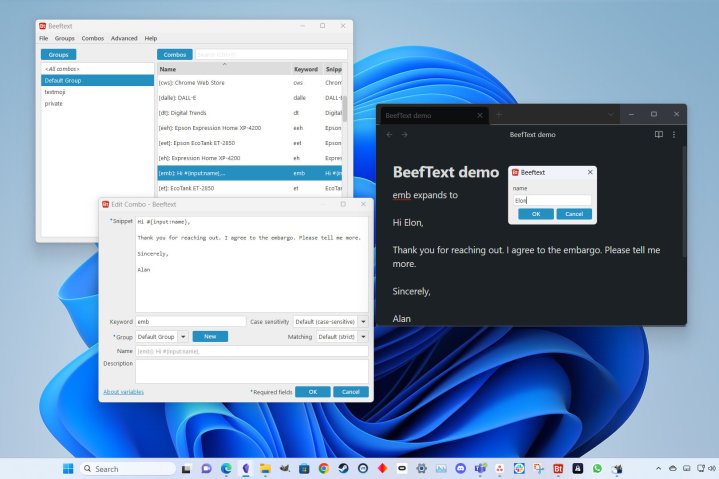
Text emoji are fun, but I’m unlikely to remember how to build one. Now typing “shrugx” gives the text emoji ¯_(ツ)_/¯ , “lolx” expands to ٩( ᗒᗨᗕ )۶ — and I find that amazing: ** ( ⊙ o ⊙ ) **.
I add an “x” to the end of the keywords so it’s still possible to type the words “shrug” and “wow” or the chat-speak “lol” without triggering text replacement.
Do you need Beeftext?
If you do detail-oriented work, you might face the machine-like drudgery of typing a small group of statements over and over. Windows clipboard history might suffice, but Beeftext is faster, easier, and more versatile.
For example, if you have four common responses to email, you can add combos with keywords “email1,” “email2,” “email3,” and “email4” that will expand after typing those six letters and a space. Want it faster? Make the keywords “em1” through “em4.”
In my work, I have to make sure to enter product names, acronyms, and unusual capitalizations correctly.
Apple’s computer operating system starts with a lowercase letter, but contains uppercase letters. The unusual capitalization of macOS will never bother me, with Beeftext taking care of that detail.
When I write about the HP Color LaserJet Pro 4301fdw all-in-one printer, I can simply type “hpl aio printer” to effortlessly repeat that phrase throughout my article.
You don’t need Beeftext, but it’s definitively a useful app to have around, especially for a few common shortcuts you’ll use.
Setting up Beeftext
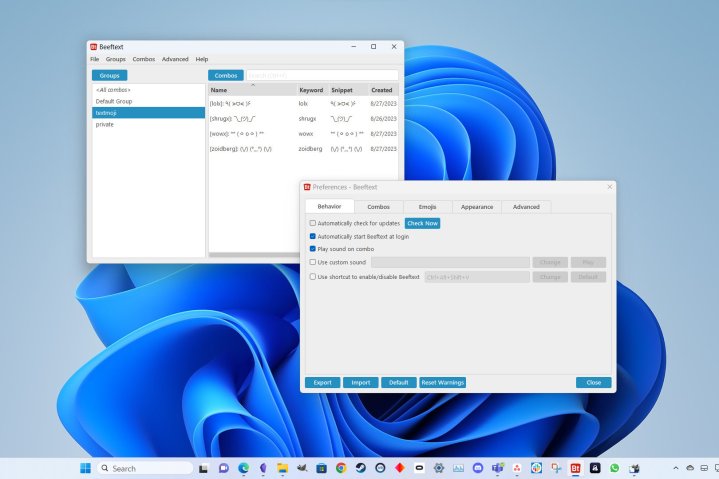
To enjoy the benefits of Beeftext, you have to create combos. That doesn’t mean you need to fill in dozens all at once. When I installed Beeftext, I’d already been using text expansion features on other devices, so I had several combos in mind right away. I add more as the need arises.
If I begin typing the same phrase frequently, I consider adding it as a combo and think of a keyword that will be short and easy to remember. If you try to reuse a keyword, Beeftext will warn you.
It can be startling to see Beeftext replace text unexpectedly. That’s rare, but it can happen after making a typo that triggers a combo expansion. If that occurs frequently with the same keyword, it might make sense to change it to something that doesn’t match a common typo. My fingers occasionally type “teh” instead of “the,” for example, making “teh” a poor choice for a Beeftext keyword.
It would be hilariously bad to use a common word in a combo. A less obvious mistake is adding a combo to expand a unit of measure, then finding I want to type its shortened form. For example, ppm instead of pages per minute. An easy solution is to add another character to the combo, like “ppmx” for the expansion, leaving “ppm” as a normal acronym.
I also like to use temporary combos. Sometimes I have a long string of words to type frequently or a complicated sequence of letters and numbers to repeat throughout a document. A super-short, two- or three-letter keyword can speed up typing dramatically. When I’ve finished the project, I clear that combo.
Where to get Beef text

Beeftext is a free, open-source app for Windows that you can download from the developer’s website. You can also fork or build the app yourself, as it’s available on GitHub.
The app is in maintenance mode currently, and the developer isn’t adding new features in the foreseeable future. It’s already such a wonderful app that I’m not concerned about that. The developer states the app will be maintained, including resolving any issues that arise from Windows updates.
Alternatives to Beeftext
My MacBook includes Text Replacement in Settings, and iCloud syncs that data with my iPhone and iPad. That means Apple device owners have a built-in feature that’s similar, though it’s not as powerful and versatile as Beeftext.
Android has a Personal Dictionary where I can add phrases and shortcuts. It’s essentially the same text replacement feature as found on the iPhone, but Beeftext offers more options and control.
If you want an experience that’s closer to that of Beeftext for devices that don’t run Windows, check out Expanso, a free cross-platform text expander.
Editors' Recommendations
- This simple app changed how I use my Mac forever
- I review PCs for a living — here are the apps I install on every device
- I used an app to create 3D models with my iPhone, and it’s shockingly great
- Why I still use Microsoft’s Office suite instead of Google’s free options
- 7 Windows shortcuts I use on my gaming PC constantly




