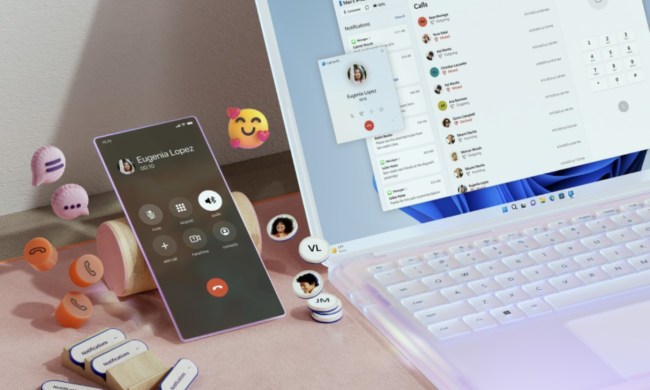A little over a week after Microsoft launched Windows 11 in an early preview with the Windows Insider program, the new operating system is already seeing some big updates.
Microsoft just announced a new Dev Channel build of Windows 11, improving the Start Menu and adding fixes that “make the Windows 11 experience even better.

The big improvement in this build of Windows 11 is a new search box in the Start Menu, making it easier to find what you’re looking for, without the need to open the dedicated search app. Other changes include the return of the Power Mode settings in the Power and Battery page, as well as the ability to right-click on the volume icon in the taskbar to troubleshoot sound problems.
Some smaller changes coming in this build relate to system alert dialogue boxes. The alert for battery running low and display settings all now feature Windows 11’s new visual design. Microsoft even simplified refreshing the desktop, so that you no longer need to click “show more options.”
More importantly, this latest build fixes the “PrintNightmare” vulnerability in Windows. Separate out-of-band patches fixed it in Windows 10, but today’s release patches up the remote code execution exploit in Windows 11. Other fixes cover bugs in the settings app, notifications, lock screen, Widgets, and more.
The full changelog for this build is available on Microsoft’s website and is pretty significant in length. We just hit the highlights. The log also lists several bugs which might impact your experience if you opt to install the early preview of Windows 11. These include bugs with File Explorer, search, and widgets,
As a reminder, if you’re not already enrolled to test Windows 11, you can do so right now on compatible PCs via the Windows Insider Dev Channel in just a few steps. Microsoft invites those who are beta testing Windows 11 right now to participate in a “bug bash” where quests can be completed related to the new operating system via the Feedback Hub.
At the end of those quests, you can earn a virtual badge. Quests cover looking over the new Start Menu, trying out the new multitasking features, and more.