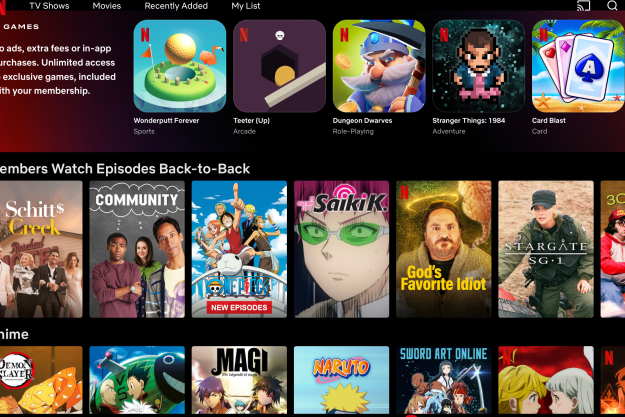There are some serious games to be found for smartphones these days. Sadly, most touch controls are about as precise as a drunken moose. If you’re hardcore into gaming on your phone, there are a lot of controller peripherals out there. I’m big into it and still resist the purchase because lugging an extra controller around goes against the whole spirit of convenience in mobile gaming.
Matt Seslar, creator of the GameBeat, has solved this problem by integrating a fully-functioning controller into a case. My basic, silicone case has saved me many an Asurion payment; a case is always a good idea.
The GameBeat case looks like a regular folding or wallet case with an external snap, which is what makes it appealing. On the inside, opposite the phone is a square controller about the size of the average phone’s screen. The pad itself looks like something Nyko would make: plain but functional. The buttons are laid out like a standard controller, with two “joysticks,” a D-pad, the letter button diamond, menu, play/pause and ok/camera buttons. The controller material is soft plastic, so it won’t scratch your phone when closed.
The controller links to your phone via Bluetooth, and charges via micro USB. The battery will survive about six hours of continuous play, which is longer than most phones. The GameBeat works with Android 4.0 and newer operating systems, including tablets. Apple compatibility is on the to-do list.
The game controller attaches to the case with suction pads, in case you decide you just want to use the case, and to make it easier to charge the controller. The adhesive phone attachment doesn’t leave reside on the phone and doesn’t lose its grip. It too has a thin friction hinge that allows the phone to rotate in the case for ease of use when you’re not gaming. When you are playing, the case hinges are also friction hinges that hold at the phone any angle (Seslar compared them those on the Lenovo’s Yoga ultrabooks).
The case comes in four colors; black, white, blue, and pink, as well as four sizes from four and a half to six inches. The team plans on manufacturing special cases to accommodate phones where the volume buttons are on the back.
They’re asking for $100,000 on Indiegogo, with the super early bird perks of a GameBeat controller and case going for $45, $25 off the retail price. Funders will get a link where they can choose the color and size of their case if the goal is reached by the close of the campaign on October 17.
The sad fact is the donations haven’t exactly been pouring in. Perhaps the asking price is a mite high for the casual gamer, and not having Apple support cuts the audience down. In any case, let’s hope Seslar and his team meet their goal on this fixed funding campaign, because the GameBeat is a stellar concept.
Editors' Recommendations
- A PlayStation game is March’s biggest Xbox Game Pass addition
- If you want to up your Tekken 8 game, try this stickless controller
- The most innovative gaming tech of 2023
- This is a real iPhone 15 Pro case, and it’s hiding a few secrets
- Netflix games may be coming to TVs soon, as revealed by new iOS app