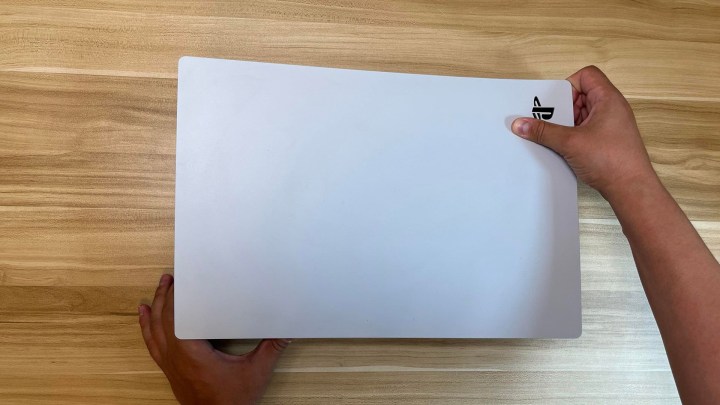Beauty, they say, is in the eye of the beholder. If you’ve beheld a PlayStation 5 you may have noticed it is a massive console that sticks out with its solid white color scheme. Its bright, bold looks may not be for everyone, however. Fortunately, Sony has come out with a series of replacement covers, giving you the opportunity to change the look of the console to match your style. It may sound intimidating at first, but it’s actually one of the easiest customizations you can make and just takes a few minutes.

Before you get started
First, the obvious bit. Before you do anything to your PlayStation, make sure it has been turned off properly, disconnected from power, and, if you have just been gaming on it, has had time to cool. Remove any USB cables and accessories, and find a dry, clean surface to work. Have your new covers on hand and ready to install — no one wants a naked PlayStation in their living room.
Removing the top cover
The white plastic covers on the top and bottom of the PS5 snap into place, which makes removal easy. Place the console with the

Removing the bottom piece
Flip over your PlayStation, with the front of the console still facing you. Grip the upper-left corner of the plastic cover, and again apply pressure with your thumb. This time, you will be sliding everything to your right. It should give a small “pop” and come right off. We are ready to put the new covers on, but now may be a good time to clean out any dust or animal hair that has accumulated in the console.
Install the bottom
Locate the bottom cover, and align it just to the right of the console. Slide it into place, and press firmly with your thumb near the upper-left corner. A clicking sound will let you know the bottom is securely in place.
Install the new top
Flip the console around, again with the PS5 logo to your top right. Align the cover so that the