
The second game in the Destiny series was initially released in 2017 and allowed players to explore a shared world where they can assume a Guardian’s role and protect Earth’s last safe city from races such as the Cabal. However, with Bungie and the game’s previous publisher, Activision, having split, Destiny 2 will be migrated from the Battle.net system to the Steam platform. While the process of transferring your data might seem intimidating, it is actually quite simple. Follow this guide, and we’ll have you back to exploring the skies in no time.
Just starting your Destiny 2 journey? Be sure to check out our Destiny 2 beginner’s guide.

Transfer your Destiny 2 account to Steam
To start the process, Bungie has created a webpage that allows players to initiate the transfer. Follow the steps given below to begin the process with Bungie, and then log in to both Battle.net and Steam to complete the operation.
Step 1: Head to the Bungie website to begin the transfer.
Step 2: Click the Begin Transfer button.
Step 3: Enter your information to access Battle.net.
Step 4: Ensure the characters and game content listed on screen are correct, then proceed.
Step 5: Enter your information to access Steam.
Step 6: Again, ensure the characters and game content listed on screen are correct, then proceed.
Step 7: A checkmark will confirm that your information has been transferred.
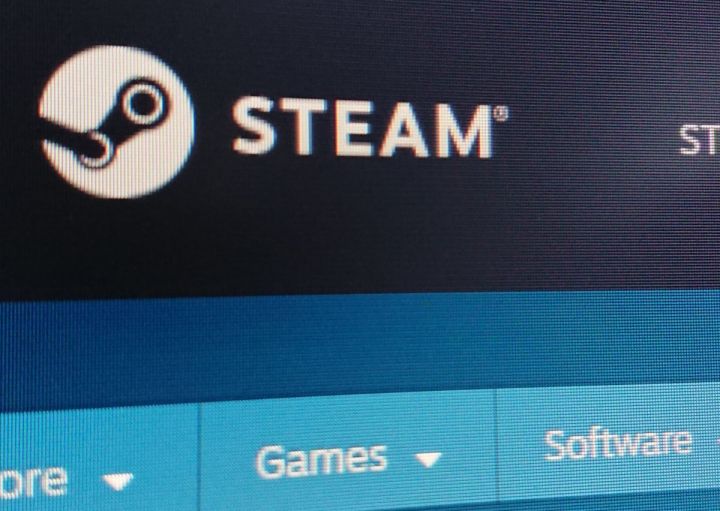
Common questions about the transfer process
Question: What happens if I don’t transfer my data to Steam?
You can no longer access Destiny 2 via Battle.net. If you wish to continue playing the game, you will need to transfer your data to Steam. Use our guide above to start the transfer process. It is easy and doesn’t take much time to complete.
Question: What information from Destiny 2 will transfer to Steam?
All of your player content from Destiny 2 will be migrated to Steam. This includes accounts, expansions, silver, annual passes, and more. In your migration, you will not lose any player data, and the experience should continue seamlessly.
Question: Can I redeem Destiny 2 Battle.net codes after the transfer?
No, you must redeem any of your Battle.net codes before beginning the transfer process. Once you have transferred your data, you can no longer use such codes. If you have any codes to utilize, redeem them first, then begin the transfer process.


