Does this sound familiar: It’s the end of a long workday, and it’s finally TV time. You settle down in front of your 65-inch OLED, fire up Netflix, select the most recent episode of that show you can’t get enough of, and your hopes and dreams of episodic entertainment come crashing down around you. The infamous streaming buffering icon appears in the middle of the screen, with a percentile countdown slowly, slowly, slowly inching toward completion. And then, at 90%, it freezes.
Buffering issues can be a nightmare to deal with. Fortunately, when troubleshooting a bottle-necked network and its associated hardware and software, there are a number of remedies that are relatively basic. For your convenience, we’ve put together this guide to highlight some of the most common streaming buffering holdups and what you can try to get around each hitch.
See more
- How to increase your internet speed
- Best wireless routers
- Common Netflix problems and how to fix them
Opt for an appropriate bandwidth plan

You can spend a small fortune buying the hottest networking equipment on the market, but it won’t make a lick of difference if the internet connection that feeds your home is inadequate. Unfortunately, there’s very little you can do to make your broadband internet service provider’s (ISP) connection reliably fast, but what you can do is make sure you’re subscribed to the plan that promises the right speed and data allowance for your needs.
For example, Netflix recommends a minimum of 5Mbps of bandwidth for an HD stream and 15Mbps for 4K Ultra HD. You can certainly stream at slower speeds, but if you have a lot of traffic on your network, you may even need a faster connection. But not all streaming services have the same requirements. Here’s a handy chart of the general bandwidth recommendations for the major streamers.
| SD (480p) | HD (720p) | HD (1080p) | 4K (2160p) | |
| Netflix | 1Mbps | 3Mbps | 5Mbps | 15Mbps |
| Hulu | 1.5Mbps | 3Mbps | 6Mbps | 16Mbps |
| HBO Max | N/A | N/A | 5Mbps | 50Mbps |
| Prime Video | 1Mbps | 5Mbps | 5Mbps | 25Mbps |
| Apple TV+ | N/A | N/A | 5Mbps | 25Mbps |
| Disney+ | N/A | N/A | 5Mbps | 25Mbps |
Let’s also address a common misconception: Mbps, the metric used to measure bandwidth, stands for megabits per second, not megabytes per second (MBps). When it comes to data rates, one byte = eight bits. With that in mind, you can start doing a bunch of math to try to determine what kind of bandwidth you need.
Netflix’s estimates of 5Mbps for HD streaming and 15Mbps for 4K UHD are good starting points, but there’s more to it. If you’re only streaming HD, you might think a 15Mbps plan would be plenty, but that doesn’t account for multiple devices (and people) in your home using your bandwidth.
Every smartphone, computer, smart TV, cable box, streaming stick, and game console connected to your network may be sending and receiving data at any given moment. Added together, homes with multiple devices can put quite a chokehold on your bandwidth — your streaming service is just one piece of your household bandwidth requirements. That said, most internet providers today, unless you’re in more remote areas where broadband isn’t available, only offer internet services that start around the 300Mbps speed range.
Other factors may affect your internet speed
Keep this in mind, too: Just because you’re paying for 300Mbps doesn’t mean that’s what you’ll get all the time.
First of all, your Wi-Fi router likely doesn’t stream as fast as your plan does — those numbers are usually rated for an Ethernet connection. Second, your neighbors probably like to stream content around the same times you do, and if you’re all sharing the same neighborhood internet pipe, it may clog up from time to time.
For example, you may get really close to the promised speed at 1 a.m. when overall traffic is down, but probably not at 8 p.m., when residential usage is likely at its peak.
Switching to a new internet plan to improve speeds and avoid bandwidth issues is possible … within limits. The U.S. has a 2022 average of around 74Mbps mobile download and 132Mbps fixed broadband download, according to Speedtest.net. That’s good, not great, and barely enough to keep the U.S. in the top 10 countries for internet speeds these days. If your current speeds are around these averages, you may not be able to find a better upgrade option, depending on your location.
However, it’s also a good idea to look at your internet package and potential upgrades to see if GB tiers of services like Google Fiber or Verizon Fios are available in your area. More rural areas may not have a lot of options here, but things are going to improve as we continue to roll out 5G and Wi-Fi 6 options.
Watch your data cap

When we talk about data allowance, we’re referring to data caps or download limits that some ISPs impose on their customers. Each ISP has its own plans and policies, but for the sake of illustration, let’s say your internet plan allows you to use up to 1TB (terabyte) of data per month with no restrictions on the time of day you use it. That’s a lot of flexible data, and for most folks, it is more than sufficient for a month’s worth of streaming content, cruising Facebook, and so on.
But if you like to watch a lot of streaming Ultra HD content and participate in other various activities, you may find you need more. Once you hit your monthly cap, your internet won’t just shut off — assuming you paid your bill, of course — but your ISP may “throttle” your connection, slowing everything down drastically until your monthly cycle resets or you add a top-up.
A good way to get a read on your data needs is to visit your account page on your ISP’s website. Most offer a data meter with historical information that shows how much data you’ve been gobbling up for the past few months. If you’re usually pushing the limit, it’s time to look at another plan.
To put things in perspective, consider what Netflix says about how much data its movies and TV shows can take up. The company claims that one hour of HD programming eats up about 3GB of data — 4K Ultra HD content bumps that up to about 7GB per hour. Use those numbers as a rough estimate for any other video platforms you use.
Some ISPs have begun lifting caps, instead offering savings to customers who opt into accepting one. These plans are usually offered to those who pay for slower connections (15Mbps or lower) and don’t use a lot of data anyway. These same plans aren’t ideal for anyone who relies on a lot of streaming HD or UHD content, however.
Take advantage of the right router

Once you’ve got the internet service coming into your home locked down, you need to make sure it doesn’t take a nosedive the second it comes through the wall. To do this, you need high-quality networking gear. The good news is that you don’t have to spend a mountain of cash to get it.
The modems that ISPs supply generally aren’t bad, but you can choose to replace your modem with a better version as long as you get a modem that your ISP approves. Most ISPs have guides for doing this — here’s Comcast’s, for example. But try to avoid or replace modem/router combination devices, which aren’t exactly great for streaming.
That brings us to choosing the best router for your Wi-Fi network so that streaming isn’t an issue, especially in homes where multiple people may be streaming video or games. There are a ton of fantastic routers on the market, and we have a guide to help you find the best ones, but in general, some important things to look for include:
- Dual-band routers that can automatically switch devices between bands to offset the load a little when things start getting crowded.
- Wi-Fi 6 or the 802.11ax standard. This is the latest Wi-Fi standard, one that offers numerous improvements to security and internet connection quality, among other things. You need Wi-Fi 6-compatible devices to take full advantage of it, but it’s still worth having to be prepared, especially if you are struggling with streaming issues.
- MU-MIMO. This is a newer router technology that basically allows a router to form several special connections with particular devices and maintain the flow of data packets to those devices, smoothing the connection and preventing issues. Devices also need to be MU-MIMO compatible, but the good news is that many of the latest streaming devices, like streaming sticks for your TV, are also MU-MIMO ready.
- OFDMA. This is the latest data compression method, which can help speed up how your router delivers data.
Wire it up!

While the best streaming devices all support Wi-Fi, many of them also have Ethernet ports for a wired connection that’s more reliable and uninhibited by Wi-Fi’s bandwidth limitations. Ideally, you could plug your devices directly into your router or an Ethernet switch, but if your devices aren’t right next to your router and you don’t have an Ethernet cable strung throughout the home, it may take a little work.
Powerline adapters, which come in pairs, are excellent networking tools that can route an internet connection through a home’s power lines as a way to bridge devices and routers in separate rooms. For example: Plug one adapter into a power outlet near the router upstairs and connect them with an Ethernet cable. Then plug the other adapter into an outlet near the streaming device in another room and connect them via Ethernet. You now have a wired connection, even though the two are nowhere near each other.
The same is possible with Wi-Fi extenders, which pull in a wireless signal and connect to nearby devices via Ethernet for an added boost. If you want to upgrade your entire router setup and you’re struggling with spotty connections, you should also look into mesh routers, a group of router devices that include satellite routers that can spread signals more reliably.
Finally, if you are using a streaming stick on your TV, Ethernet adapters can directly plug into the stick, circumventing the need to run an Ethernet connection from your TV or other devices. There are specific Ethernet adapters made for Amazon Fire TV and Google Chromecast, and they’re affordable options.
Manage your open applications
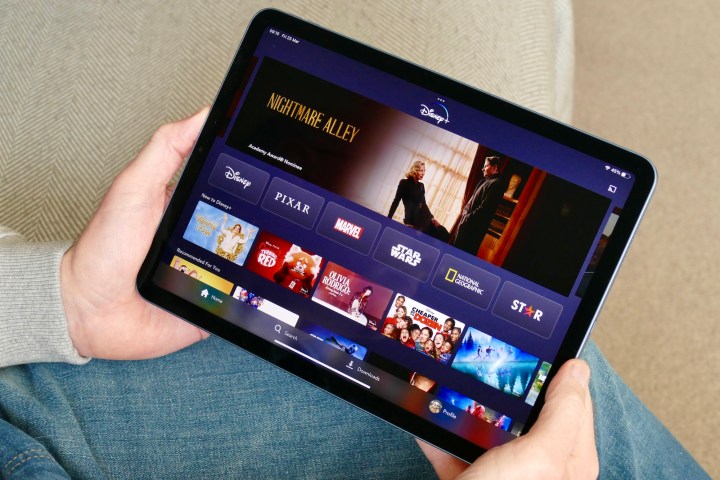
The following advice is particularly relevant if you enjoy streaming movies and TV shows on a mobile device, such as a phone or tablet, or “casting” content from one of these devices to a connected TV.
Most smartphone users have numerous apps open on their devices at once — most of us don’t regularly go through and close idle apps on our devices. Similarly, we all know the scourge of having multiple browser tabs open on our PCs or Macs. Not only is having a lot of apps and tabs open going to affect the overall performance of your hardware, but if those apps and tabs are downloading and syncing data in the background, it’s going to take up precious bandwidth for when you want to make it through that Stranger Things finale without a buffer wheel ruining your fun. Closing unused or idle smartphone apps and browser tabs is a good step to take in ensuring the best stream you can get.
Clear your cookies, cache, and general history
Cookies and cache storage options are convenient when it comes to storing logins and streamlining certain functions of apps and websites, but an overabundance of these saved extensions can put a strain on your network and your internet-connected gear.
Fortunately, clearing your cookies, cache, and general web history is a straightforward process for most hardware. And whether you’re clearing the cache from a smart TV or from your phone or computer, there are multiple ways to access and eradicate whatever on-device storage has been wrapping your Wi-Fi in a chokehold.
Keep your software up to date
If you’ve been noticing sluggish performance from your go-to streaming platforms, it might be a good idea to check to see if there are any software updates available for whatever apps are causing trouble, especially if they never gave you issues before.
Many apps and devices, from smart TVs to routers, have automatic software updates that can be toggled on or off. It’s a good idea to opt for auto-updates, as the software will usually be downloaded and installed during a time you’re not actively using an app or device. Additionally, running the latest version of an app ensures you’re receiving the utmost security and best performance for whatever products or services you’re connecting to the web.
Adjust the video bitrate of applicable devices

If your video playback is on the stilted and stuttering side, and you’ve gone through all of the many suggestions we’ve already offered, one thing you can try is manually adjusting the bitrate of your streaming hardware (if the device allows you to manage these settings).
In a nutshell, video bitrate is a unit of measurement that is used for calculating the size of an incoming or outgoing video file. Generally speaking, files with larger bitrates will feature better resolution, sharper imagery, better colors (especially when it comes to HDR), and faster frame rates.
But the more bits your hardware is downloading and uploading, the more buffering issues you may encounter — especially if you’re running off a relatively low-bandwidth network and are attempting to do things like stream a 4K movie or watch a full streaming series in HDR.
While many devices will automatically opt for the best bitrate possible, there are certain peripherals that allow you to manually “cap” the type of video quality you’ll receive. One of the best examples of this capability is a secret menu hidden away in the settings of many Roku TVs and streaming devices that allows you to place a limit on the type of bitrates you’ll be working with.
If you elect to have lower bitrates, you’ll probably notice that the picture you’re seeing may not be as sharp or colorful, but your buffering troubles will likely no longer be an issue.
Cost versus benefit
If you’re planning to upgrade your home network for the best streaming setup, you’d better be ready to spend some money on the technology. An upgrade in service from your ISP, a dependable router (and modem, if necessary), and possibly a powerline adapter or Wi-Fi range extender add up to a pretty penny.
Since we stream shows, movies, the news — everything these days — you’ll get better results if you know more about your data consumption and network capabilities. Being on top of this information will also help you manage your monthly internet and subscription costs.
Editors' Recommendations
- The best soundbars of 2024: a sound upgrade for your TV
- The best speakers for 2024: great hi-fi options for music and more
- Best AV receivers 2024: top sound for your home theater
- How we test AV receivers
- Sonos problems? A new Wi-Fi router might be the answer




