Apple’s AirPods provide durable, true wireless sound for your music, podcasts, movies, TV, and more, but they’re also tiny sticks that sit in your ears — which means they’re easy to lose, and accidents can happen. You may know the feeling of leaving your AirPods behind or reaching up and suddenly realizing you only have one AirPod left in your ear — oh, the horror!
The good news is, Apple’s Find My service is designed just for these situations and can help you locate your lost AirPods, AirPods Pro, or AirPods Max from an iPhone, iPad, or on your computer, pinpointing their location on a map and even allowing you to trigger a sound to help you find them. There’s also a Lost Mode, notification options so you won’t forget your AirPods, and more. Here’s how it all works.
Note: You’ll need the Find My app installed for any of this to work. Apple has added the ability to uninstall Find My in iOS 16, so if you choose to do this, you’ll have to reinstall for these steps.
Further reading
- Common AirPods problems and how to fix them
- How to clean your AirPods or AirPods Pro
- How to connect AirPods to your MacBook
Open the Find My app
The latest versions of iOS have a native app called Find My, which is a combination of the older Find My Phone app and a few other services, including one that allows you to track down your AirPods. Start by opening the Find My app. Sign in with your Apple ID, if necessary.
You can also access your browser and go to iCloud.com to find the web version of the service, but Find My is easier to use and helps you stay mobile as you continue your search, so we recommend that option.
If you’ve never used Find My before for any device, there’s a chance it won’t be able to help you find your AirPods. If you get a new Apple device, it’s a good idea to log into Find My to make sure it shows up!
Locate your AirPods on the map
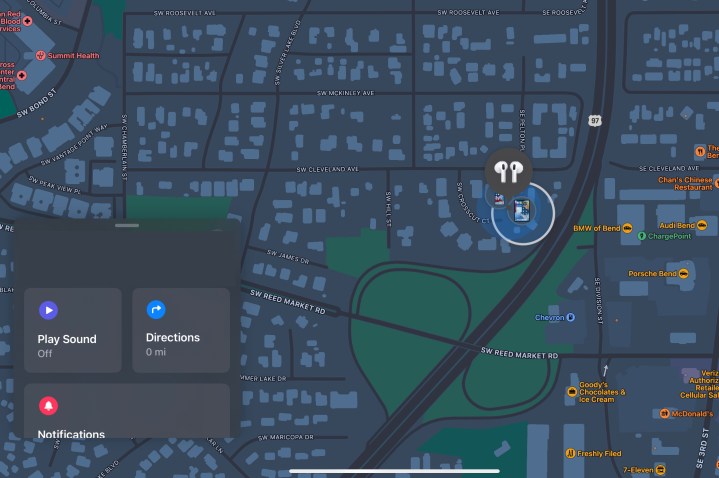
The Find My screen should display a map and a tools window that is, by default, set to People. Select Devices instead, and a list will pop up for all your signed-in devices and where they are.
Take a look at the icons on the map, and look for the AirPods icon. The map isn’t always accurate, but it may be accurate enough for you to realize where you left your AirPods so you can find them. This may be useful if you lost them on a commute, for example, or you aren’t sure if you left one at the gym or at work.
It’s important to note that the map will only display one AirPod at a time. If they’re together, it’s not an issue. If you’ve lost one AirPod, put the other one in the case and refresh the map to locate the other. Alternately, if you’ve lost them both and think they might be in different locations, the same principle applies — after you find the first one, place it back in the case and refresh to locate the second one.
If the map’s not helping, locate your AirPods on the list of devices and select them for more options.
What happens if your AirPod battery is totally dead? Well, the map may not be of much help, but it may be able to show you the last place your AirPods were detected, which is a good starting point for finding them again.
Play a chime to find the missing AirPod
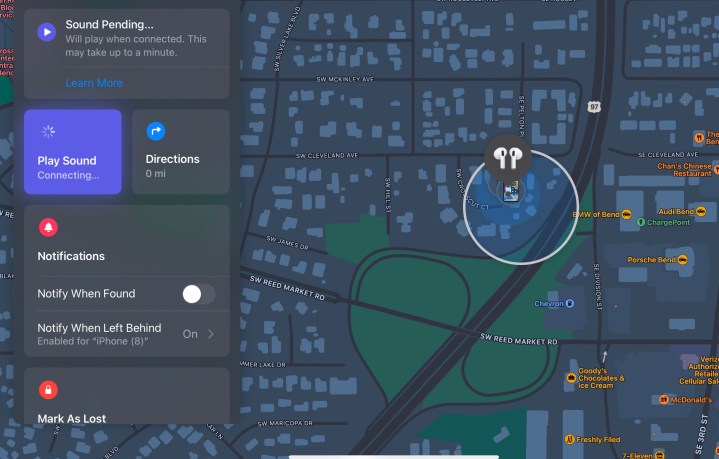
With the AirPods selected, you will see new options, including one that says Play sound. This will make the unattended AirPods start chiming if they aren’t in your case. Before you begin, make sure you’re not still wearing your other AirPod (the chime can be loud), then select the Play sound option and wait a moment.
Your AirPod should now start beeping with growing volume for around two minutes. This should enable you to find where you’ve left it around the house. Once you’ve located the AirPod, you can choose Stop sound to end the playing. You will also see an option to switch the sound between either AirPod depending on the one that you have lost or if you’ve lost both in different locations. iOS 16 added a more traditional ringtone-like sound that should be easy to locate.
Side note: Around this point, a certain number of people will soon discover that their dog ate their AirPod. If this is the case, don’t panic, just give your vet a call. For large dogs, the AirPod will probably pass naturally without much of a problem. It’s unlikely to work again, but there are reports that AirPods have been swallowed, pooped out, and remained functional in the past. If a small dog ate the AirPod, you may need to take additional steps, and your vet can help you out here.
You’ll notice there’s no option to play a sound to find your AirPods case, just the AirPods themselves. You can’t make the case chime — there’s no sound feature on it. However, you may still be able to use the map to find the location of the case if you have lost it.
Activate the Find Nearby feature
As part of the latest update, if you have the AirPods Pro or AirPods Max, Find My received an important update for these devices in iOS 15. This allows them to adopt some (not all) of the tracking features that AirTags have for more precise triangulation while you are looking.
With the latest updates, you should see an option in Find My to Find Nearby. Select this, and it will turn your iPhone display into a circular icon. The icon will ping blue as it nears your AirPods, allowing you to use it as a detector in the spots you suspect the AirPods may be — an excellent next step if the chime doesn’t work. It’s not as accurate as the same mode on AirTags (there are no guiding arrows, for example), but it can still be very useful.
Enable notifications
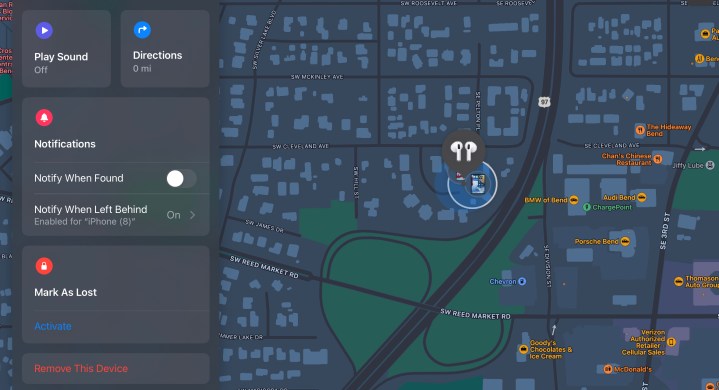
You’ll also see that Find My has a section called Notifications, which can be useful if you haven’t immediately found your AirPods and need to take some extra steps. If the app can’t locate your AirPods on the map at all, you should turn on the Notify when found, which will send you a notification if Find My does finally get a ping from your AirPods.
There’s also an option to Notify When Left Behind, which will send an Apple device of your choice an alert if you get outside a certain distance from your AirPods (like leaving them in your car in the parking lot). That can be useful if you keep leaving your AirPods behind and would like that to stop happening.
Enable Lost Mode

All right, you don’t know where your AirPods are and you’ve exhausted searching options for now. iOS 15 also gave AirPods Pro and AirPods Max a final option to use called Lost Mode. You may already be familiar with Lost Mode for iPhones and similar devices, which allows you to lock the screen and leave a message along with contact information for anyone who tries to activate the device. This works a bit differently on AirPods.
If you have updated devices — the firmware update happens automatically; check Settings > General > AirPods and look for the latest firmware version — and compatible AirPods, you should see the option in Find My to enable Lost Mode. Choose this, and select Enable. Find My will now guide you through the steps to set up your contact information and a custom message. Select Activate when you are done.
AirPods may not have a screen, but newer models do support an NFC connection. Users can hold smartphones with an NFC chip close to the lost AirPods and activate NFC to see your message appear on their phone via found.apple.com. It’s certainly worth a shot if a stranger finds your AirPods and knows what to do.
Replacing AirPods

If the worst happens, you won’t be able to find your missing AirPod or you’ll discover that it’s beyond help. The question every AirPods owner then has is, “Can I replace just one AirPod?”
The answer is yes! Apple offers services for AirPod repair and replacement, with a variety of different packages available. A normal AirPod — assuming you are out of warranty — will cost you $69 to replace. An AirPod Pro will cost you $89 to replace. This is pricey but less expensive than replacing both AirPods, at which point it’s probably better to think about getting a new set of AirPods entirely. If you do have a warranty, the price goes down to only $30 to replace an AirPod of either model.
Apple has to take care of this replacement itself, so give your nearest Apple Store a call and let them know what you have in mind so they can begin the process.
Editors' Recommendations
- Best AirPods Pro deals: Get Apple’s flagship earbuds for $122
- Best AirPods deals: Save on AirPods and AirPods Pro
- Best Apple deals: Save on AirPods, Apple Watch, iPad, MacBook
- Did your AirPods Pro noise cancellation just get worse?
- Apple lets AirPods Pro owners upgrade to USB-C










