
Want great audio but not a fan of Apple? The Samsung Galaxy Buds 2 Pro have got your back. Though they will work with iOS devices, they're some of the best earbuds optimized for Android. But as great as they sound, the buds aren't without fault.
Like any other earbuds, sometimes they just don't connect, and sometimes the sound is weird. No matter what you're struggling with, most earbud problems are solvable with easy fixes. That's why we've rounded up the most common Galaxy Buds 2 Pro problems along with simple solutions.

Connection issues
Bluetooth has improved a lot over the years, but it isn't perfect, so many users occasionally still struggle to pair their earbuds with their smartphones. But worry not; connection issues are easy to fix.
Step 1: Turn your Bluetooth off and then on again. Sometimes, restarting Bluetooth and re-pairing your earbuds can solve the problem.
Step 2: If simply restarting Bluetooth doesn't work, select the Forget this device option in the Bluetooth menu. On some devices, it may be the Remove device option. Then, pair your Galaxy buds again.
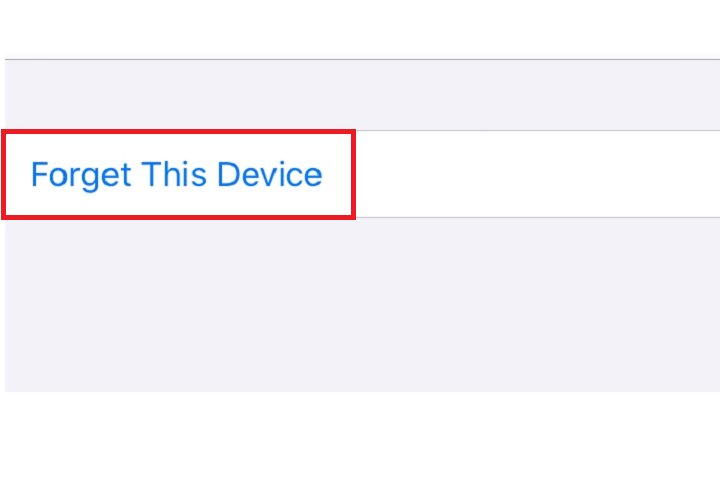
Step 3: Make sure there are no interferences around. Wi-Fi routers or running microwaves can disrupt the Bluetooth signal, making it harder for the buds to connect.
Step 4: If that doesn't work, ensure the earbuds are charged. If the battery is too low, the buds may struggle to establish a Bluetooth connection. Samsung recommends you charge the earbuds for at least 30 minutes before pairing them with your smartphone.
Slow charging or not charging at all
Who likes waiting for stuff to charge? Manufacturers understand this frustration, so most devices today charge quite fast. But, if you're noticing your Galaxy Buds 2 Pro charging too slowly or not charging at all, here are a few things you can try.
Step 1: Let's get down to the basics. Make sure you have the right charging gear. You can charge the Galaxy Buds 2 Pro via a USB-C cable or a wireless charger, but it has to be compatible with the case.
Samsung provides everything you need for charging the Buds 2 Pro right in the box when you buy a new pair, and we recommend using the same tools for the best results. You can use different charging gear, but if it's not compatible, you might experience spotty or slow charging.

Step 2: You'd be surprised to know that dirty earbuds can also interfere with charging. That's why it's important to keep your Buds 2 Pro clean and dry. Clean both the case and the earbuds before connecting them to a charger. We have a whole guide to cleaning earbuds just for that!
Step 3: Also, check if the tips are fitted properly. Loose and damaged tips can also interfere with charging.
Step 4: Once you have the right charger in place and the earbuds are clean and properly fitted, set them up in the case, placing the right earbud in the right slot and the left earbud in the left slot. Turn on the charging and see if it works.
Step 5: If it doesn't, check if too many devices are sharing the same power source. Unplug other devices from the charging point and let only the earbuds draw the power. This should fix the slow charging issue.
One earbud not working
It's annoying when any one of the Galaxy Buds 2 Pro stops working. No one wants their favorite show or song interrupted with one earbud turning off automatically. Or worse, some users find one earbud never turns on at all.
Fortunately, this hold-up is easy to fix.
Step 1: Check if the earbud that isn't working is placed properly in your ear. If it's too loose, fixing the problem is as easy as removing and putting it back in your ear.

Step 2: Check if you accidentally turned off one earbud while adjusting it. Simply turn the non-working earbud on by placing it in the charging case for a few seconds and wearing it again. Make sure it's paired with the phone, and you should be good to go.
Step 3: If that doesn't work, it's possible the battery level of one earbud is too low. Yes, both earbuds can have different levels of battery at any given time. Go to the Galaxy Wearable app to check the battery levels for the earbuds.
If it's low, place both the earbuds in the charging case and let everything get charged up for a while. Then, try pairing the earbuds again and see if both earbuds are now functional.
Step 4: This could also be a pairing issue, so you can follow the steps above to "forget the device" on your smartphone and try pairing the Galaxy buds again.
Poor sound quality during calls
Imagine you're on an important work call and your earbuds start acting funky. Oof! But there are solutions. If you're getting distorted or poor sound during calls, here are a few things you can try.
Step 1: Wear the best-fitting ear tips so noise cancellation works correctly. You can find the best tip size for your ears by performing the Galaxy Earbud fit test.
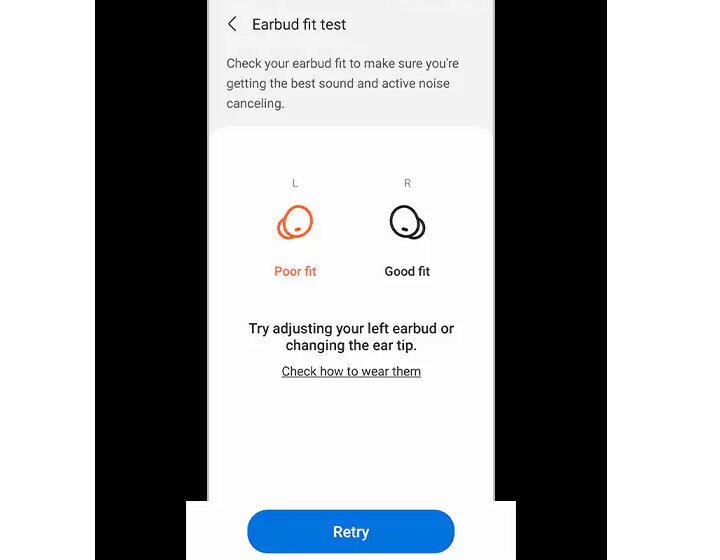
Step 2: If you're taking a call in a noisy environment, turn on active noise cancellation.
Go to the Galaxy Wearable app and look for the Noise controls tab. Click on Active noise canceling to turn it on. This will ensure background noises won't interrupt your call.
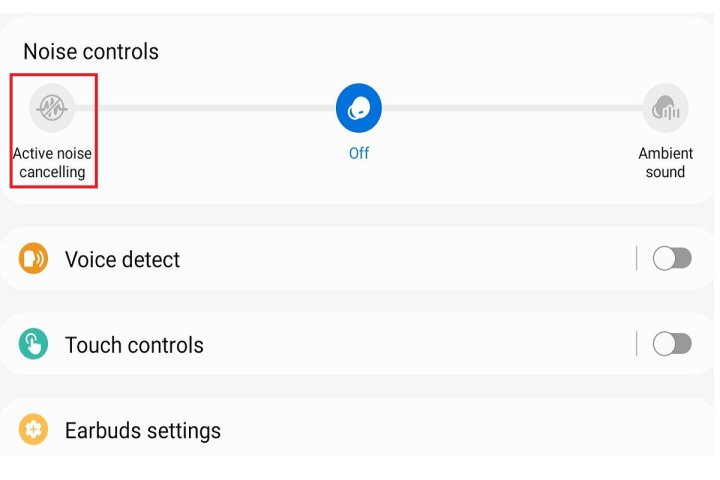
If all else fails, factory reset
If none of these solutions are working, try performing a factory reset on your Galaxy Buds 2 Pro. It's not as complicated as it sounds.
Step 1: Go to the Galaxy Wearable app and open the Earbuds settings menu.
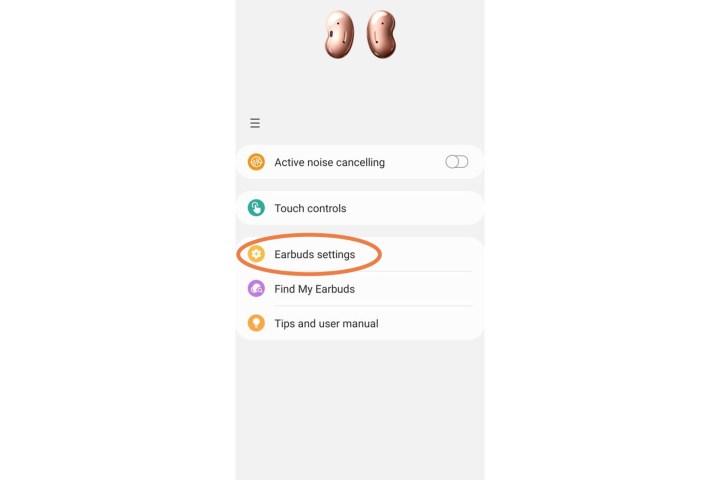
Step 2: Select the Reset or Reset earbuds option to begin the process.
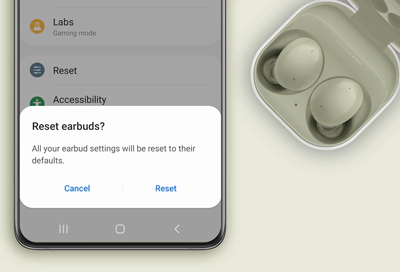
Step 3: Once the process is complete, pair your Galaxy Buds 2 Pro with your smartphone again, and hopefully, all the issues will be fixed. If the problems still persist, you may have to get in touch with Samsung customer care to get things fixed.



