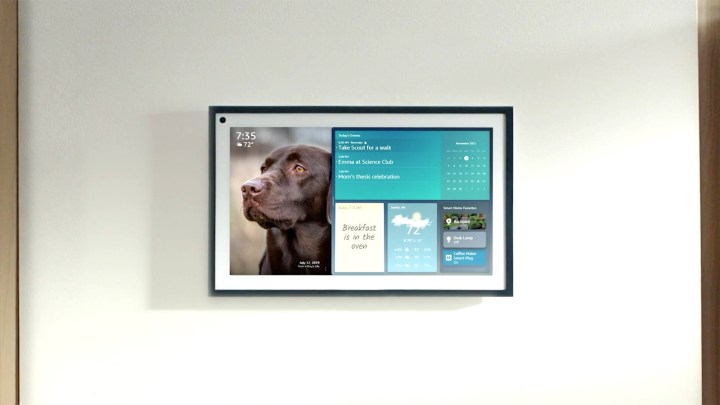First came voice control, where anyone in the house could talk to a smart digital assistant and get answers. Next came voice recognition, where the smart home experience could adapt based on who was speaking. When cameras started appearing in smart assistant devices, it’s no surprise facial recognition came next. Facial recognition allows even more customization and personalized experiences on a smart home device. With Amazon’s new Echo Show 15, this feature is called Visual ID.
What is Visual ID?
Visual ID is Amazon’s facial recognition service. With Visual ID in the Echo Show 15, Amazon explains it this way: “Visual ID is a smarter way to simplify your day. Imagine it: in the morning, quickly receive your daily schedule, the latest news from your favorite sources, and a Notes for You from your partner that reads, ‘Have a good day at work!’ And when someone else in your household, who is also enrolled in visual ID, comes close to the device, they can see information that’s relevant to them, too.”
Is Visual ID always on?
According to Amazon, Visual ID has your privacy top of mind. You need to set this recognition up; it’s not enabled by default. Amazon promises the images of your face that are used to create your visual ID are “securely stored on your device, and are not stored in Amazon’s cloud.”
Once you grant permission to use the Visual ID features, the camera is always on and always watching for you to deliver your concierge experiences. You can disable things temporarily by swiping the privacy shutter or permanently by deleting your ID in settings — which we’ll get to.
How to set up Visual ID on Echo Show 15
Amazon’s new Echo Show 15 is its largest smart home digital assistant with a screen yet. Made to look like a small TV, the Echo Show 15 can be wall-mounted or placed on a special stand, but it’s meant to live in a busy home area like the kitchen or main living area so that it can help with many aspects of daily life. Visual ID is what allows Alexa to cater individually to each member of the family. You can also read up on what else you need to know about Echo Show 15 in our post.
Here’s what you need to do if you’ve already installed and set up your Echo Show 15, but skipped the Visual ID option (which it does offer on initial set up) when you first initialized your device.
There are two ways you can get Visual ID set up now: Ask Alexa to do it (Say: “
To set up Visual ID using the touchscreen on your device
- Open Settings.
- Open Your Profile & Family.
- Select Enable visual ID.
You’ll enable permissions, then let the camera scan your face from a few angles. In under a minute, it’s ready.
How do you get your personal picture on Echo?
After you enroll in Visual ID, you’ll see the option of adding a selfie photo to create your own avatar. Just choose the pencil icon and allow the camera to snap a quick photo. Voilà!
Can I enroll a child in visual ID?
You can even add your children to Visual ID if you want. Children will be linked to an Amazon Kids profile and serve them only age-appropriate content when your child is recognized.
How do I delete Visual ID?
If you no longer want to take part in the visual ID program (or maybe you’re selling or giving away your device), it’s quite easy to delete your visual ID. On the Echo Show 15, swipe down from the top of the screen:
- Open Settings.
- Open Your Profile & Family.
- Choose Delete Visual ID.
That’s how to add (or remove) Visual ID on your Echo Show 15 to create a more personalized experience.