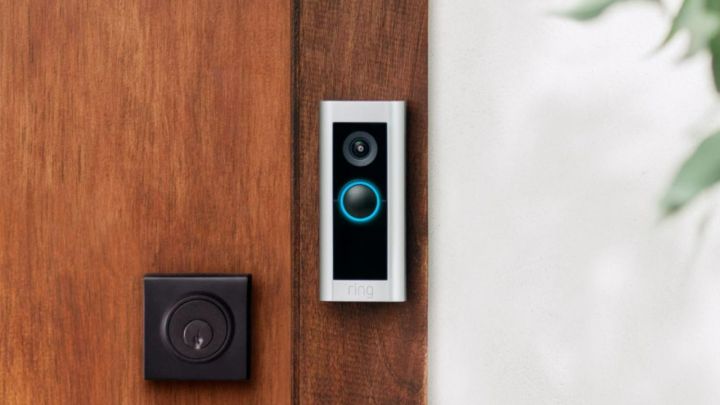
Ring Video Doorbells make it easy to keep tabs on your property. Along with recording any detected motion and serving as a traditional doorbell, Ring products often provide users with a feature known as Live View. This lets you access a live stream of your property and see what's happening in real time.
Live View also lets you talk with guests remotely through two-way audio. This is a great way to tell visitors that you'll be home momentarily, or to help the delivery driver find the best spot for your package.
So, how do you talk through your Ring Doorbell and use Live View? Here's a closer look at the feature to help you make the most of your video doorbell.

How to talk through your Ring Doorbell
Keep in mind that these steps may vary from product to product. They might also look different depending on which version of the app you're running.
However, Ring has done a great job of streamlining the process and making it work in similar ways across its vast product library. In other words, the below steps should work for most Ring Doorbells.
Here's how to access Live View and talk through your Ring Doorbell.
Step 1: Open up the Ring app on your smartphone.
Step 2: Select the Ring Doorbell you want to talk through. This can typically be found on the home screen as soon as you load the app. If it's not, click on the Menu (represented by three horizontal lines at the top left of your screen), then select Devices and click Live View.
Step 3: You should now have a screen showing live footage of your property.
Step 4: Below the footage, you'll see a button that says End Live. Below that, you'll see a microphone and speaker icon.
Step 5: Click the speaker icon to enable sound. You should now be able to hear anything happening within range of your Ring Doorbell.
Step 6: Click the microphone icon to enable your microphone. You should now be able to talk to your phone to broadcast your voice through the Ring Doorbell.
Step 7: Some products may have other options, such as activating a siren or turning on a floodlight. Feel free to ignore these, as they're not involved with the two-way audio process.
Step 8: Alternatively, you can access Live View and two-way audio using the Ring.com website. After logging into your account, simply navigate to your device in the Cameras section, then follow the same steps as above to activate your speaker and microphone.
Step 9: When you're done chatting, you can disable your speaker and microphone by tapping on their icons. You can also press the End Live button to exit back to the main screen.
That's it! Keep in mind Ring Doorbells usually have a slight delay from when an event is triggered to when you get an alert on your phone, so you'll need to stay vigilant if you want to chat with someone at your front door before they walk away.



