A smart display is more than just a way to check the weather, read up on the news, or control your smart home. It can provide you with quick information about specific subjects and streamline your day. Given how people are continuing to work from home, smart displays present themselves as the perfect deskside companion. Here are a few tips and tricks that can help your smart display be more than a simple tool — it can be the centerpiece of your work-from-home experience.
Keep tabs on your schedule on the go

Many people think working from home is a more laid-back schedule, but it often involves juggling more tasks than you’re used to. As a result, it can be tough to stay on top of your schedule, especially on particularly busy days. Your smart display can show your schedule at a glance and even alert you to upcoming meetings.
When you’re trying to meet a deadline and have four meetings scheduled within a three-hour period, those periodic reminders can make the difference between catching that meeting on time or working straight through it. All you have to do is ask Alexa or Google to brief you on your schedule and alert you when a time limit is coming up.
If you use more than one kind of smart display, you can still take advantage of this. In the Alexa app, go to Settings and open Calendar and Email. Choose which calendar you want to link to your
If you need a reminder, just open your Alexa app and choose Reminders. Enter the time you want
As long as you use the same Google account for your Google Home and your Google Calendar, you can simply ask Google Home what’s on your schedule for the day.
Host conference calls and Zoom meetings
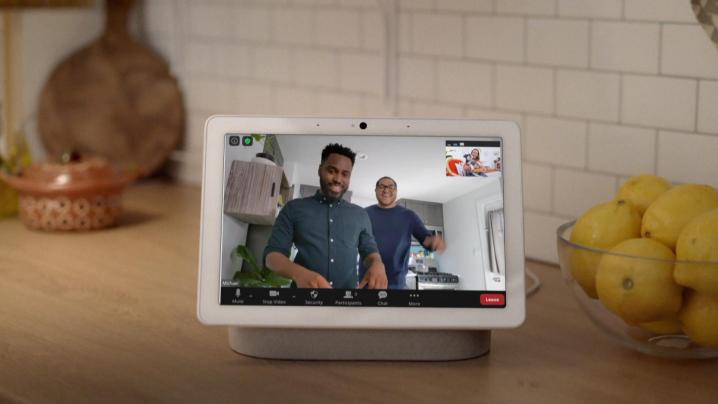
With the abundance of people working from home this past year, most meetings have moved to conference calls and video meetings. While that’s a cause for celebration for most people, especially those who have spent far too much time in meetings that would have been better as emails, it’s not always easy to stay focused.
You can continue to work or look up resources rather than dedicate your computer’s screen to a conference call. Instead, make the call through your smart display. Both Nest Hub and the Amazon Echo Show can host conference calls and Zoom calls. All you have to do is enable the app on your display and join the call.
Keep an eye on your baby while you work

New parents faced an entirely different set of problems when the work from home trend began. While a sitter could take care of a newborn while parents are away at work, parents that are at home and attempting to quarantine won’t hire a sitter — after all, they can juggle caring for a baby and working at the same time, or so they think.
In most cases, having a new baby at home makes it even more difficult to get any work done. The good news is that you can use your smart display as a baby monitor to keep an eye on your child while you work. Smart displays can show a live feed of your security cameras at any time just by requesting it to show on the screen. Set up a camera or a smart baby monitor in your nursery and you can keep one eye on your baby at all times.
Imagine this: The baby needs a diaper change, but you’re in the middle of a task that you can’t get away from. If your spouse is at home, you can use the announcement and broadcast features within Google Assistant and Alexa displays to ask them to handle the problem. It’s also a useful way to communicate with other members of the house without leaving your office.
Take notes on the fly
During any workday, there will be distractions. Some of these can be tossed aside and never thought of again. Others need to be addressed later, but the last thing you want to do is stop working to make a note of a task to deal with later. It breaks your sense of focus and concentration. The good news is that you can ask your smart display to make a note for you.
Just say, “Hey Google, make a note” and then tell it what you need recorded. You can perform the same task with Alexa. By making a note through voice commands, you don’t have to break your workflow.
You can also use additional features, like the Family Notes functionality on Google Assistant displays. How often do you leave sticky notes on the fridge for other people in the family? Google can take care of that for you. Just say, “Hey Google, leave a Family Note that we’re out of soap,” and the message will display in the corner of all smart displays.
While there isn’t a default function like this on Alexa smart displays, you can download an
Start your day off right

One of the strongest aspects of a smart display is its ability to control your smart home. The way you start your day affects your productivity throughout the rest of it. Setting the mood for your workday is important, and your smart display can take care of it all in one go.
You can do this by using routines. Setting up a routine that turns on your lights, starts some focus-appropriate music, and briefs you on any appointments you have for the day. Once the routine is in place, you can activate it as soon as you set foot in your office.
Your smart display is more than just a digital photo frame. You can use it to control your entire smart home and keep control of your workday. No matter your work-from-home setup, a smart display can make a dramatic improvement in your efficiency and your mood throughout the day.



