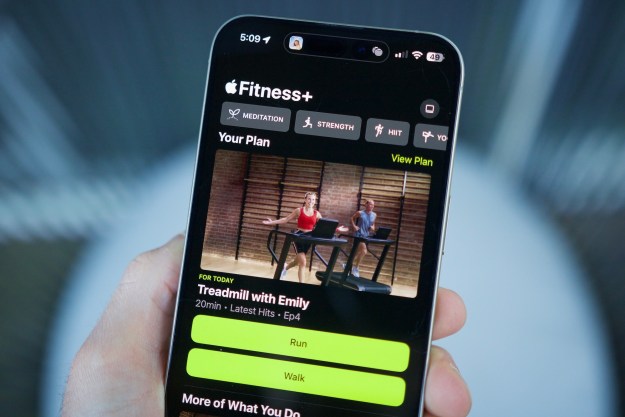Periscope is a great platform that has people all over the world sharing their experiences with others from their phones. But recently Facebook got into the game by rolling out their Live video to all users in the United States. Of course, this is huge. It’s Facebook for goodness sake! The potential for a large audience is massive!
So… how should you use Facebook to engage with your followers? Let’s dive in!
If you have a personal profile (you do have a Facebook profile, right?) then you should have access to live stream. If you don’t see the option, either you’re on your page which might not be verified, or they may still be finishing the roll out, so just hang tight and keep checking back.
Pro tip: You don’t need to be on Wi-Fi to go live on Facebook, but it certainly helps make the connection that much better.
Step by step instructions:
- Log into your Facebook app.
- Click on the Update Status box.
- Type in a title for your video. What are you showing people? What are you talking about? Be specific with your title and let people know what they’re watching!
- At the bottom, you’ll see “Live Video”. Click that.
- The status update you just typed in will automatically fill itself in on this screen.
- You can choose to make this private or only to friends if you want.
- Choose if you want to broadcast from the front or rear camera, you can change this while you’re live.
- Use landscape mode if you want. Because of how the video is displayed in the Facebook streams, it’s always going to be boxed. Not landscape. Not portrait. Just kind of… boxed. So it doesn’t totally matter if you’re in portrait or landscape mode when you broadcast live… but it does actually make it nicer for you to read comments in landscape mode!
- Once you’re ready, click the Go Live button.
Your followers will begin to see your live video in their news feeds. And here’s the cool thing, the longer you’re live the more chance people have of catching your livestream! Facebook actually places your livestream higher in the algorithm so people are more likely to see it than say… a text post.
What I love about Facebook live video is that you can scroll back on comments so if you missed something you can see the comments that have left the screen. You can’t do that on Periscope. I also love that this live video… along with all the comments and the likes… immediately becomes part of your newstream. It’s right there available for people to watch after the fact if they missed it. And the comments continue like it was a regular ol’ post.
Now… don’t forget to talk to people as they join! This is a live stream. Engage with your followers and get them involved in the action. Keep the conversation with your followers going.
Are you already doing mobile livestreams? Which ones do you watch? What would you like to learn how to do that I can help you with? Leave a comment below, and use the links above to share this video on your favorite social media site.
Editors' Recommendations
- How to watch Apple’s ‘California Streaming’ event if you missed it live
- Digital Trends Live: T-Mobile/Sprint merger, Ford’s manual EV, and more
- Digital Trends Live: Facebook’s cryprocurrency, Walmart deliveries, and more