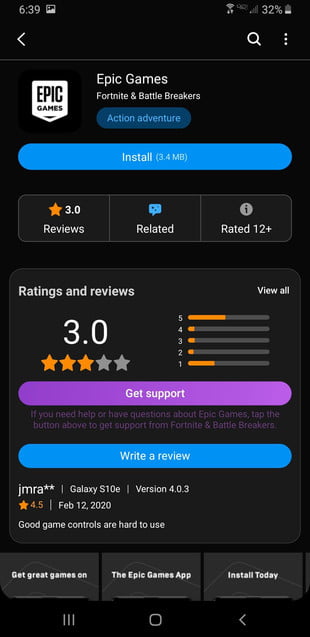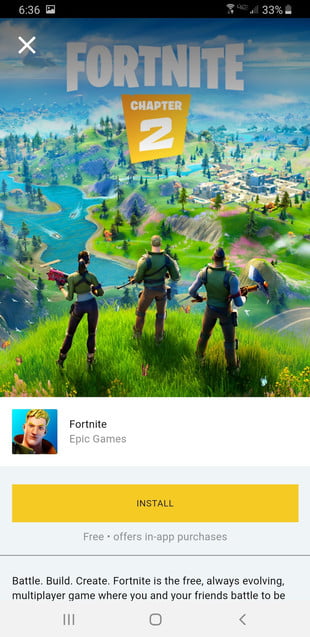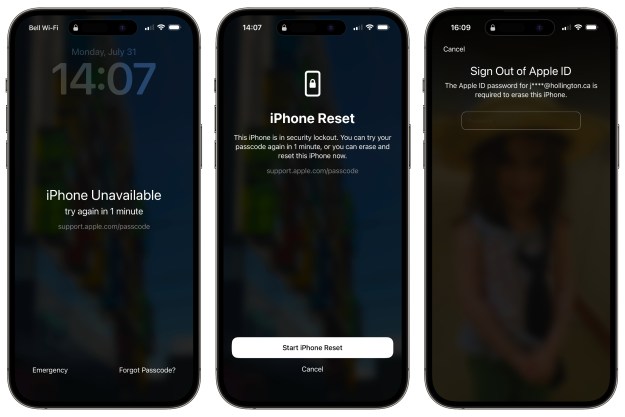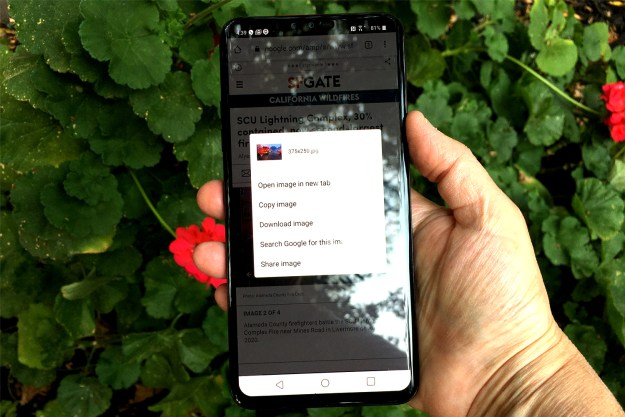Though Fortnite has been missing from the Google Play Store for quite some time, that doesn't mean it's impossible to enjoy the game on your smartphone or tablet. With just a few quick steps, it's possible to download the real Fortnite game (not one of its many imitations on Google Play) and get back to enjoying the chaotic battle royale.
Downloading Fortnite on your Android phone is simple. Here's how to get the official Fortnite app on your
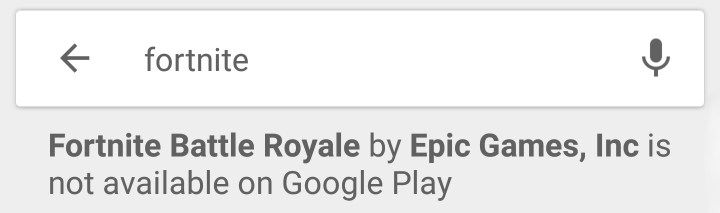
A warning before we start
Fortnite used to be a huge hit on both Apple’s App Store and the Google Play Store. But after an update that allowed players to make in-app purchases directly from Epic, Apple and Google promptly booted the game from their stores. Perform a search and the official game won’t be listed. Instead, you’ll find unofficial clones on the Google Play Store.
While some are likely to be harmless, others may be harmful apps that seek to steal your personal data. Be aware of what you’re downloading.
If your aim is to download only the official Fortnite Android app, keep reading.
Which Android devices can run Fortnite?
Unlike Apple’s iOS and iPadOS, Android is an exceptionally wide platform, device-wise. There’s no definitive and complete list of phones and tablets that can run Fortnite without problems. However, here are the minimum requirements:
- Version: Android 8.0 or newer
- RAM: 4GB or more
- GPU: Adreno 530 or newer / Mali-G71 MP20 / Mali-G72 MP12 or newer
Here is Epic’s list of Android phones that can run Fortnite at 60 frames per second (fps).
- Samsung Galaxy Note 9 (U.S. variant only)
- Samsung Galaxy S10
- Samsung Galaxy S10e
- Samsung Galaxy S10+
- Samsung Galaxy Note 10
- Samsung Galaxy Note 10+
- Samsung Galaxy Note 10+ 5G
- Samsung Galaxy S20
- Samsung Galaxy S20+
- Samsung Galaxy S20 Ultra
- Samsung Galaxy A90 5G
- Samsung Galaxy Tab S6
- Honor View20
- Huawei Mate 20 X
- Huawei P30
- Huawei P30 Pro
- Sony Xperia 1
- Sony Xperia 5
- Xiaomi Mi9
- OnePlus 7 Pro
- OnePlus 8
- OnePlus 8 Pro
- ASUS ROG Phone 2
These devices can run Fortnite at 90 fps:
- OnePlus 8
- OnePlus 8 Pro
Still not sure if your phone can run Fortnite? Typically, flagship phones from the last couple of years should have no problems. However, you’re on dodgier ground with midrange and budget phones.
Bottom line, if you’re running Android 8.0 Oreo and have 4GB of RAM, then you’re probably safe to install it — how it runs depends on the hardware.
How to download Fortnite on a Samsung device
The method for getting set up on an eligible Galaxy device is easy, but it requires a couple of steps and a lot of installing.
Step 1: Open the Galaxy Store app and search for “Epic Games.”
Note: If you have a Galaxy device that currently doesn’t support the Epic Games launcher, like the Galaxy A10e, skip to the next section of our guide.
Step 2: Download and install Epic’s app.
Step 3: Open Epic’s app and search for Fortnite to load the game’s page.
Step 4: On the Fortnite listing, grant Epic’s app permission to access your storage. There’s nothing nefarious here; it needs access to download the game.
Step 5: Tap the big yellow Install button to download and install the initial Fortnite file.
Step 6: Open Fortnite using the app’s icon and allow the game to finish installing the remaining files.
Step 7: Log in using an existing account, or create a new one. Pick whichever option works best for you, and then start playing!
How to download Fortnite on other Android devices
If you don't have access to the Galaxy Store and are using a device outside the Galaxy lineup, you can still play Fortnite on your smartphone. Instead of following the above method, do this instead:
Step 1: Load this website, which will take you to the official page for Fortnite on mobile.
Step 2: Click the link that says Download The App From Epic Games.
Step 3: From here, you'll be able to install the Epic Games app and search for Fortnite. Download the game, and you'll be able to play it without issue. Just follow the prompts to finalize the install process (it may ask for various permissions), download the massive file, and you're ready to play.
Step 4: Alternatively, you can download a variety of cloud gaming services (such as Xbox Cloud Gaming, GeForce Now, or Amazon Luna) to access the game remotely.
Now, all that’s required of you is regular practice and the perfecting of your mad skills. We don’t want to end up catapulting you out of a flying bus, so please make sure that you read our article on Fortnite tips and tricks. You’ll thank us later.
Editors' Recommendations
- The best tablets in 2024: top 11 tablets you can buy now
- How to get Android apps on a Chromebook
- How to find your lost phone (tips for iPhone and Android)
- How to use iMessage on an Android phone or tablet
- How to change your Gmail password