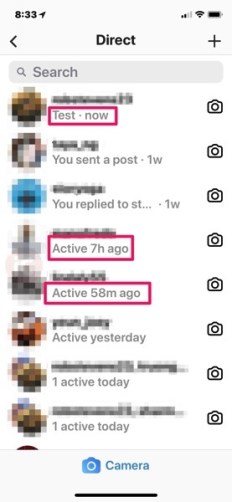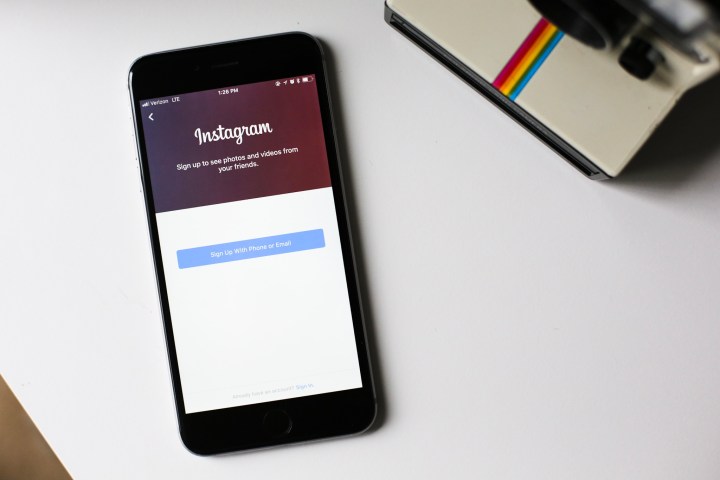
Love using Instagram, but also love your privacy? Earlier this year, Instagram added Activity labels, allowing followers and people you direct message to see the last time you were on the social media platform. Now, there’s a green dot to further indicate when you are online.
The label states how long it has been since the profile has been active, such as, “Active 2 hours ago” or “Active 5 minutes ago,” and the green dot appears next to profile pictures when users are online. Instagram Direct messages also have “seen” and “typing” activity updates in chat threads. It’s quite similar to Facebook Messenger.
Business profiles, in particular, can benefit from an activity monitor that shows they are on and ready to chat with potential customers who have questions. You may also want your friends or fans to know that you are active at certain times of the day so they know when to expect new posts, or so they know they can chat with you.
But for many others, this is a big nuisance. They don’t want to broadcast when they are on Instagram because it gets in the way of their privacy, their job, or how hard they are avoiding their ex. Fortunately, you can turn the feature off. Here’s how to hide your active status on Instagram.
Turning off your activity status

Step 1: Head to your Profile Icon. You can find this on the bottom right corner of your Instagram window. Select it.
Step 2: Now you’ll be at your profile page, where you can see the basic stats about your Instagram profile. Head to the upper right edge of the screen to select Settings. On Android phones, this looks like three vertical dots. On iOS, it’s a gear icon.

Step 3: Scroll down until you find the Privacy and Security section. Here, select the option that says Activity Status. This will show a toggle labeled “Show Activity Status.” By default, this is typically switched on. Toggle it off, and you’re done.
Important notes
With the activity status button toggled off, your activity status will never appear to anyone else on Instagram. But that means you will not be able to see anyone else’s activity status, either, so you’re also blinding yourself with this change.
If you’re truly annoyed by the status feature, you probably don’t mind skipping out on it altogether. But if the time comes when you really want to see the status of another profile, you can always go back and briefly flip the Show Activity Status back on so you can check on a friend, client, or other profile quickly before turning it back off.
On a final note, if you look through Instagram’s settings, you’ll notice plenty of additional security features you can enable. That includes comment controls, how photos of you are treated, two-factor authentication to prevent hacking, removing followers, and more. If you are truly worried about being stalked on Instagram or love your privacy, it’s worthwhile going through these features and enabling those that help out.