Android 9.0 Pie is finally here, bringing with it a number of new features and updates that could seriously change your Android experience. Perhaps the biggest of those changes is what Google has done to notifications, which are now much easier to tweak, and much more functional.
Confused about what’s different in Android 9.0 Pie? That’s why we’ve put together this guide. Here are the biggest changes to notifications in Android 9.0 Pie and how you can take advantage of them.
Tweaked notifications shade

A few other visual tweaks have also been made — the maximum number of notification icons in the task bar has been reduced to four, and the quick settings have been given a more vibrant color. Last but not least, there’s a new button to “manage notifications” from right under the notifications shade.
Edit the notifications you get
Android 9.0 Pie also makes it a whole lot easier to manage the exact types of notifications you get. Not only can you tweak which apps send you notifications, but you can also get a whole lot more granular and tweak specific types of notifications from those apps. That’s a pretty helpful feature — and there’s a few ways to go about using it.
For starters, perhaps the most useful way to make use of blocking certain notifications is from notifications themselves. If a notification pops up that you don’t consider important, simply hold down the notification, then tap the small information button, represented by an “i” icon, in the top right of that notification. You’ll then be taken to the app’s settings. Tap the Notifications option, and you’ll be presented with a list of notifications being sent by that app, with checkmarks next to each type. To make things easier, the notification that you were sent should be highlighted, so you can quickly uncheck it if you want.
Over time, this should seriously help you refine the notifications you get so that only notifications you find important show up.
Smart replies
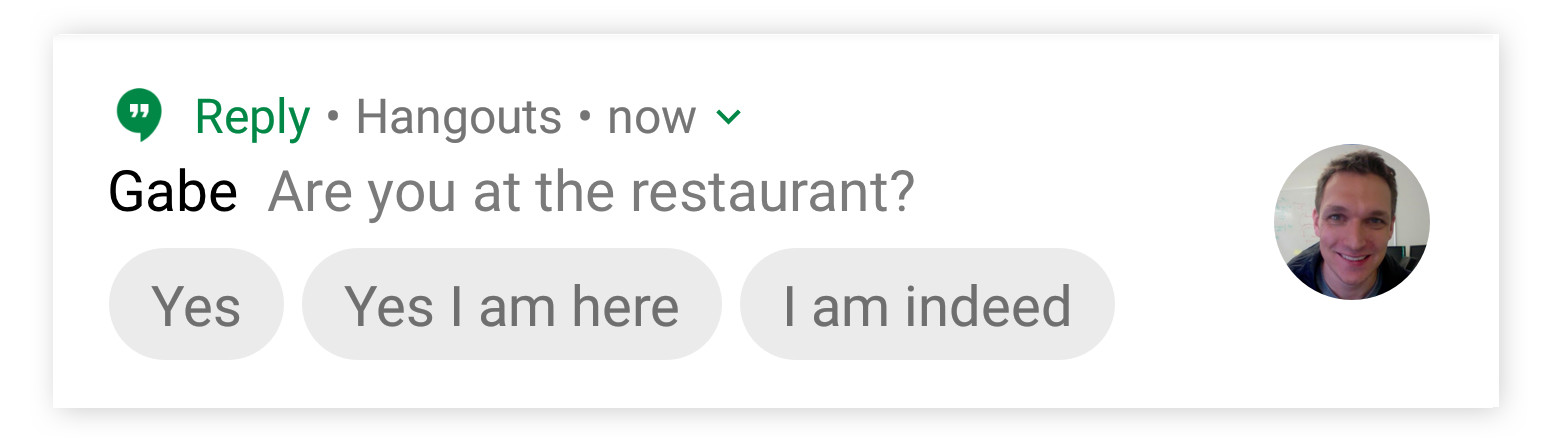
Another big change to notifications is that Google is making it easier to do more from them. One way it’s doing so is through Smart Replies, which are essentially automatically generated responses you can send to messages you get. When you get a message from a compatible app, you’ll see the message along with a few generated responses that you can tap on to send — without ever having to worry about typing up a reply. Smart Replies only works with a few apps for now, but it’s likely that list will continue to grow.
Do not disturb
Last but not least is Do Not Disturb, which has once again been tweaked in the latest version of Android. In
- Behavior lets you toggle what’s muted in Do Not Disturb. Commonly, everything except alarms and repeat calls are muted.
- Exceptions allows you to whitelist contacts or callers as well as reminders and events.
- Schedule allows you to have Do Not Disturb manually turn on at a certain time, at an event, or while you’re driving.






