Still in its streaming infancy, Apple TV+ is every content hound’s dream. It’s ad-free, high-quality, and available on nearly every major streaming device, meaning there’s a lot to be had for Apple’s $4.99 monthly price tag. With movies, TV shows, and Apple originals galore, the streaming service adds new programming every month, and the films and shows are only getting better and better. Whether you’ve been an Apple TV+ user for a while, or you’re using the app on your TV or streaming device for the first time, you may want to change the language preferences to suit your needs. Fortunately, this is easy to do, although the option to do so is not totally apparent at first sight. To help you through all the guesswork, we’ve put together this guide to help you adjust language preferences the next time you fire up an Apple TV+ film or show.
Using an iOS device
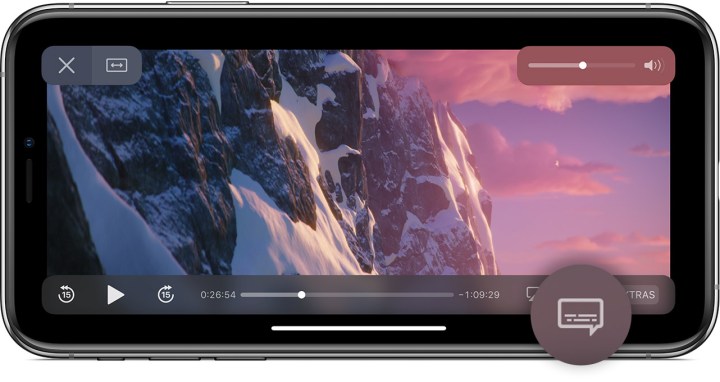
If you’re an Apple mobile enthusiast (iPhone, iPad, iPod Touch), you’ve probably got Apple TV+ on one of your portable iOS devices. Likewise, this is probably where you do most of your Apple TV+ consuming. To change language preferences in Apple TV+ on your iOS device, fire up the Apple TV+ app and sign in to your account (if you’re not logged in already). Next, go ahead and launch a movie or TV show. During playback, tap your device’s screen to bring up the playback controls (located at the bottom of the screen).
One of your playback buttons should be a speech bubble icon. This is actually the audio and subtitles menu button. Tap it to bring up a drop-down menu of all available audio and closed captioning languages. Choose the language you’re looking for, and your Apple TV+ content will switch to that language.
Using an Apple TV
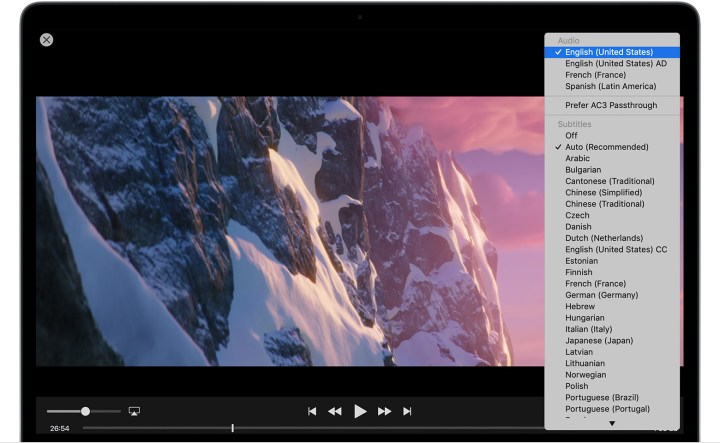
One of the best ways to experience Apple TV+ is with an Apple TV set-top box. Better yet, you’ll get Apple TV+ free for one year with the purchase of a new Apple TV streaming device. To change language preferences through your Apple TV, you’ll want to fire up the Apple TV+ app, then start playing a movie or show. Mid-play, swipe down on your Apple TV’s Touch remote to bring up the menu options for the content you’re watching. Swipe your Touch remote to the right to highlight Audio, then swipe down to bring up the available language and caption options for whatever you’re streaming.
Using a Mac or PC
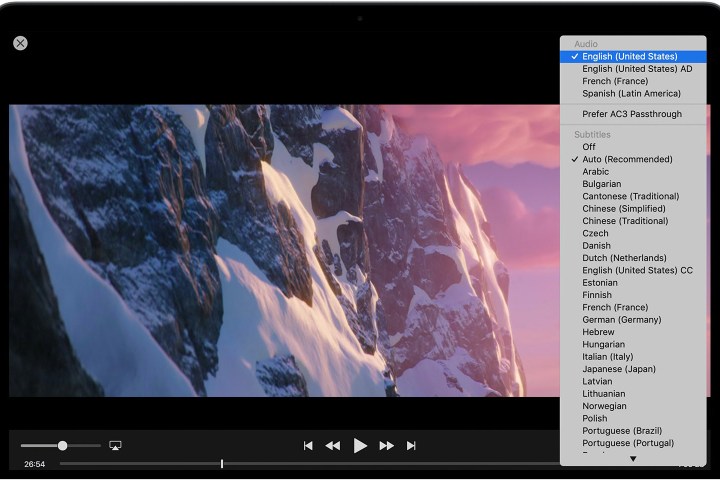
Whether for Mac or PC, the process for changing your language preferences in Apple TV+ is the same. To begin, fire up Apple TV+ and start playing a movie or show. Hover your cursor over the speech bubble icon, choose the language or captions you prefer, and you’re done.
Using a smart TV
From Samsung to Vizio, there’s a smart TV for everyone. Most major brands offer support for Apple TV+, too. If you want to change language or caption options on your TV’s Apple TV+ app, launch the app, fire up a movie or show, then press the Down key on your TV remote. Doing so will bring up the Apple TV+ playback controls. Highlight and select the Subtitles or Audio menu, then choose the language or captions you’re looking for. That’s all there is to it.
Editors' Recommendations
- The 50 best shows on Netflix in May 2024
- The best movie and TV show trailers of the week of May 3
- The 10 most popular TV shows on Netflix right now
- What’s new on Apple TV+ this month (May 2024)
- 7 great free action movies you should stream right now



