Adobe’s Lightroom software is undoubtedly the best known way to organize and edit large photo libraries, but it’s not the only option in town. Adobe’s shift to monthly subscriptions rather than an upfront payment has left many users out in the cold, and thankfully a number of Lightroom alternatives are available, and they range from free apps to comparatively expensive (and powerful) programs.
There are several other software choices that photographers can use to edit their images, all with their own unique strengths. Take a look at our list of Lightroom alternatives for a cost-efficient and user-friendly tool that you can use today.
At a glance:
- Best Lightroom alternative: Skylum Luminar
- Best free Lightroom alternative: RAWTherapee
- Best all-in-one Lightroom alternative: On1 Photo RAW
- Best professional all-in-one Lightroom alternative: Capture One Pro
- Best Lightroom alternative for local edits: DxO Photo Lab
- Best Lightroom and Photoshop bundle alternative: Corel AfterShot Pro
Best Lightroom Alternative: Skylum Luminar

Luminar
- Photoshop-like layers
- Unique A.I.-based tools
- $69 perpetual license
Lightroom
- More organizing tools, including keywords
- Better auto masking tools
- $10 a month, including Photoshop
While Skylum Luminar has long been a popular RAW photo editor, the program didn’t really become a Lightroom alternative until it added digital asset management in 2018. Now, the program includes both tools for organizing images and editing them, leaving the original RAW files untouched. And thanks to a focus on artificial intelligence, it even has some options that Lightroom doesn’t.
Luminar is quick to import images and organize them and includes culling tools like flags, stars, and color labels. The organization tool that’s missing most is the option to add keywords, which makes photos easier to search for later if you take the time to tag them initially.
While Luminar has many of the same editing tools as Lightroom, the program starts off with a bigger focus on presets and one-click edits, which can help newbies get acquainted with the software. Despite the push for presets, the advanced editing tools remain intact if you prefer a hands-on approach.
In some ways, Luminar has more tools than Lightroom. When we last took Luminar for a test drive — which was before the cataloging feature was added — one of our favorite tools was an option to add sun rays, and when done right, the effect was realistic. Luminar also has an artificially intelligent digital polarizing filter, sky enhancer, and details enhancer. The latest version uses A.I. to automatically swap out the sky and turns the usually complex task of editing portraits into a set of sliders.
While Luminar has a handful of unique tools — particularly ones developed with A.I. — there are a few things that Lightroom still does better. Lightroom’s range masks make local edits simpler and the healing brush tool also seemed to perform faster. Still, with the mix of the digital asset management and A.I.-based tools that you can’t really find anywhere else, Luminar is an excellent Lightroom alternative. The program costs about seven months’ worth of a Lightroom/Photoshop subscription, but it’s a one time purchase. Luminar can also be used in conjunction with Lightroom, thanks to the new Flex plug-in.
Best free Lightroom Alternative: RAWTherapee

RAWTherapee
- Mac, Windows, and Linux
- Free
- No imports necessary
Lightroom
- More organizational tools
- More local adjustment tools
- $10 a month, bundled with Photoshop
- Free accompanying mobile app
RawTherapee is to Lightroom what GIMP is to Photoshop. The program is an open-source (read: free) RAW photo editor with a number of features that are similar to Lightroom’s. Like other RAW processors, RawTherapee is non-destructive, always keeping your original RAW files intact.
While RawTherapee will allow you to browse through folders of RAW images, it doesn’t offer the same level of organization that Lightroom does. Opening a folder in RAWTherapee automatically adds the images to the program. That means there’s no import process, but it also means there are no collections to organize photos. RawTherapee users instead use a folder structure to organize files, while Lightroom users can use both a folder structure or catalogs that don’t change the location of the original file. (Lightroom CC and Lightroom Classic differ in how they manage original files, with Lightroom CC keeping everything in a single location; the albums and folders you create within the app do not correspond to actual folders in your computer’s file system.)
While organizing files is vastly different, the open-source program has many of the same editing tools as Lightroom. Basic options like adjusting exposure and sharpening are included, as well as more advanced tools like curves and color correction. Many of Lightroom’s local adjustment tools, such as the healing brush tool, are missing, however.
RawTherapee is organized in workspaces based on tabs — while Lightroom Classic also uses tabs, most photographers stay in just the Library and Develop modules, while Lightroom CC does away with modules altogether in favor of tool panels. With RawTherapee, color adjustments are in one tab, sharpening is in another. And as with most less popular Lightroom alternatives, RAWTherapee doesn’t have as many tutorials to help learn the program’s different features.
Best all-in-one Lightroom alternative: On1 Photo RAW
ON1 Photo RAW
- Photoshop-like layer editing
- Focus stacking
- Facial-recognition tools for retouching
- Perpetual license
Lightroom
- Can be faster
- Cloud editing
- More powerful catalogs
Created by a small Oregon-based company, ON1 Photo RAW mixes a Lightroom-like digital asset management system with Photoshop-like single-image editing tools. The program contains many — though not all — of the same tools as Lightroom, but also includes several features that Adobe users typically turn to Photoshop for, like layers.
On1 Photo RAW also doesn’t require importing images — the program automatically recognizes images stored on your hard drive. While that takes away the import step, it also takes away some flexibility, since Lightroom catalogs are easier to back up thanks to Adobe’s cloud storage. (And how much time this really saves is debatable; you still need to copy images off the card onto your computer, after all, whereas importing straight into a program removes that extra step.)
Editing tools between the two programs are similar. Unlike Capture One Pro (below), On1 RAW still includes HDR and panorama tools. It even offers focus stacking, something for which Lightroom users would need Photoshop. And while Photoshop is included in the Creative Cloud Photography Plan, sending a photo to it from Lightroom will result in a redundant copy being made; the original RAW is still there, but you can’t redo any of your RAW adjustments on the version that was edited in Photoshop. On1 Photo RAW also has a portrait editing tab that automatically recognizes the different elements of a face to simplify portrait retouching.
On1 Photo RAW won’t replace all of Photoshop’s features entirely — Photoshop can also be used for graphic design, for starters — but encompasses some of the most popular tools that photographers use without using two separate programs. Many say that Lightroom is the faster of the two programs. But, On1 Photo RAW 2020 focused on speed enhancements, as well as options for batch editing photos.
On1 Photo RAW also allows photographers to ditch the subscription, costing about $100 for a perpetual license, with discounts on future software updates. If you happen to like the subscription, the company also offers a $130-per-year subscription that includes the software as well as learning materials.
Best professional Lightroom alternative: Capture One Pro
Capture One Pro
- Enhanced studio-focused features, such as tethering
- Layer-based editing
- More customization options
Lightroom
- Can be easier to learn
- HDR and panorama merging
- Cheaper
Capture One Pro is photo editing software designed by the medium format camera company Phase One — and as you’d expect from such a camera company, this RAW editing program brings a number of high-end tools. Many Capture One Pro users say that the software has more tools for studio photographers — tethering works better, images can be organized into sessions and not just catalogs, and annotations allow photographers to sketch notes right on the photo.
Feature-wise, Capture One Pro is very similar to Lightroom — but may even have more tools than Adobe’s industry standard. One key difference is that Capture One Pro uses layers, which brings some Photoshop-like functionality to it. Other differences are more subtle — both use color tools, but Capture One Pro uses a color wheel that tends to be more flexible than Lightroom’s sliders. Many advanced users find Capture One’s RAW processing to be slightly better than Adobe’s, at least for the initial starting point. The feature list isn’t entirely skewed in favor of the Capture One software, since it’s missing Lightroom’s HDR and panorama tools.
Interface-wise, Capture One Pro is easy to customize, though the extra controls and studio-focus may make the software a bit trickier for beginners than something like Lightroom CC. Lightroom Classic has a few more organization options, however, while Capture One Pro is also missing the history option that allows you to undo more than one edit at a time.
While most Lightroom alternatives try to reach new users with a lower price, that’s not the case with Capture One Pro. The subscription costs twice as much — though not quite that high when paid annually — or can be bought outright for $300. The versions designed just for Fujifilm or Sony cameras are cheaper, however, at $219 for a perpetual license (free Express versions are also available, which include a streamlined feature set). Perpetual licenses don’t include updates like a subscription does, but updates are discounted for users with a previous version.
Best Lightroom alternative for local edits: DxO PhotoLab
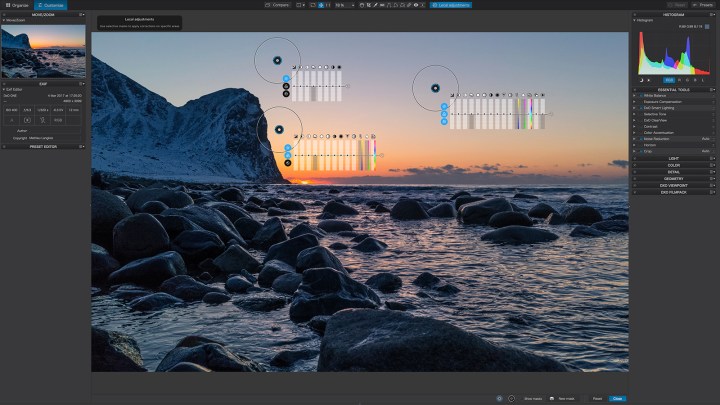
DxO PhotoLab
- More local adjustment tools
- Auto adjustments for faster start
- Nik Collection tools
- Powerful RAW processor
Lightroom
- More robust organization
- HDR and panorama merging
- Creative Cloud and mobile app
- Includes Photoshop
Thanks to the relatively new addition of Photo Libraries, DxO PhotoLab can now be considered a full Lightroom alternative, rather than an add-on tool. Like many competitors, images aren’t imported into a catalog, but DxO PhotoLab offers organization tools for the files found on your hard drive, as well as tools for searching and culling photos.
Where DxO PhotoLab stands out is the RAW processing. DxO specializes in image processing, and recently acquired the Nik collection to take that even further. DxO PhotoLab automatically reads the data in the image and applies adjustments on import, including corrections based on the lens and camera used, what the company calls Smart Lighting, and de-noise algorithms. That offers a faster start for working with RAW files.
Photographers that use DxO PhotoLab tend to praise the program’s sharpness and denoise algorithms. Another highlight of the program is local adjustments, using the Nik Collection U-Point technology that in some cases can replace complex masking, though there’s still a brush tool for masking as well.
DxO PhotoLab isn’t as organized as Adobe Lightroom, however, and misses out on some tools like HDR mergers and panoramas. Lightroom is also coupled with Photoshop, a mobile app, and cloud storage. DxO PhotoLab doesn’t require a subscription, however, and lists for $129 to $199.
Best Lightroom and Photoshop alternative: Corel AfterShot Pro

AfterShot Pro
- Easy to use
- Inexpensive
- Lightweight
- Fast imports
Lightroom
- More organizational tools
- More editing tools
- Modern interface
AfterShot Pro can handle many of the same edits as Lightroom, so it deserves a spot on this list. You can throw just about anything at this program, including color adjustments, cropping, blemish retouching, and batch editing. AfterShot Pro’s unique features, like adjustment tools with layers, put it a step above Lightroom. But overall, Lightroom gives users a few more tools, and it tends to handle some edits a bit better than AfterShop Pro does, like lens corrections and perspective distortion.
AfterShot Pro’s organization feature leaves room for improvement. Its photo organization is okay, but it doesn’t offer Lightroom’s convenient geotagging feature, so it’s much less impressive. The lack of tagging options means you’ll have to put in a little more time and effort to scroll through your images in AfterShot Pro. Lightroom’s modern, user-friendly interface and intuitive organizational tools also give it more of a sophisticated feel.
If you’re disappointed by AfterShot Pro’s lack of extra options, you might be interested in pairing it with PaintShop Pro, which makes it more powerful and useful. AfterShot Pro is an inexpensive, easy-to-learn program and is a solid choice for users looking for reasonable alternatives to both Lightroom and Photoshop while keeping the programs separate. A recent AfterShot Pro version is about $80, but the price will change when the developer upgrades the program.
Editors' Recommendations
- The best photo printers you can buy in 2024
- The 15 best GoPro accessories in 2024
- The best webcams for Teams, Zoom, streaming, low light and more
- When is the best time to post on Instagram?
- Adobe’s Lightroom just got a whole lot more useful




