
BeReal posts are meant to show you as you are, but sometimes that level of authenticity is just too awkward to post. Sometimes the app's automatic selfie capture takes a selfie that's just too goofy to share with your friends.
Or maybe you'd just rather take a photo of something else for today's BeReal prompt. In any case, if you're unhappy with a BeReal post you just published, don't worry. You can delete it. And we can show you how. We'll go over what you need to know about deleting BeReal posts and then we'll guide you step-by-step on how to properly delete a BeReal post.
Things to know before deleting a BeReal post
Though deleting a BeReal post is a fairly simple process, there are some things you should know about deleting posts before you do it:
- There are limits on the number of times you can delete a BeReal post. Based on what we've seen in the Android version of the app, you only get one chance to delete a BeReal post and retake the photo.
- You can still delete the retake as well, but you won't be permitted to post another BeReal post until you receive the next daily post prompt push notification.
- Deleting a BeReal post doesn't just delete it from the feed. It will also be removed from your Memories section as well.
- If you delete your BeReal post, you'll need to post another one before you can view public posts in Discovery.
How to delete a BeReal post: Android and iOS
While there are slight differences between Android and iOS when it comes to deleting BeReal posts, the following instructions should work for both, as we have noted any differences between the two platforms within the steps below.
(The screenshots featured in this article are from an Android device.)
Step 1: Open the BeReal you want to delete and then select the Three dots icon in the top right corner of your screen.
(For iOS users: You'll also select a Three dots icon but this icon should be located below your BeReal.)
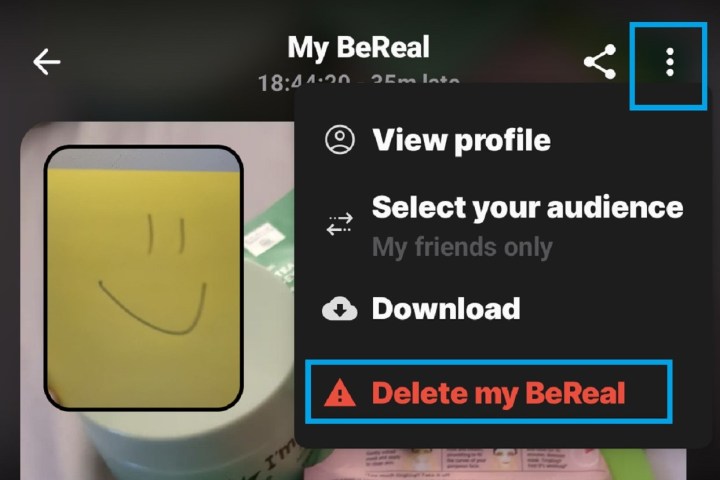
Step 2: From the menu that appears, choose Delete my BeReal.
(For iOS: Select Options > Delete my BeReal.)
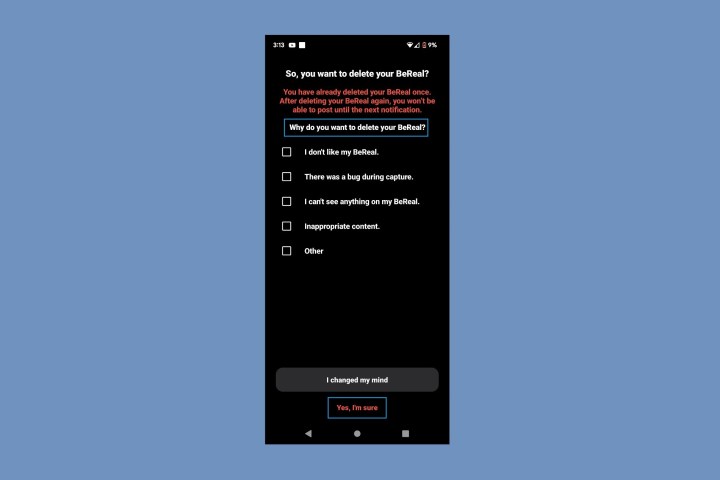
Step 3: For both Android and iOS: You'll be presented with a screen where you have to pick a reason for why you're deleting your BeReal post. Then you'll select Yes I'm sure.
Then you'll select Delete to complete the process.



